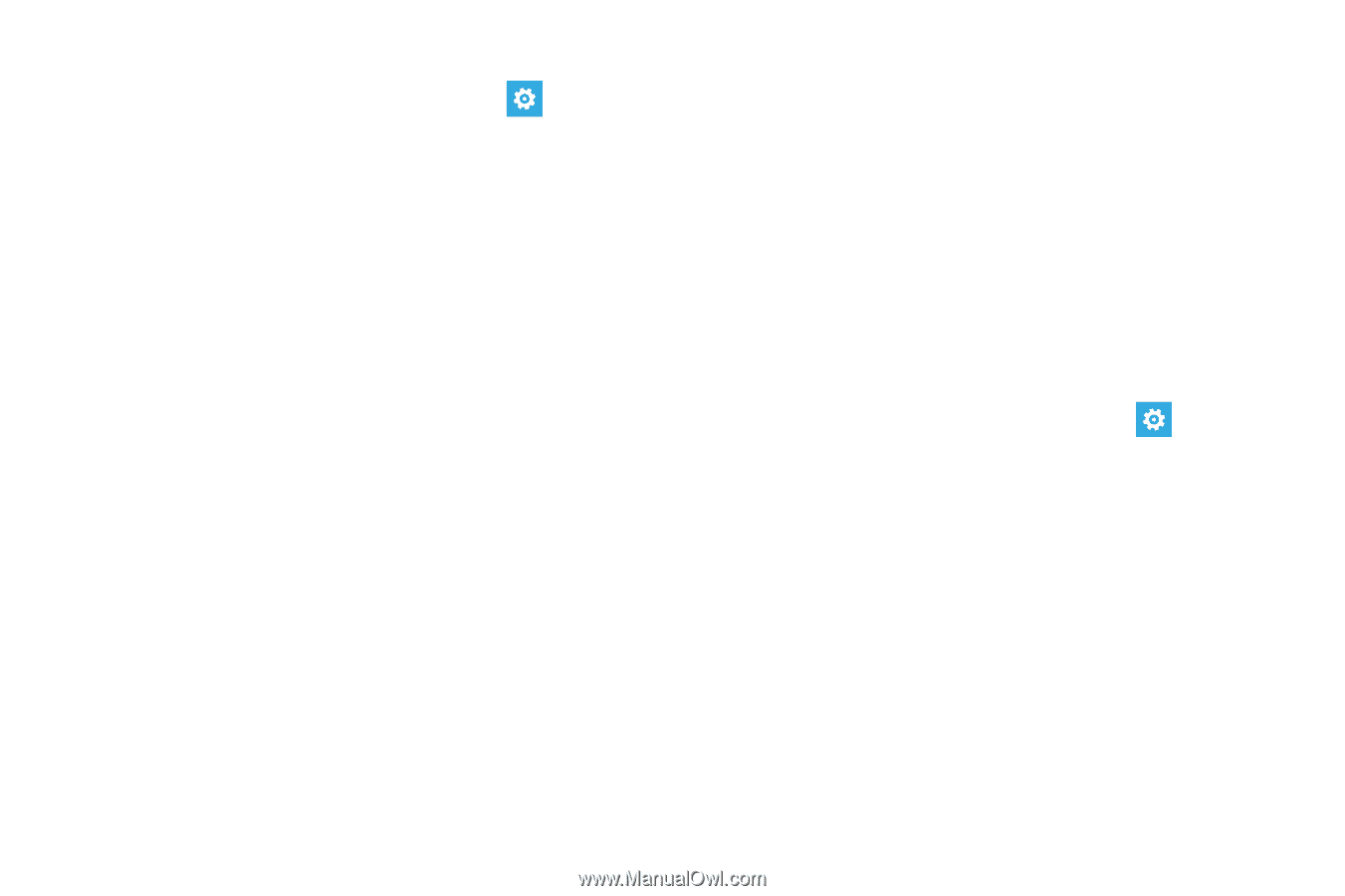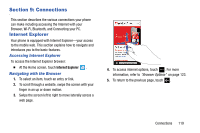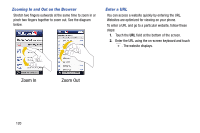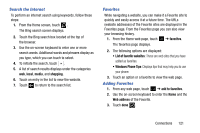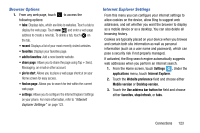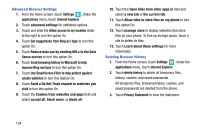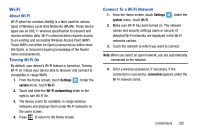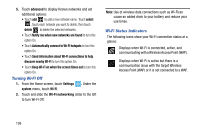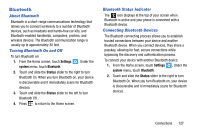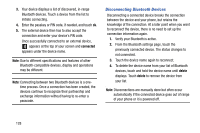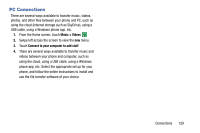Samsung SCH-I930 User Manual Ver.ll2_f2 (English) - Page 128
Privacy Statement
 |
View all Samsung SCH-I930 manuals
Add to My Manuals
Save this manual to your list of manuals |
Page 128 highlights
Advanced Browser Settings 1. From the Home screen, touch Settings . Under the applications menu, touch Internet Explorer. 2. Touch advanced settings for additional options. 3. Touch and slide the Allow access to my location slider to the right to turn the option On. 4. Touch Get suggestions from Bing as I type to turn this option On. 5. Touch Reduce data use by sending URLs to the Data Sense service to turn this option On. 6. Touch Send browsing history to Microsoft to help improve Bing services to turn this option On. 7. Touch Use SmartScreen Filter to help protect against unsafe websites to turn this feature On. 8. Touch Send a Do Not Track request to websites you visit to turn this option On. 9. Touch the Cookies from websites and apps field and select accept all, block some, or block all. 10. Touch the Open links from other apps in field and select a new tab or the current tab. 11. Touch Allow sites to store files on my phone to turn this option On. 12. Touch manage store to display websites that store files on your phone. To free up storage space, touch a site to delete its files. 13. Touch Learn about these settings for more information. Deleting Browser History 1. From the Home screen, touch Settings . Under the applications menu, touch Internet Explorer. 2. Touch delete history to delete all temporary files, history, cookies, and saved passwords. All temporary files, browsing history, cookies, and saved passwords are deleted from the phone. 3. Touch Privacy Statement to view the statement. 124