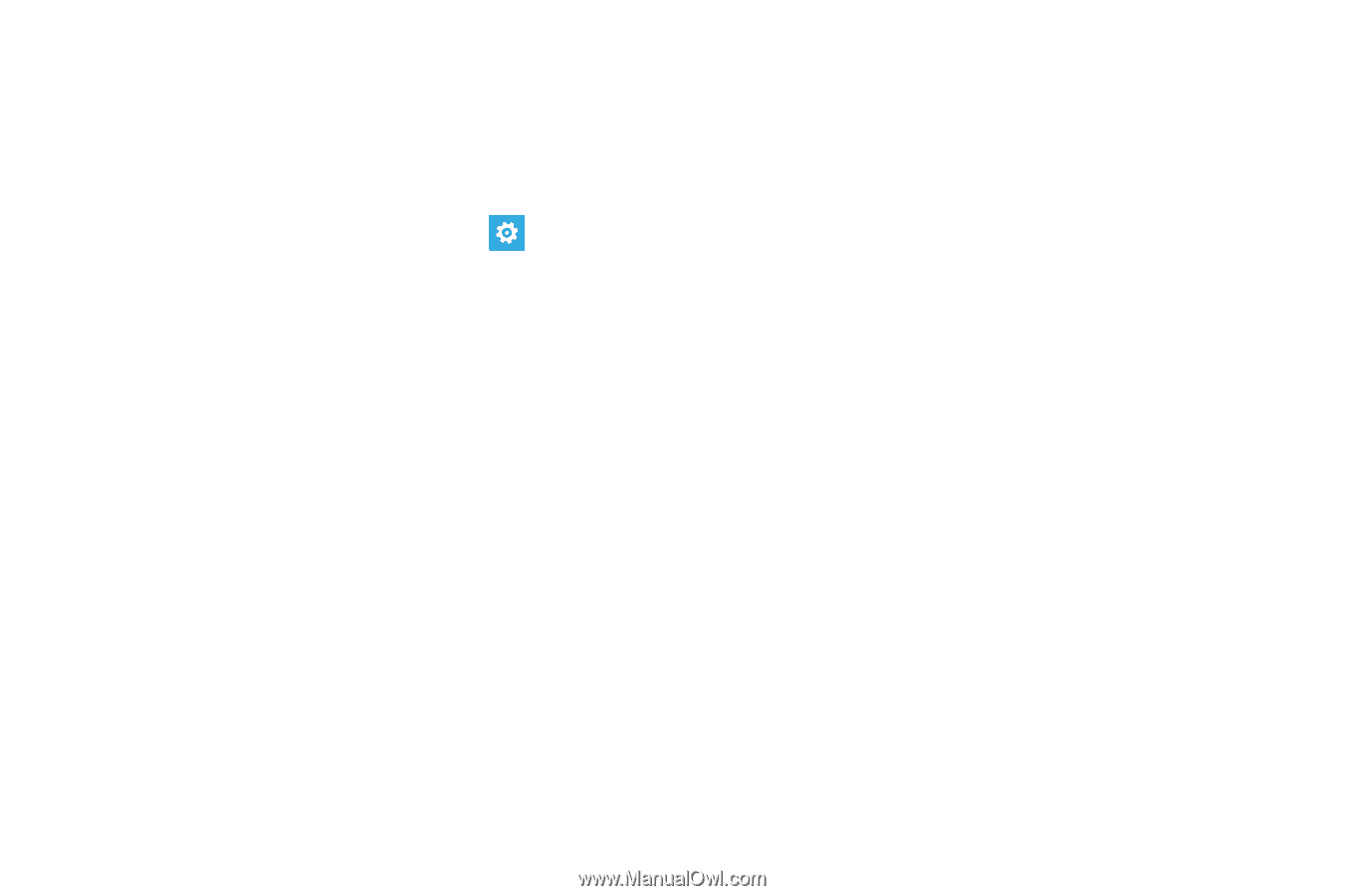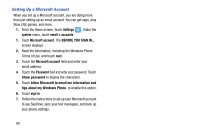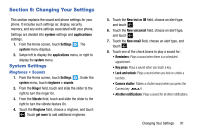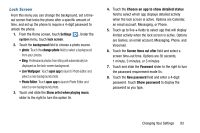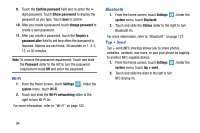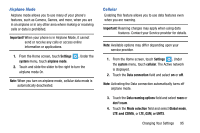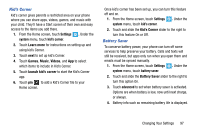Samsung SCH-I930 User Manual Ver.ll2_f2 (English) - Page 97
Lock Screen
 |
View all Samsung SCH-I930 manuals
Add to My Manuals
Save this manual to your list of manuals |
Page 97 highlights
Lock Screen From this menu you can change the background, set a timeout screen that locks the phone after a specific amount of time, and set up the phone to require a 4-digit password to unlock the phone. 1. From the Home screen, touch Settings . Under the system menu, touch lock screen. 2. Touch the background field to choose a photo source. • photo: Touch the change photo field to select a background from your photos. • Bing: Professional photos from Bing will automatically be displayed as the lock screen background. • Live Wallpaper: Touch open app to launch Photo Editor and select a new background photo. • Photo Editor: Touch open app to launch Photo Editor and select a new background photo. 3. Touch and slide the Show artist when playing music slider to the right to turn the option On. 4. Touch the Choose an app to show detailed status field to select which app displays detailed activity when the lock screen is active. Options are Calendar, an email account, Messaging, or Phone. 5. Touch up to five + fields to select app that will display limited activity when the lock screen is active. Options are Games, an email account, Messaging, Phone, and Voicemail. 6. Touch the Screen times out after field and select a screen time-out time. Options are 30 seconds, 1 minute, 3 minutes, or 5 minutes. 7. Touch and slide the Password slider to the right to turn the password requirement mode On. 8. Touch the New password field and enter a 4-digit password. Touch Show password to display the password as you type. Changing Your Settings 93