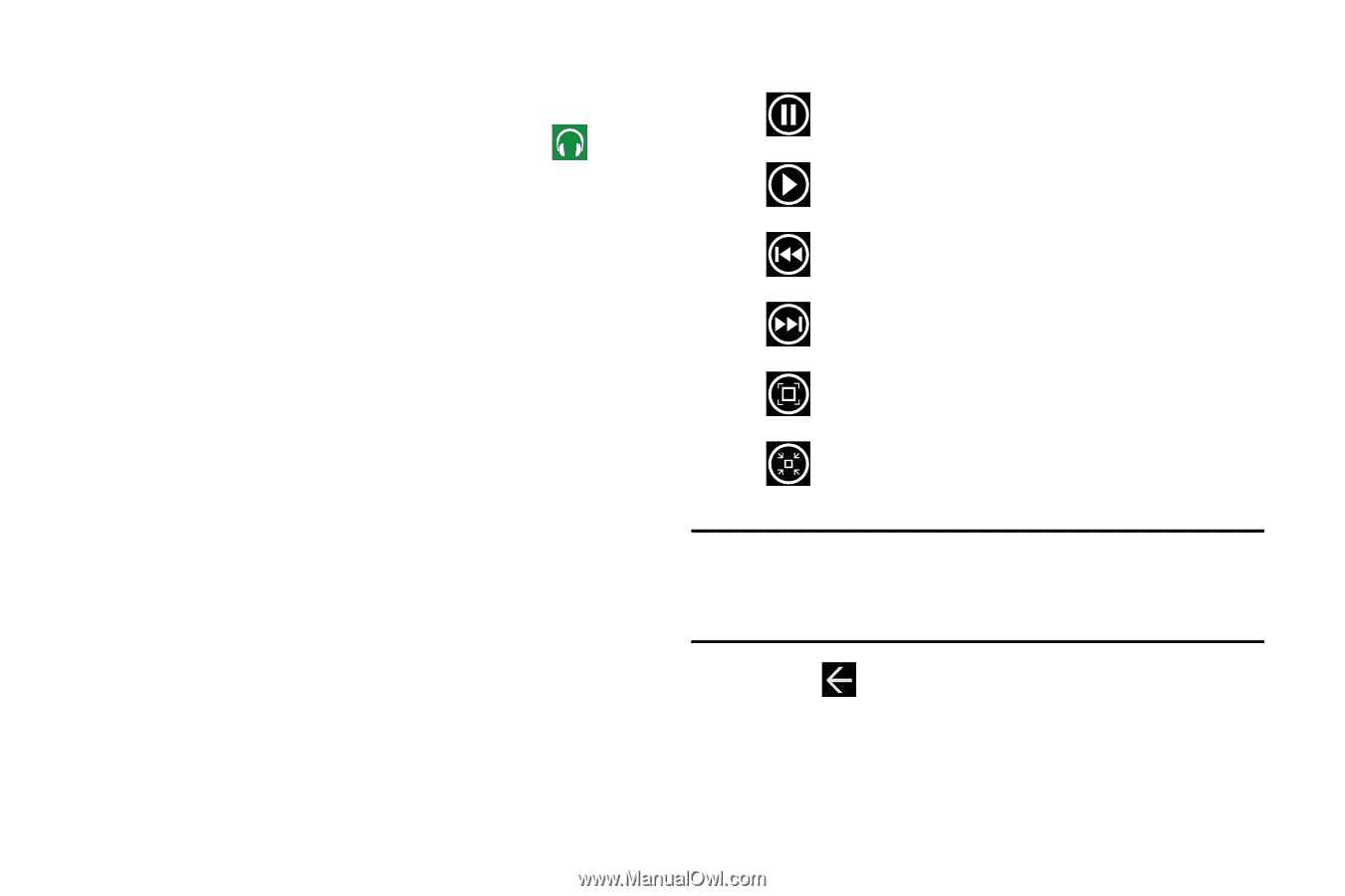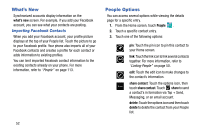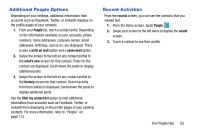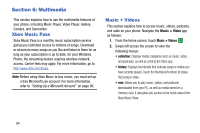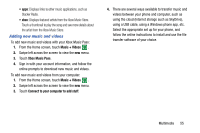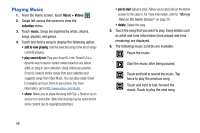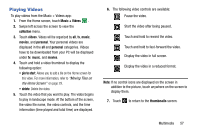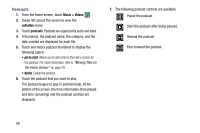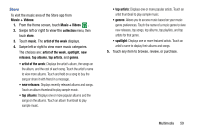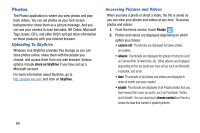Samsung SCH-I930 User Manual Ver.ll2_f2 (English) - Page 61
Playing Videos
 |
View all Samsung SCH-I930 manuals
Add to My Manuals
Save this manual to your list of manuals |
Page 61 highlights
Playing Videos To play videos from the Music + Videos app: 1. From the Home screen, touch Music + Videos . 2. Swipe left across the screen to view the collection menu. 3. Touch videos. Videos will be organized by all, tv, music, movies, and personal. Your personal videos are displayed in the all and personal categories. Videos have to be downloaded from your PC will be displayed under tv, music, and movies. 4. Touch and hold a video thumbnail to display the following option: • pin to start: Allows you to add a tile on the Home screen for this video. For more information, refer to "Moving Tiles on the Home Screen" on page 29. • delete: Delete the video. 5. Touch the video that you want to play. The video begins to play in landscape mode. At the bottom of the screen, the video file name, the video controls, and the time information (time played and total time) are displayed. 6. The following video controls are available: Pause the video. Start the video after being paused. Touch and hold to rewind the video. Touch and hold to fast-forward the video. Display the video in full screen. Display the video in a reduced format. Note: If no control icons are displayed on the screen in addition to the picture, touch anywhere on the screen to display them. 7. Touch to return to the thumbnails screen. Multimedia 57