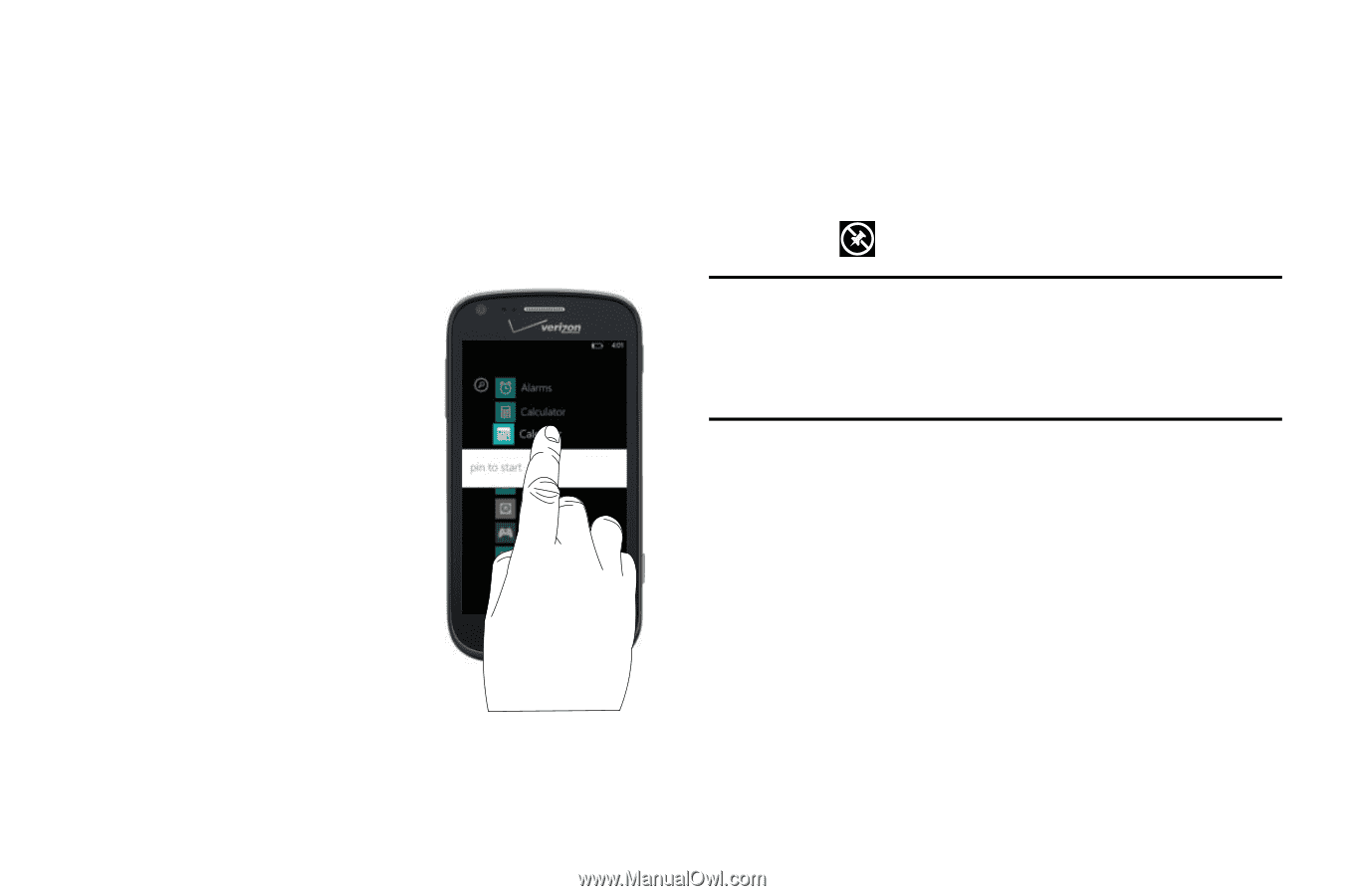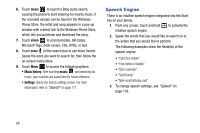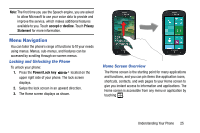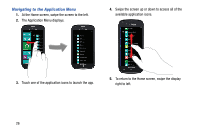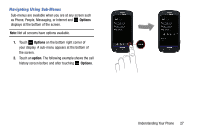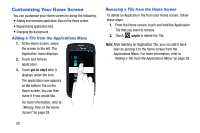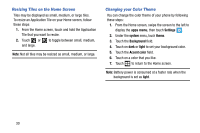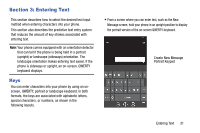Samsung SCH-I930 User Manual Ver.ll2_f2 (English) - Page 32
Customizing Your Home Screen
 |
View all Samsung SCH-I930 manuals
Add to My Manuals
Save this manual to your list of manuals |
Page 32 highlights
Customizing Your Home Screen You can customize your Home screen by doing the following: • Adding and removing application tiles on the Home screen • Repositioning application tiles • Changing the background Adding a Tile from the Applications Menu 1. At the Home screen, swipe the screen to the left. The Application menu displays. 2. Touch and hold an application. 3. Touch pin to start after it displays under the icon. The application now appears as the bottom Tile on the Home screen. You can then move it if you would like. For more information, refer to "Moving Tiles on the Home Screen" on page 29. 28 Removing a Tile from the Home Screen To delete an Application Tile from your Home screen, follow these steps: 1. From the Home screen, touch and hold the Application Tile that you want to remove. 2. Touch unpin to delete the Tile. Note: After deleting an Application Tile, you can add it back later by pinning it to the home screen from the Applications Menu. For more information, refer to "Adding a Tile from the Applications Menu" on page 28.