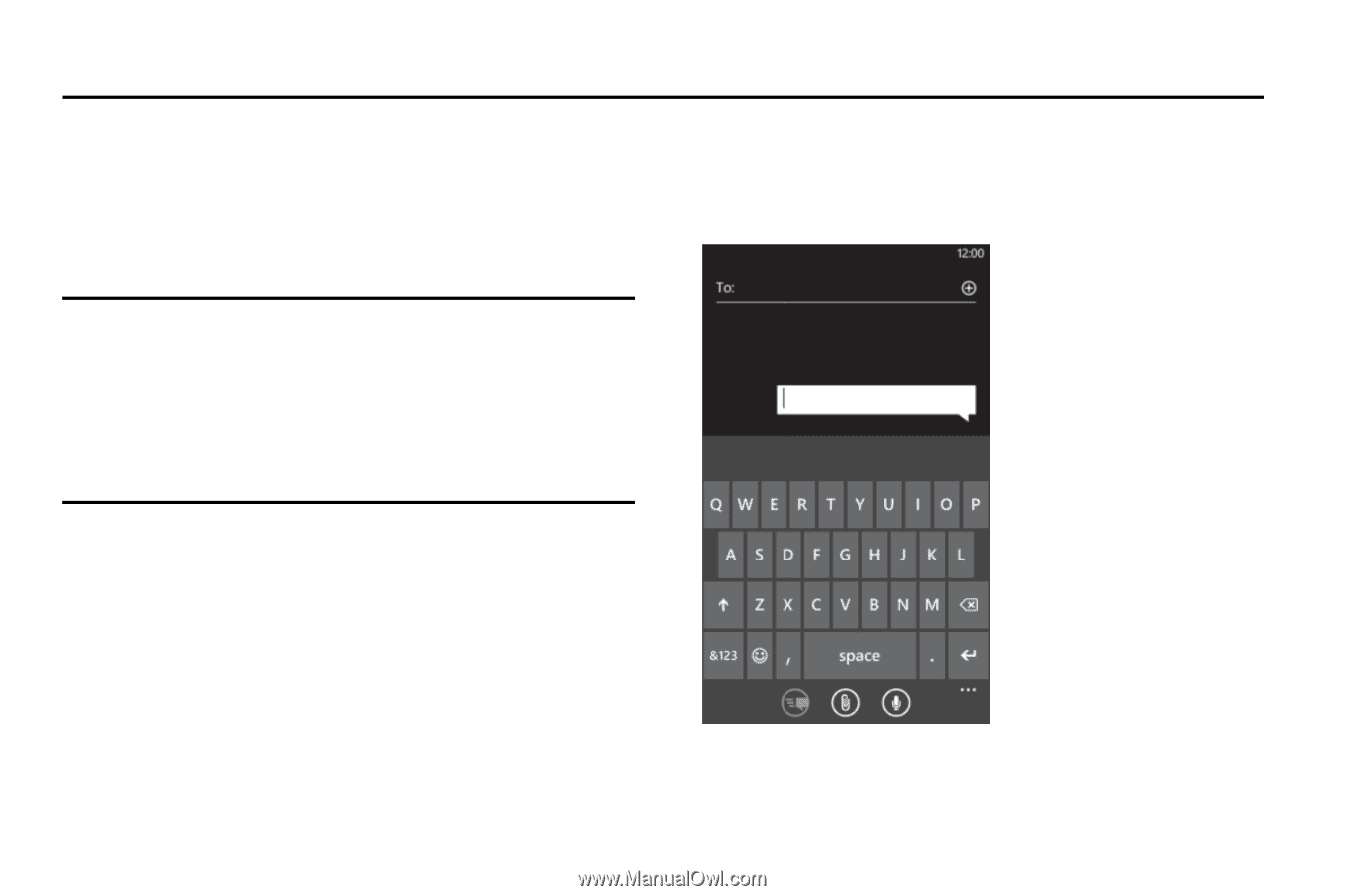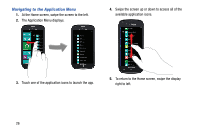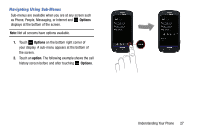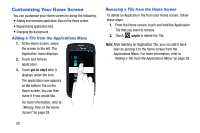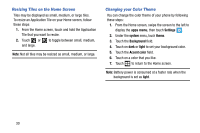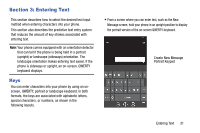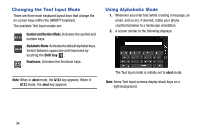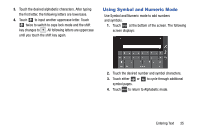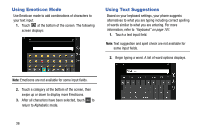Samsung SCH-I930 User Manual Ver.ll2_f2 (English) - Page 35
Entering Text
 |
View all Samsung SCH-I930 manuals
Add to My Manuals
Save this manual to your list of manuals |
Page 35 highlights
Section 3: Entering Text This section describes how to select the desired text input method when entering characters into your phone. This section also describes the predictive text entry system that reduces the amount of key strokes associated with entering text. Note: Your phone comes equipped with an orientation detector that can tell if the phone is being held in a portrait (upright) or landscape (sideways) orientation. The landscape orientation makes entering text easier. If the phone is sideways or upright, an on-screen, QWERTY keyboard displays. Keys You can enter characters into your phone by using an onscreen, QWERTY, portrait or landscape keyboard. In both formats, the keys are associated with alphabetic letters, special characters, or numbers, as shown in the following layouts. • From a screen where you can enter text, such as the New Message screen, hold your phone in an upright position to display the portrait version of the on-screen QWERTY keyboard. Create New Message Portrait Keypad Entering Text 31