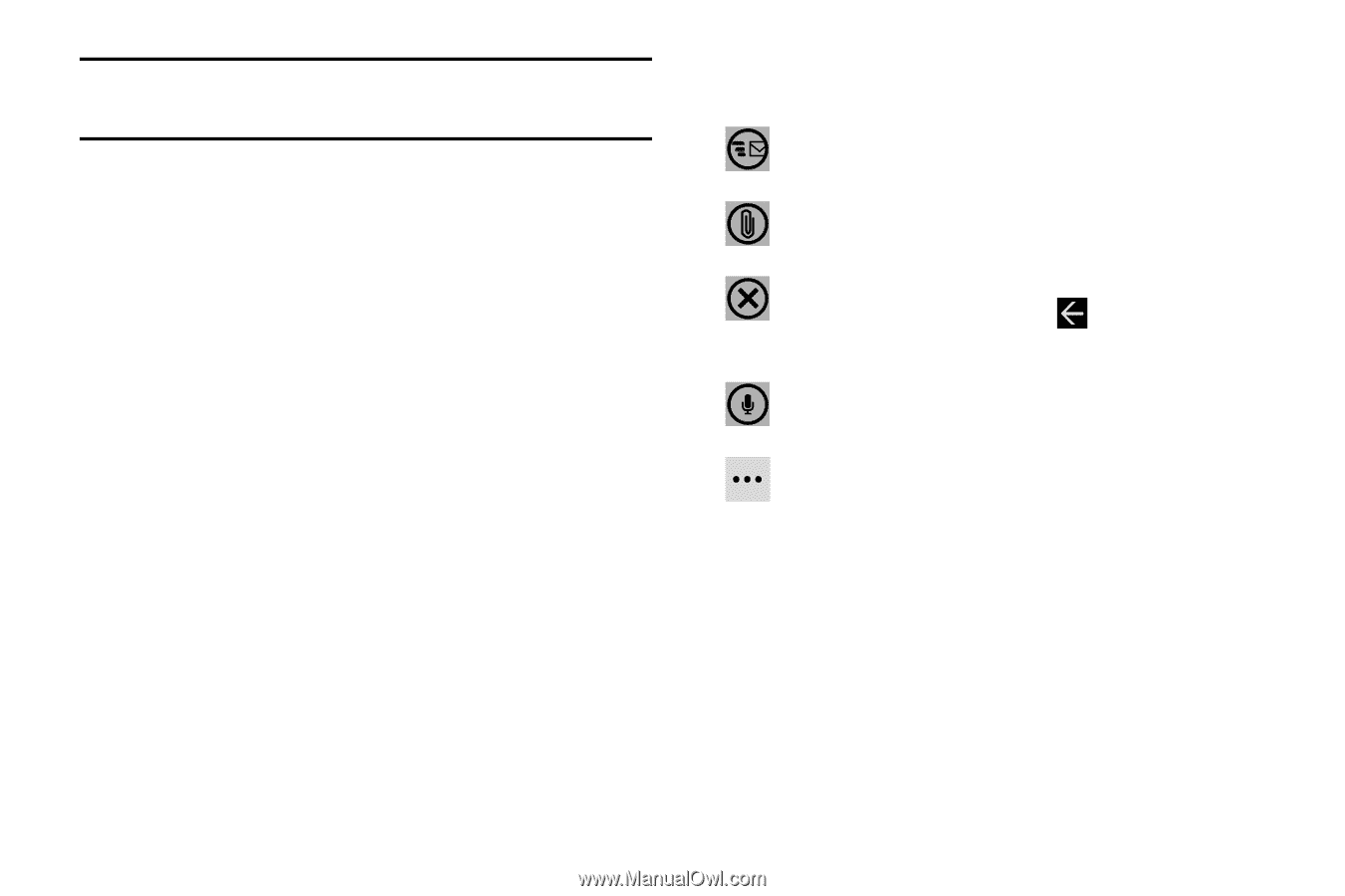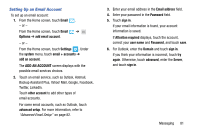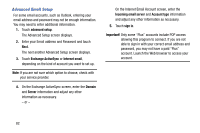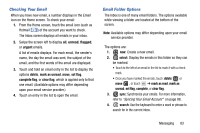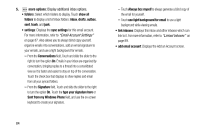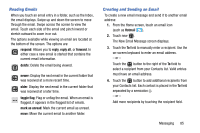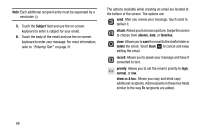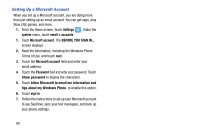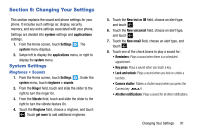Samsung SCH-I930 User Manual Ver.ll2_f2 (English) - Page 90
Entering Text
 |
View all Samsung SCH-I930 manuals
Add to My Manuals
Save this manual to your list of manuals |
Page 90 highlights
Note: Each additional recipient entry must be separated by a semicolon (;). 5. Touch the Subject field and use the on-screen keyboard to enter a subject for your email. 6. Touch the body of the email and use the on-screen keyboard to enter your message. For more information, refer to "Entering Text" on page 31. The options available while creating an email are located at the bottom of the screen. The options are: send: After you review your message, touch send to deliver it. attach: Allows you to choose a picture. Swipe the screen to choose from albums, date, or favorites. close: Allows you to save the email to the drafts folder or delete the email. Touch Back to cancel and keep editing the email. record: Allows you to speak your message and have it converted to text. priority: Allows you to set the email's priority to high, normal, or low. show cc & bcc: Allows you copy and blind copy additional recipients. Add recipients in these two fields similar to the way To recipients are added. 86