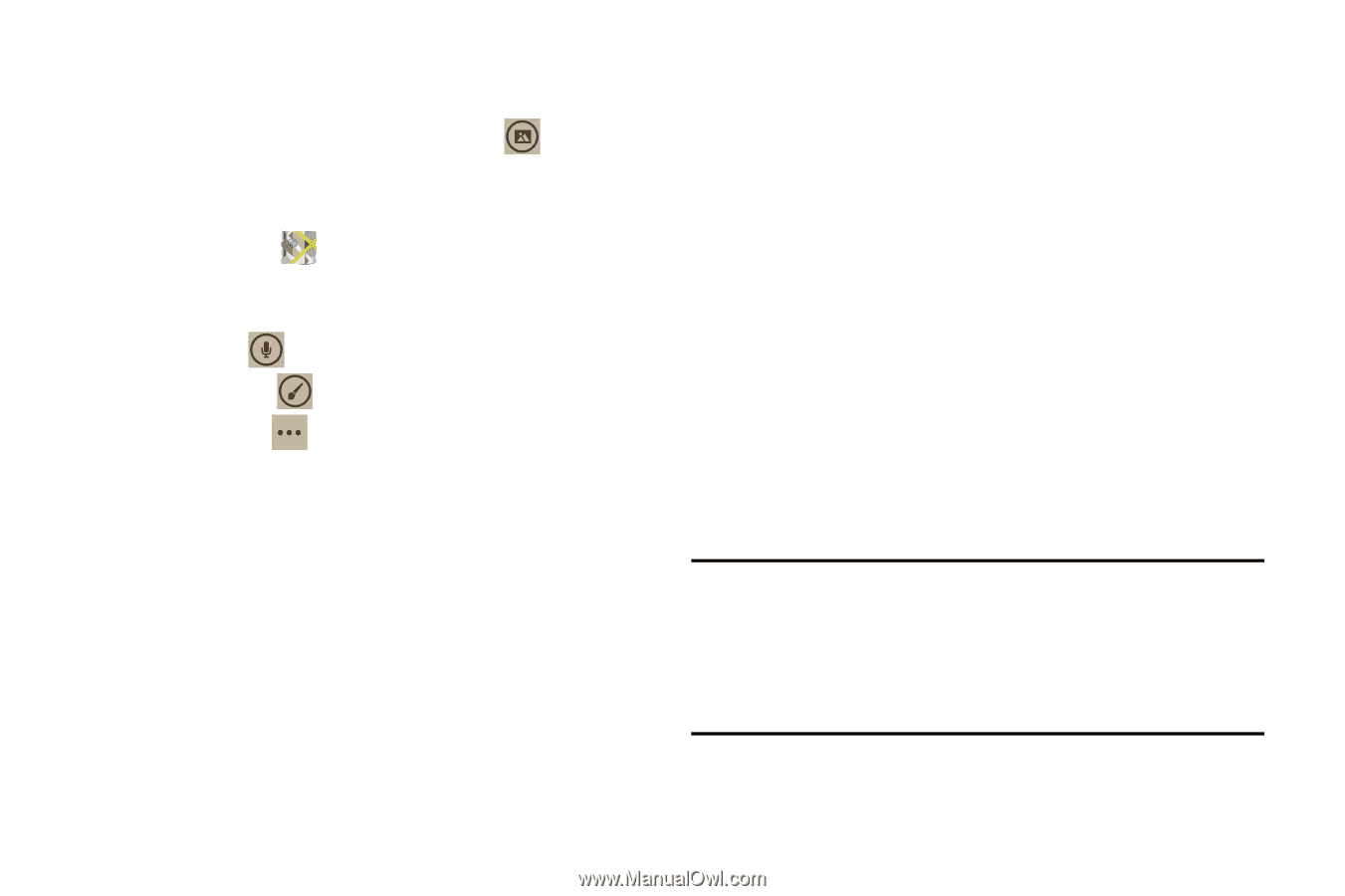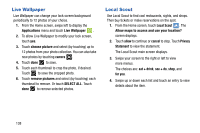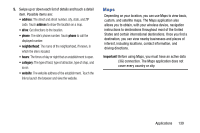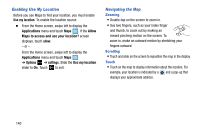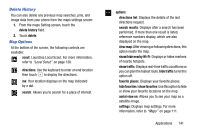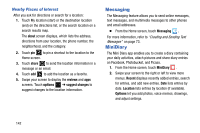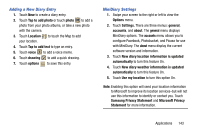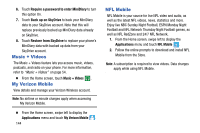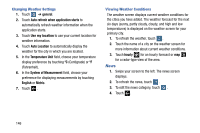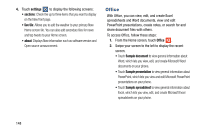Samsung SCH-I930 User Manual Ver.ll2_f2 (English) - Page 147
Adding a New Diary Entry, MiniDiary Settings
 |
View all Samsung SCH-I930 manuals
Add to My Manuals
Save this manual to your list of manuals |
Page 147 highlights
Adding a New Diary Entry 1. Touch New to create a diary entry. 2. Touch Tap to add photo or touch photo to add a photo from your photo albums, or take a new photo with the camera. 3. Touch Location to touch the Map to add your location. 4. Touch Tap to add text to type an entry. 5. Touch voice to add a voice memo. 6. Touch drawing to add a quick drawing. 7. Touch options to save this entry. MiniDiary Settings 1. Swipe your screen to the right or left to view the Options menu. 2. Touch Settings. There are three menus: general, accounts, and about. The general menu displays MiniDiary options. The accounts menu allows you to configure Facebook, Photobucket, and Picasa for use with MiniDiary. The about menu display the current software version and information. 3. Touch New diary location information is updated automatically to turn this feature On. 4. Touch New diary weather information is updated automatically to turn this feature On. 5. Touch Use my location to turn this option On. Note: Enabling this option will send your location information to Microsoft to improve its location services-but will not use this information to identify or contact you. Touch Samsung Privacy Statement and Microsoft Privacy Statement for more information. Applications 143