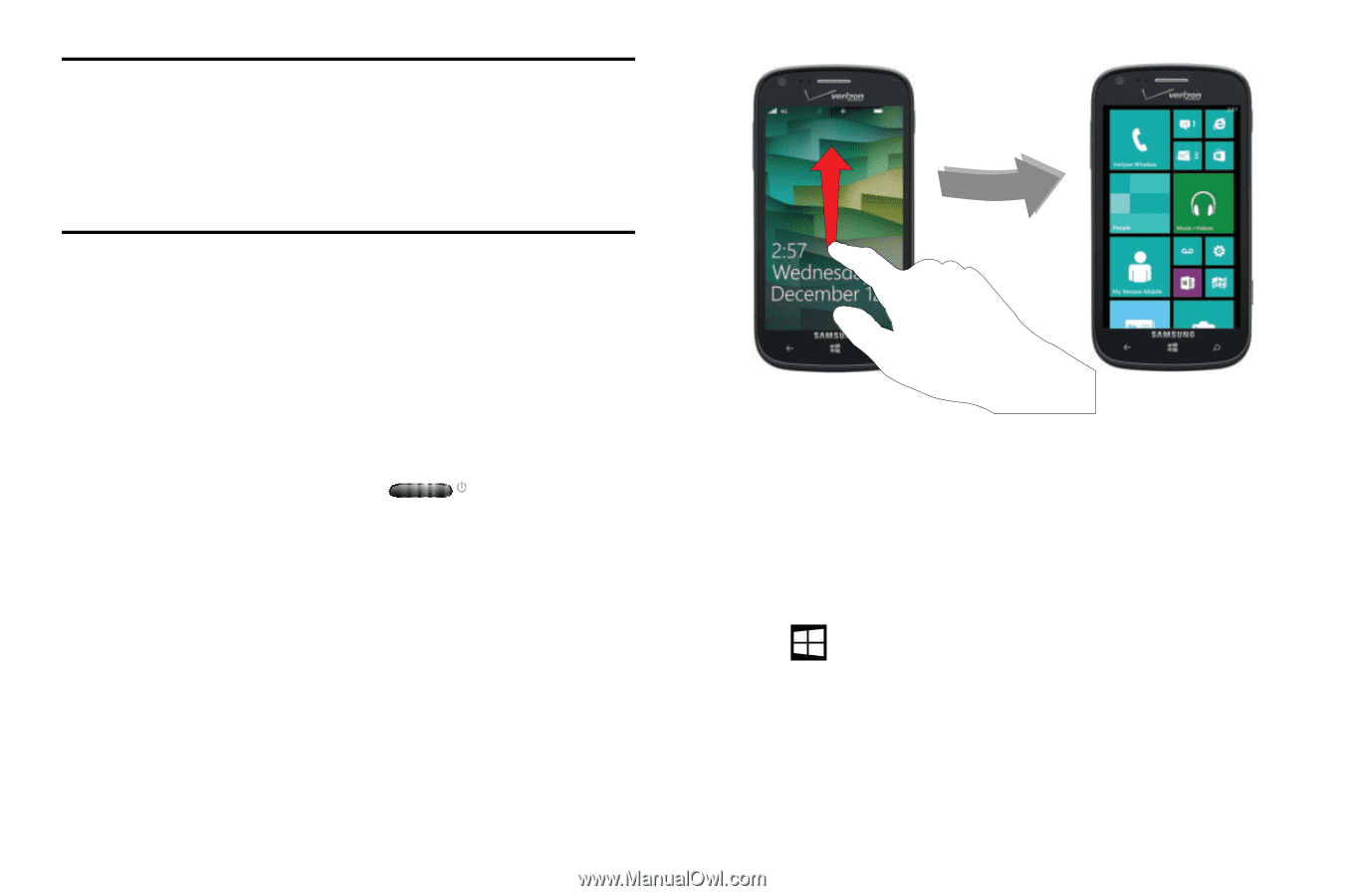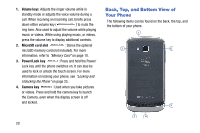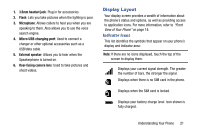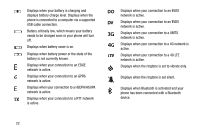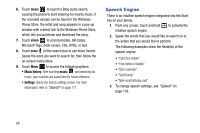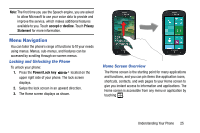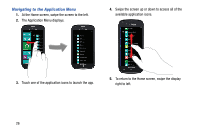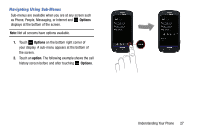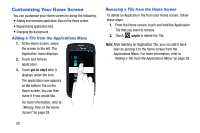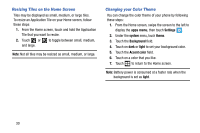Samsung SCH-I930 User Manual Ver.ll2_f2 (English) - Page 29
Menu Navigation
 |
View all Samsung SCH-I930 manuals
Add to My Manuals
Save this manual to your list of manuals |
Page 29 highlights
Note: The first time you use the Speech engine, you are asked to allow Microsoft to use your voice data to provide and improve the service, which makes additional features available to you. Touch accept or decline. Touch Privacy Statement for more information. Menu Navigation You can tailor the phone's range of functions to fit your needs using menus. Menus, sub-menus, and features can be accessed by scrolling through on-screen menus. Locking and Unlocking the Phone To unlock your phone: 1. Press the Power/Lock key located on the upper right side of your phone. The lock screen displays. 2. Swipe the lock screen in an upward direction. 3. The Home screen displays as shown. Home Screen Overview The Home screen is the starting point for many applications and functions, and you can pin items like application icons, shortcuts, contacts, and web pages to your Home screen to give you instant access to information and applications. The Home screen is accessible from any menu or application by touching . Understanding Your Phone 25