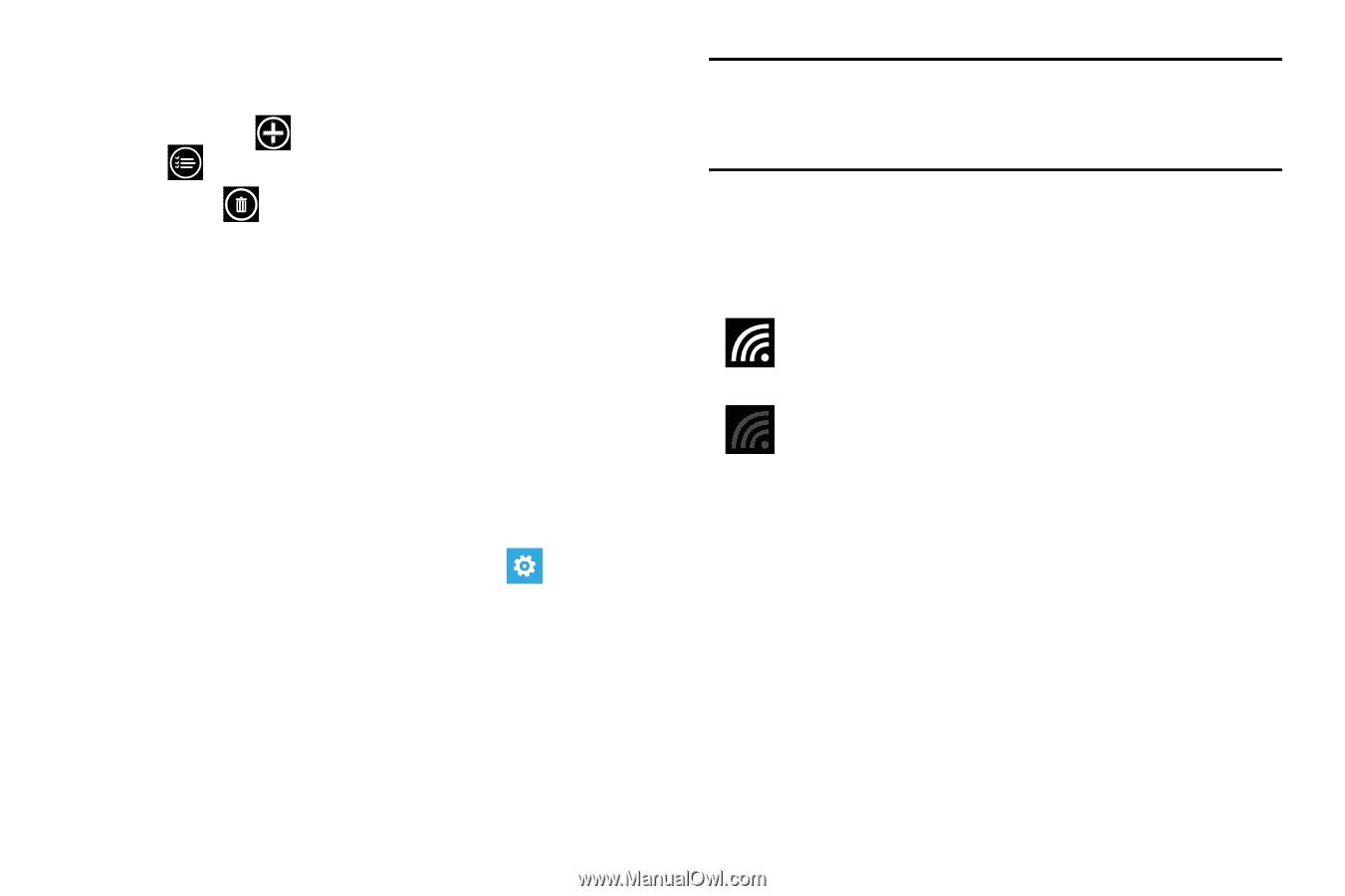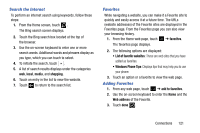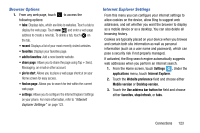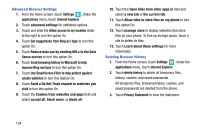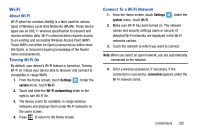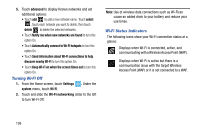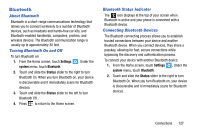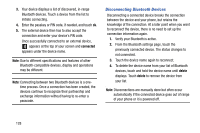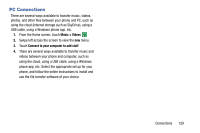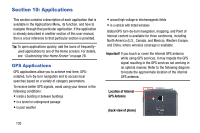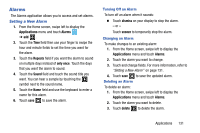Samsung SCH-I930 User Manual Ver.ll2_f2 (English) - Page 130
Turning Wi-Fi Off, Wi-Fi Status Indicators
 |
View all Samsung SCH-I930 manuals
Add to My Manuals
Save this manual to your list of manuals |
Page 130 highlights
5. Touch advanced to display Known networks and set additional options: • Touch add to add a new network name. Touch select , touch each network you want to delete, then touch delete to delete the selected networks. • Touch Notify me when new networks are found to turn this option On. • Touch Automatically connect to Wi-Fi hotspots to turn this option On. • Touch Send information about Wi-Fi connections to help discover nearby Wi-Fi to turn this option On. • Touch Keep Wi-Fi on when the screen times out to turn this option On. Turning Wi-Fi Off 1. From the Home screen, touch Settings . Under the system menu, touch Wi-Fi. 2. Touch and slide the Wi-Fi networking slider to the left to turn Wi-Fi Off. Note: Use of wireless data connections such as Wi-Fican cause an added drain to your battery and reduce your use times. Wi-Fi Status Indicators The following icons show your Wi-Fi connection status at a glance: Displays when Wi-Fi is connected, active, and communicating with a Wireless Access Point (WAP). Displays when Wi-Fi is active but there is a communication issue with the target Wireless Access Point (WAP) or it is not connected to a WAP. 126