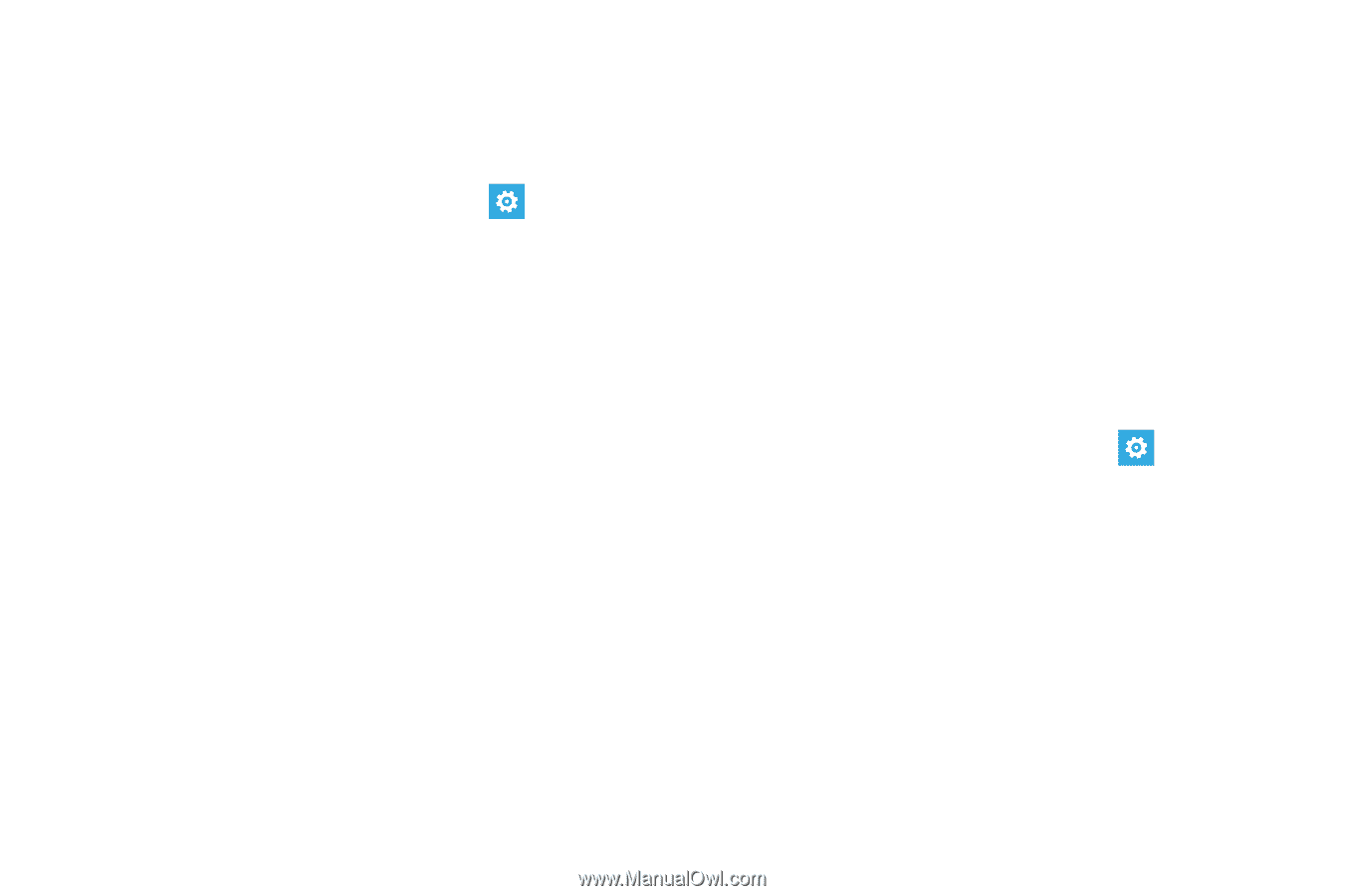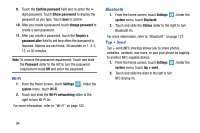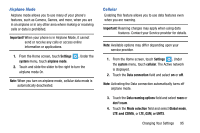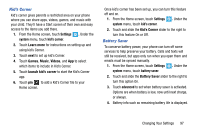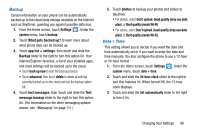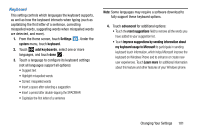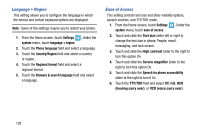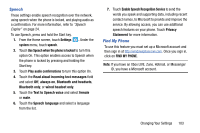Samsung SCH-I930 User Manual Ver.ll2_f2 (English) - Page 103
Backup, Date + Time
 |
View all Samsung SCH-I930 manuals
Add to My Manuals
Save this manual to your list of manuals |
Page 103 highlights
Backup Certain information on your phone can be automatically backed up to the cloud (data storage available on the Internet such as SkyDrive), guarding you against possible data loss. 1. From the Home screen, touch Settings . Under the system menu, touch backup. 2. Touch What gets backed up? to learn more about what phone data can be backed up. 3. Touch app list + settings, then touch and slide the Backup slider to the right to turn this option On. Your Internet Explorer favorites, a list of your installed apps, and most settings will be backed up to the cloud. • Touch back up now to start the backup process. • Touch advanced, then touch delete to delete all settings currently backed up on the cloud and turn the backup option Off. 4. Touch text messages, then Touch and slide the Text message backup slider to the right to turn this option On. (For information on the other messaging options shown, see "Messaging" on page 111.) 5. Touch photos to backup your photos and videos to SkyDrive. • For photos, select Don't upload, Good quality (may use data plan), or Best quality (needs Wi-Fi). • For videos, select Don't upload, Good quality (may use data plan), or Best quality (needs Wi-Fi). Date + Time This setting allows you to decide if you want the date and time automatically set or if you want to enter the date and time manually. You also configure the phone to use a 12-hour or 24-hour format. 1. From the Home screen, touch Settings . Under the system menu, touch date + time. 2. Touch and slide the 24-hour clock slider to the right to turn this features On. When turned Off, the 12-hour clock displays. 3. Touch and slide the Set automatically slider to the right to turn it On. Changing Your Settings 99