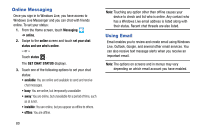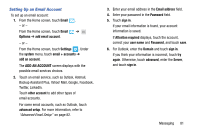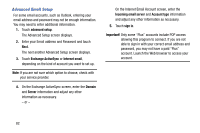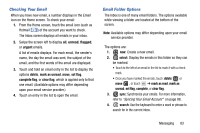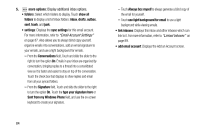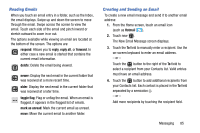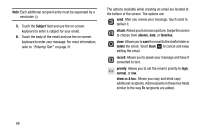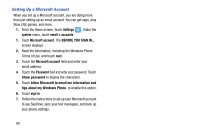Samsung SCH-I930 User Manual Ver.ll2_f2 (English) - Page 89
Reading Emails, Creating and Sending an Email
 |
View all Samsung SCH-I930 manuals
Add to My Manuals
Save this manual to your list of manuals |
Page 89 highlights
Reading Emails When you touch an email entry in a folder, such as the Inbox, the email displays. Swipe up and down the screen to move through the email. Swipe across the screen to view the email. Touch each side of the email and pinch inward or stretch outward to zoom in or out. The options available while viewing an email are located at the bottom of the screen. The options are: respond: Allows you to reply, reply all, or forward. In either case a new email is started that contains the current email information. delete: Delete the email being viewed. newer: Display the next email in the current folder that was received at a more recent time. older: Display the next email in the current folder that was received at a later time. toggle flag: Flag or unflag the email. When an email is flagged, it appears in the flagged list of emails. mark as unread: Mark the current email as unread. move: Move the current email to another folder. Creating and Sending an Email To create a new email message and send it to another email address: 1. From the Home screen, touch an email icon (such as Hotmail ). 2. Touch new . The New Email Message screen displays. 3. Touch the To field to manually enter a recipient. Use the on-screen keyboard to enter an email address. - or - Touch the button to the right of the To field to select a recipient from your Contacts list. Valid entries must have an email address. 4. Touch the button to add additional recipients from your Contacts list. Each contact is placed in the To field separated by a semicolon (;). - or - Add more recipients by touching the recipient field. Messaging 85