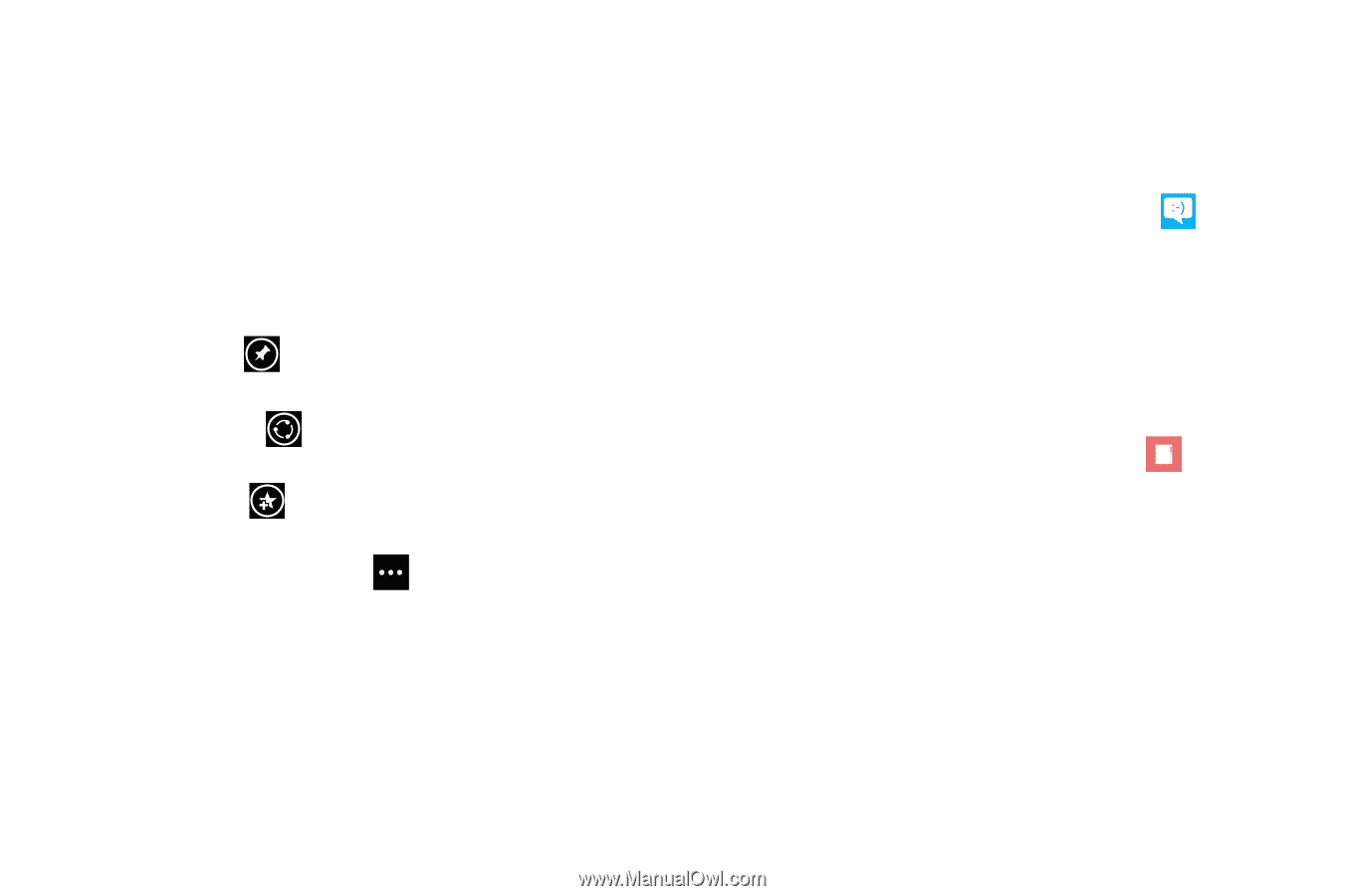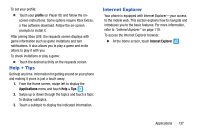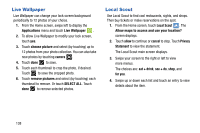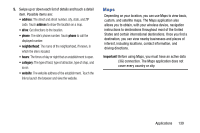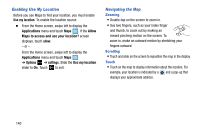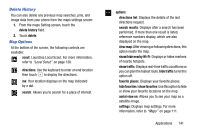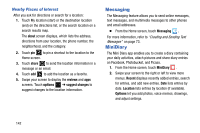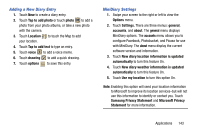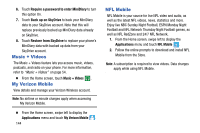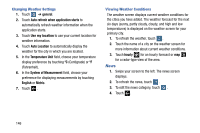Samsung SCH-I930 User Manual Ver.ll2_f2 (English) - Page 146
Messaging, MiniDiary
 |
View all Samsung SCH-I930 manuals
Add to My Manuals
Save this manual to your list of manuals |
Page 146 highlights
Nearby Places of Interest After you ask for directions or search for a location: 1. Touch My location (start) or the destination location (end) on the directions list, or the search location on a search results map. The about screen displays, which lists the address, directions from your location, the phone number, the neighborhood, and the category. 2. Touch pin to pin a shortcut to the location to the Home screen. 3. Touch share to send the location information in a message or an email. 4. Touch add to add the location as a favorite. 5. Swipe your screen to display the reviews and apps screens. Touch options ➔ suggest changes to suggest changes to the location information. Messaging The Messaging feature allows you to send online messages, text messages, and multimedia messages to other phones and email addresses. Ⅲ From the Home screen, touch Messaging . For more information, refer to "Creating and Sending Text Messages" on page 73. MiniDiary The Mini Diary app enables you to create a diary containing your daily activities, attach pictures and share diary entries on Facebook, Photobucket, and Picasa. 1. From the Home screen, touch MiniDiary . 2. Swipe your screen to the right or left to view more menus. Recent displays recently added entries, search for entries, and add new entries. Date lists entries by date. Location lists entries by location (if available). Options let you add photos, voice memos, drawings, and adjust settings. 142