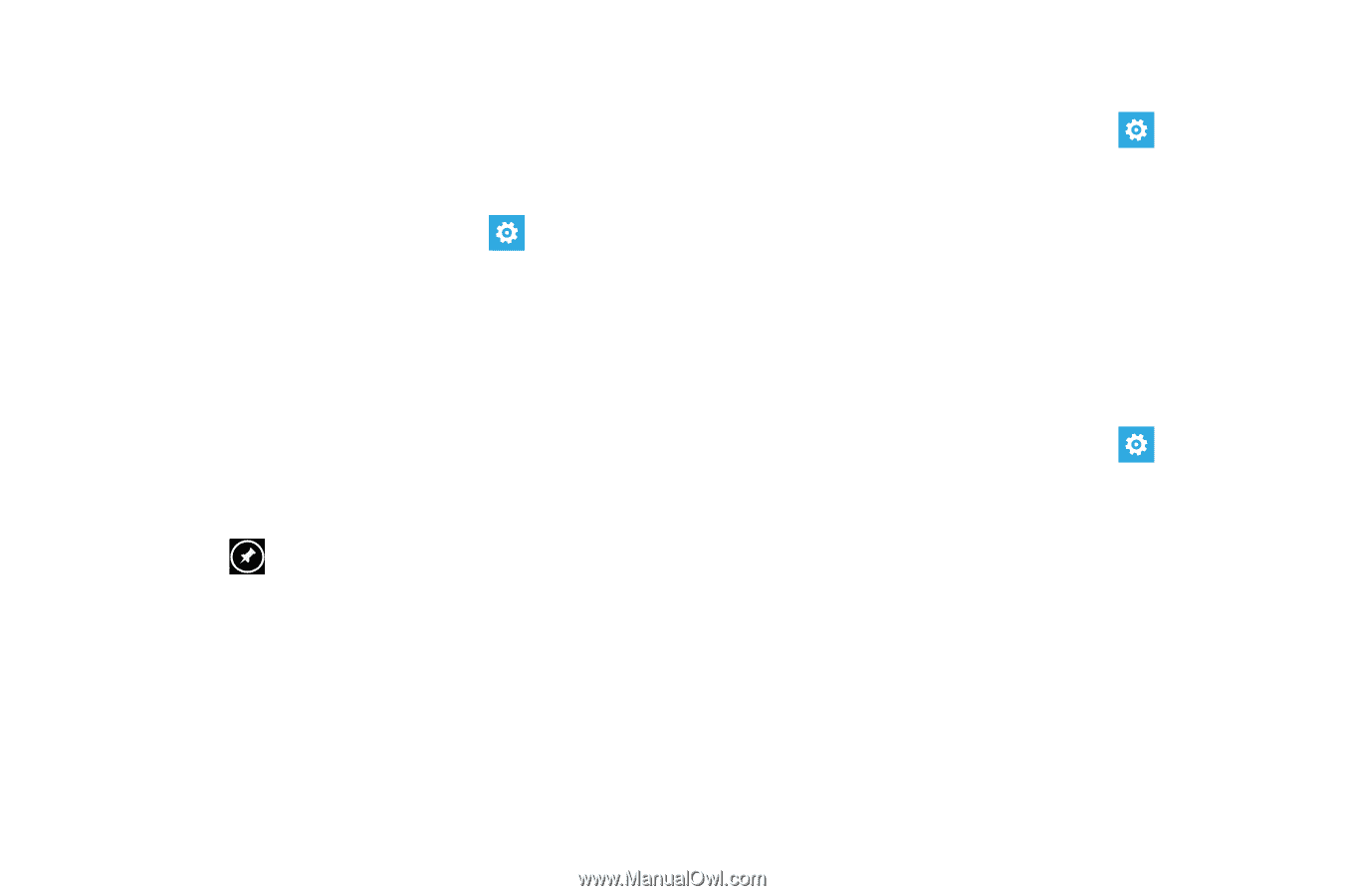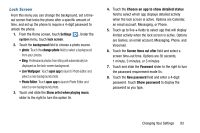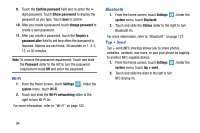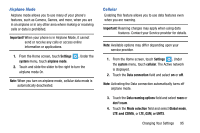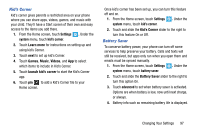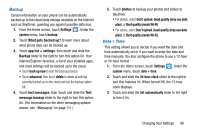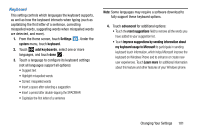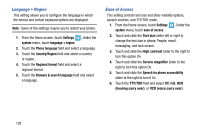Samsung SCH-I930 User Manual Ver.ll2_f2 (English) - Page 101
Kid's Corner, Battery Saver
 |
View all Samsung SCH-I930 manuals
Add to My Manuals
Save this manual to your list of manuals |
Page 101 highlights
Kid's Corner Kid's corner gives parents a restricted area on your phone where you can share apps, videos, games, and music with your child. They'll have a Start screen of their own and easy access to the items you add there. 1. From the Home screen, touch Settings . Under the system menu, touch kid's corner. 2. Touch Learn more for instructions on setting up and using kid's Corner. 3. Touch next to set up kid's Corner. 4. Touch Games, Music, Videos, and App to select which items to include in Kid's Corner. 5. Touch launch kid's corner to start the Kid's Corner app. 6. Touch pin to add a Kid's Corner tile to your Home screen. Once kid's corner has been set up, you can turn this feature off and on. 1. From the Home screen, touch Settings . Under the system menu, touch kid's corner. 2. Touch and slide the Kid's Corner slider to the right to turn this feature On or Off. Battery Saver To conserve battery power, your phone can turn off some services to help preserve your battery. Calls and texts will still be received, but apps only run when you open them and emails must be synced manually. 1. From the Home screen, touch Settings . Under the system menu, touch battery saver. 2. Touch and slide the Battery Saver slider to the right to turn this option On. 3. Touch advanced to set when battery saver is activated. Options are when battery is low, now until next charge, or always. 4. Battery info such as remaining battery life is displayed. Changing Your Settings 97