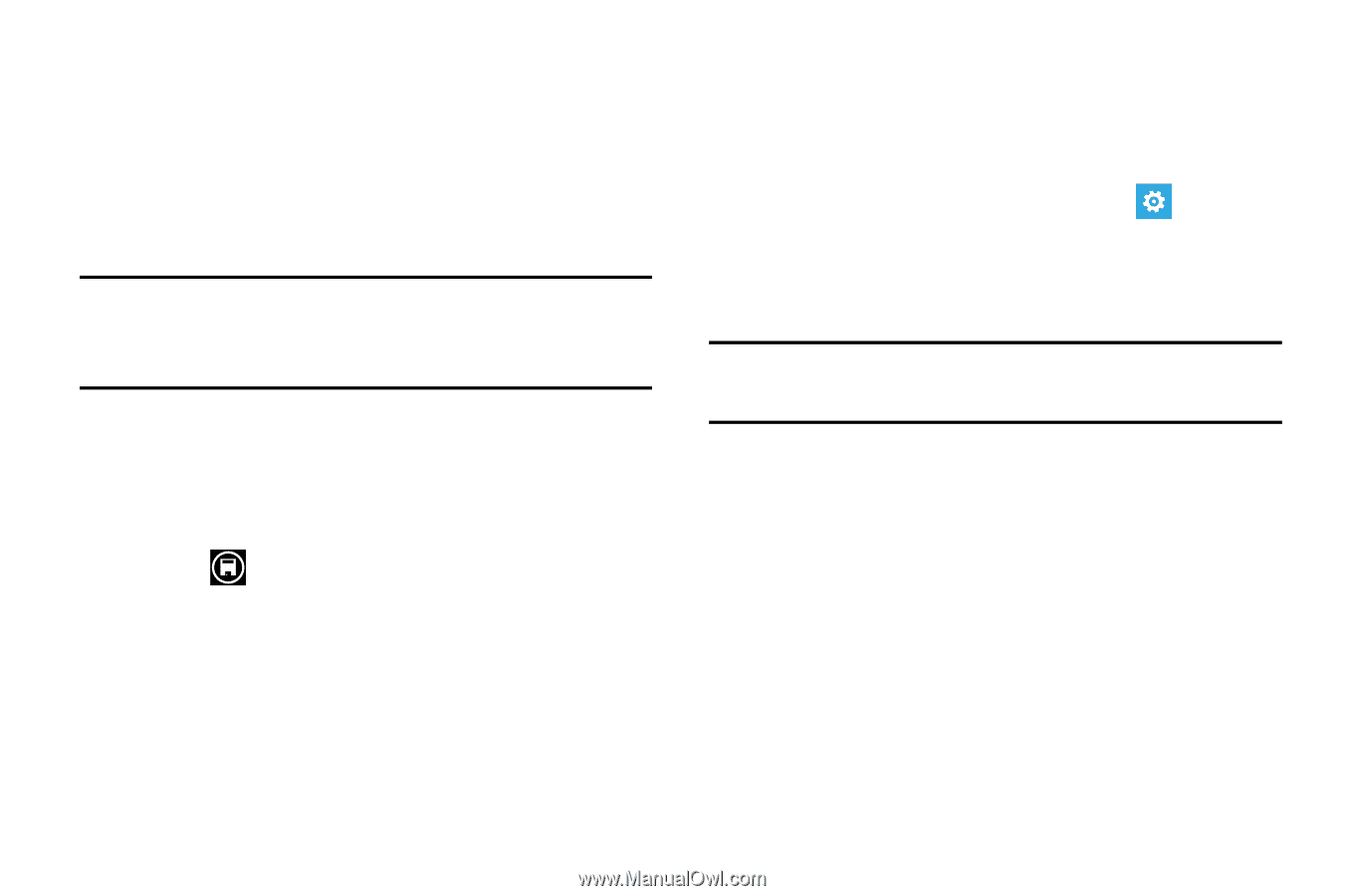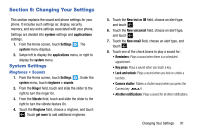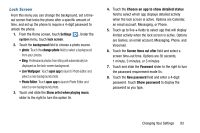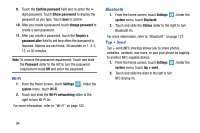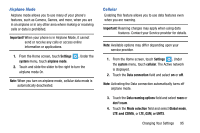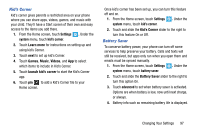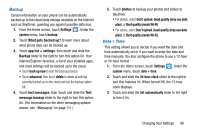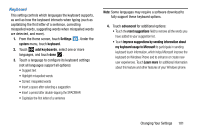Samsung SCH-I930 User Manual Ver.ll2_f2 (English) - Page 100
Location
 |
View all Samsung SCH-I930 manuals
Add to My Manuals
Save this manual to your list of manuals |
Page 100 highlights
5. Touch the Highest connection speed field and select 2G, 3G, or 4G. 6. Touch the Network selection field and select automatic, any available network, or search again. 7. Touch the For limited Wi-Fi connectivity field and select use cellular data or don't use cellular data. Note: Your phone won't use cellular data when Wi-Fi connectivity is limited. You may not be able to send or receive data. 8. Touch the add internet apn field and enter the APN (Access Point Name), User name, Password, Proxy server/URL, Proxy port, and IP type (IPv4, IPv6, or IPv4v6) information. 9. Touch to save your changes. Location The Location settings allow you to activate location services so other applications (such as Maps) can access your location information. 1. From the Home screen, touch Settings system menu, touch location. . Under the 2. Touch and slide the Location services slider to the right to turn the location mode On. Note: When Location services are on, your current location will be available to any apps you've allowed to access it. 96