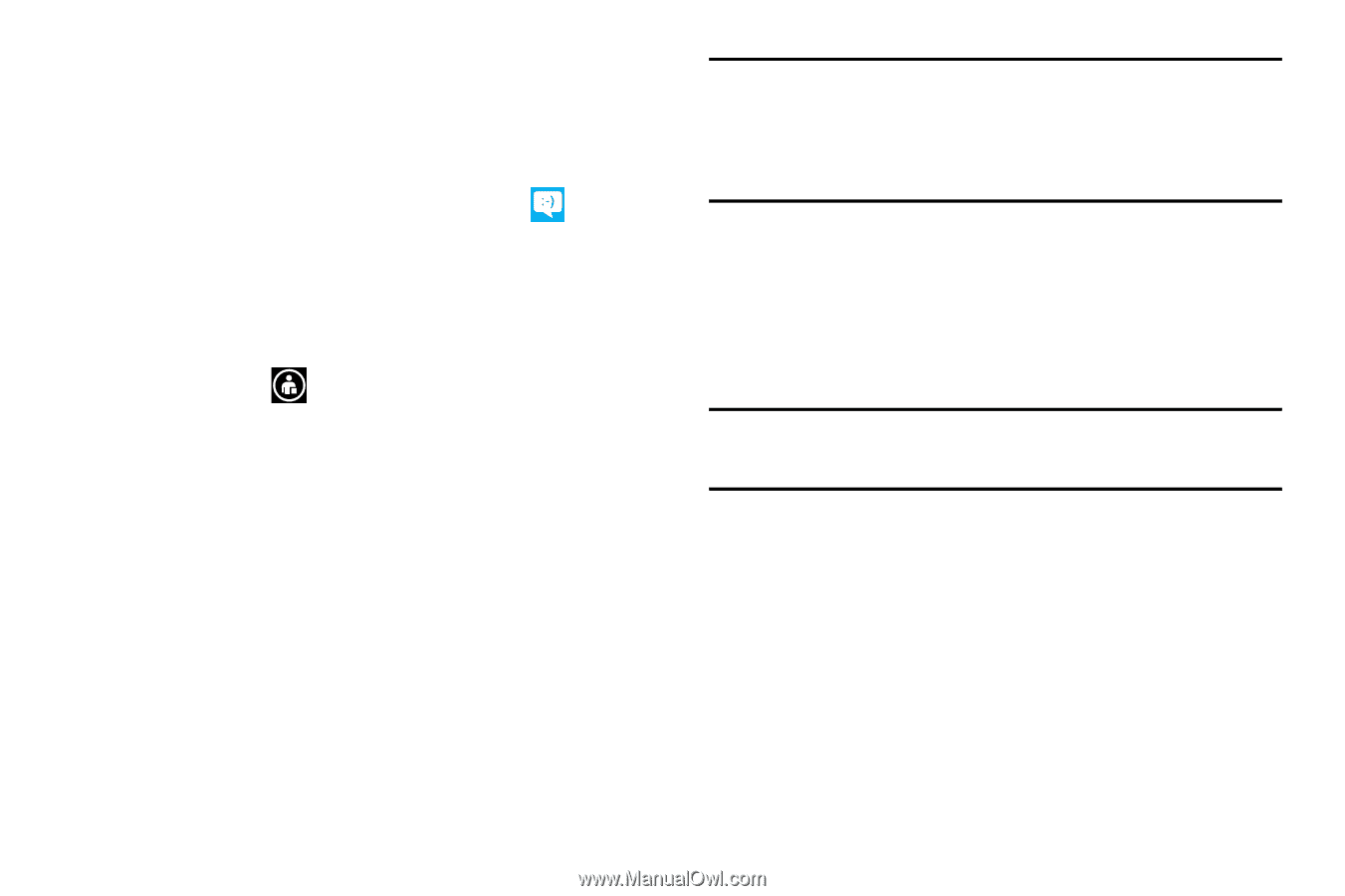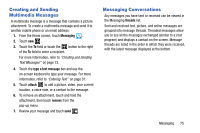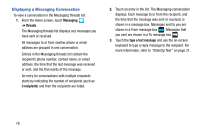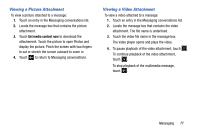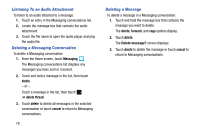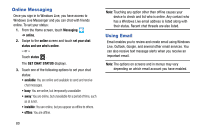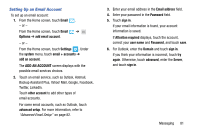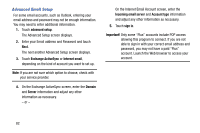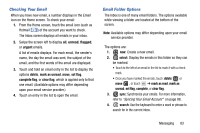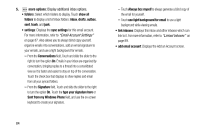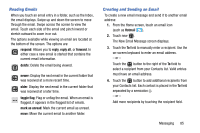Samsung SCH-I930 User Manual Ver.ll2_f2 (English) - Page 84
Online Messaging, Using Email
 |
View all Samsung SCH-I930 manuals
Add to My Manuals
Save this manual to your list of manuals |
Page 84 highlights
Online Messaging Once you sign in to Windows Live, you have access to Windows Live Messenger and you can chat with friends online. To set your status: 1. From the Home screen, touch Messaging ➔ online. 2. Swipe to the online screen and touch set your chat status and see who's online. - or - Touch status . The SET CHAT STATUS displays. 3. Touch one of the following options to set your chat status: • available: You are online and available to send and receive chat messages. • busy: You are online, but temporarily unavailable. • away: You are online, but unavailable for a period of time, such as at lunch. • invisible: You are online, but you appear as offline to others. • offline: You are offline. 80 Note: Touching any option other than offline causes your device to check and list who is online. Any contact who has a Windows Live email address is listed along with their status. Recent chat threads are also listed. Using Email Email enables you to review and create email using Windows Live, Outlook, Google, and several other email services. You can also receive text message alerts when you receive an important email. Note: The options on screens and in menus may vary depending on which email account you have enabled.