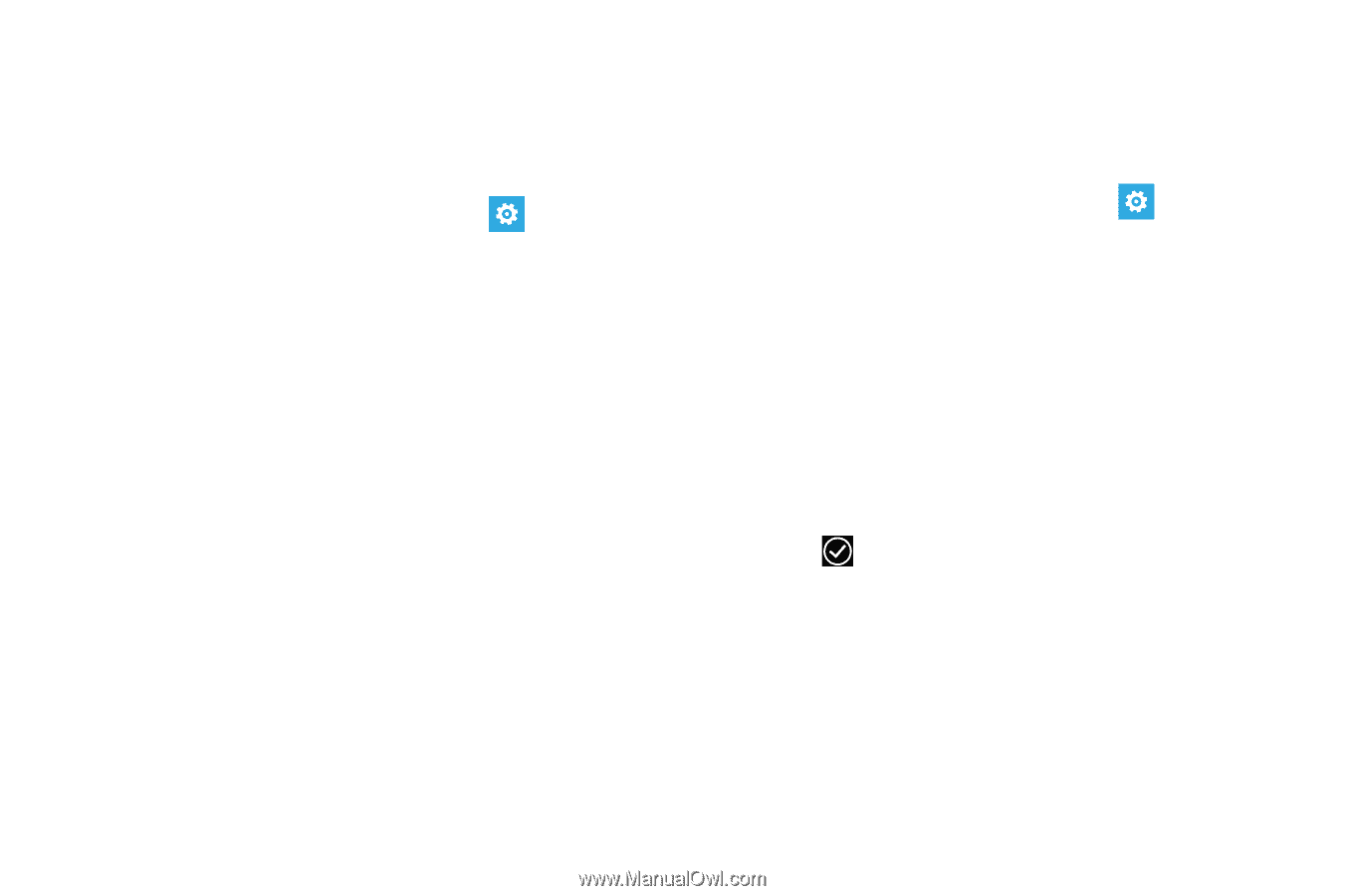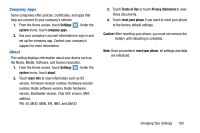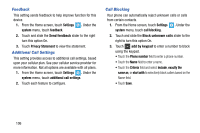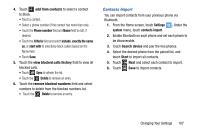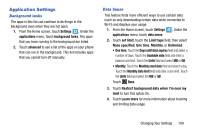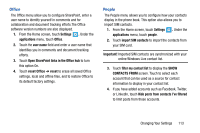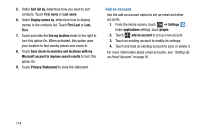Samsung SCH-I930 User Manual Ver.ll2_f2 (English) - Page 113
Application Settings
 |
View all Samsung SCH-I930 manuals
Add to My Manuals
Save this manual to your list of manuals |
Page 113 highlights
Application Settings Background tasks The apps in this list can continue to do things in the background even when they are not open. 1. From the Home screen, touch Settings . Under the applications menu, touch background tasks. Any apps that you have running in the background are listed. 2. Touch advanced to see a list of the apps on your phone that can run in the background. This list includes apps that you cannot turn off manually. Data Sense This feature finds more efficient ways to use cellular data (such as only downloading certain data while connected to Wi-Fi) and displays your usage. 1. From the Home screen, touch Settings . Under the applications menu, touch data sense. 2. Touch set limit, touch the Limit type field, then select None specified, One time, Monthly, or Unlimited. • One time: Touch the Days until data expires field and select a number of days. Touch the Available data field and enter a balance size limit. Touch the Units field and select MB or GB. • Monthly: Touch the Monthly reset date field and select a day. Touch the Monthly data limit field and enter a size limit. Touch the Units field and select the MB or GB. Touch Done. 3. Touch Restrict background data when I'm near my limit to turn this option On. 4. Touch Learn more for more information about tracking and limiting data usage. Changing Your Settings 109