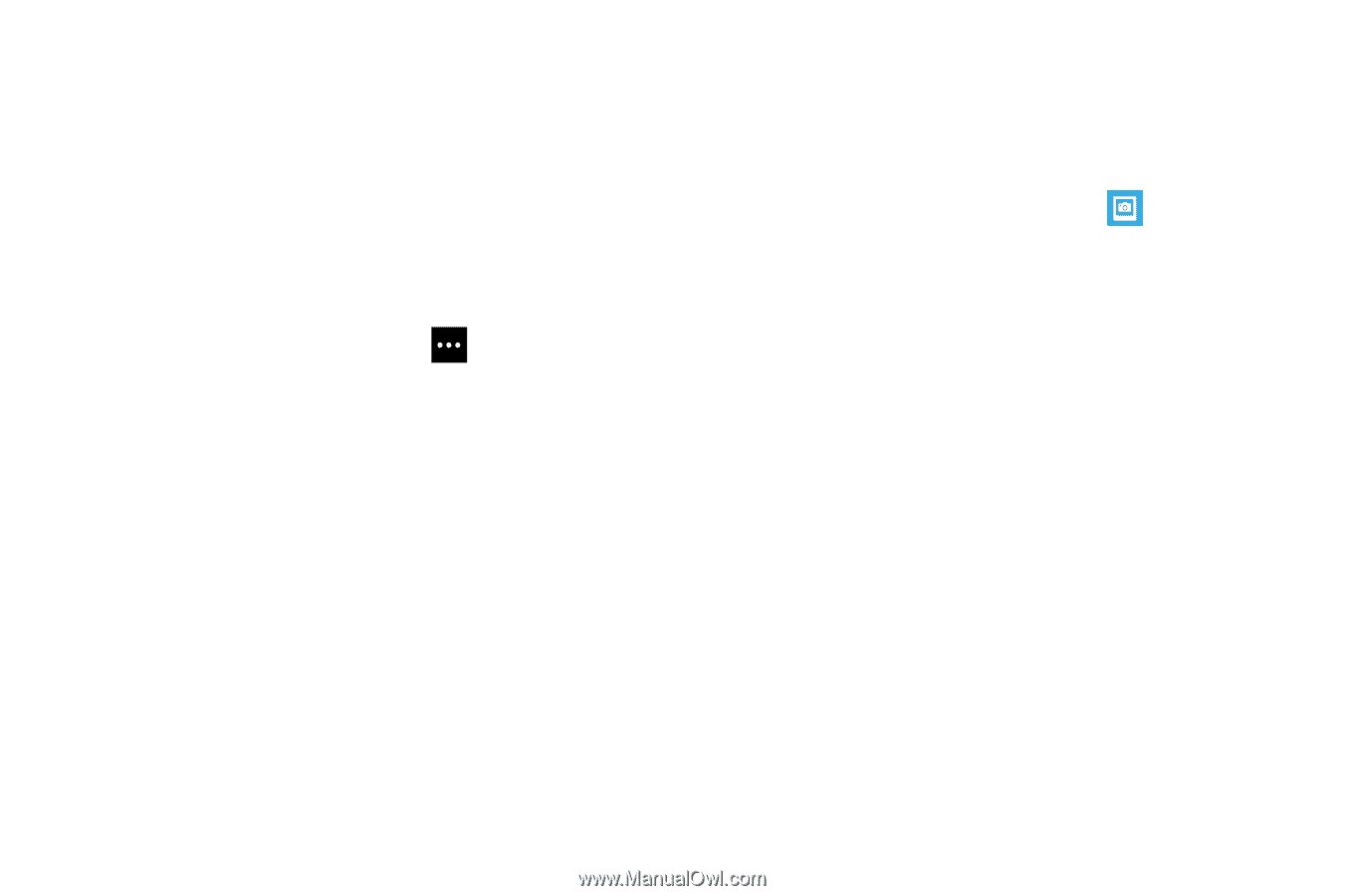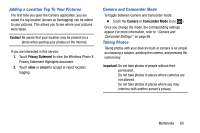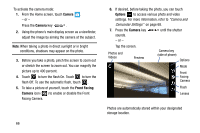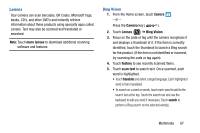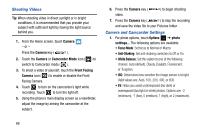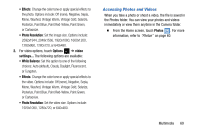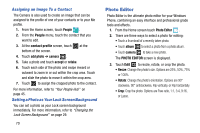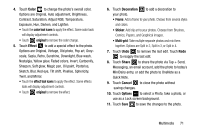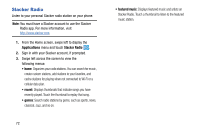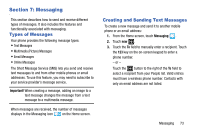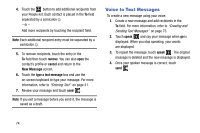Samsung SCH-I930 User Manual Ver.ll2_f2 (English) - Page 73
Accessing Photos and Videos
 |
View all Samsung SCH-I930 manuals
Add to My Manuals
Save this manual to your list of manuals |
Page 73 highlights
• Effects: Change the color tone or apply special effects to the photo. Options include: Off (none), Negative, Sepia, Mono, Washed, Vintage Warm, Vintage Cold, Solarize, Posterize, Point Blue, Point Red-Yellow, Point Green, or Cartoonize. • Photo Resolution: Set the image size. Options include: 2592x1944, 2048x1536, 1920x1080, 1600x1200, 1280x960, 1280x720, or 640x480. 2. For video options, touch Options ➔ video settings... The following options are available: • White Balance: Set this option to one of the following choices: Auto (default), Cloudy, Daylight, Fluorescent, or Tungsten. • Effects: Change the color tone or apply special effects to the video. Options include: Off (none), Negative, Sepia, Mono, Washed, Vintage Warm, Vintage Cold, Solarize, Posterize, Point Blue, Point Red-Yellow, Point Green, or Cartoonize. • Photo Resolution: Set the video size. Options include: 1920x1080, 1280x720, or 640x480. Accessing Photos and Videos When you take a photo or shoot a video, the file is saved in the Photos folder. You can view your photos and videos immediately or view them anytime in the Camera folder. Ⅲ From the Home screen, touch Photos . For more information, refer to "Photos" on page 60. Multimedia 69