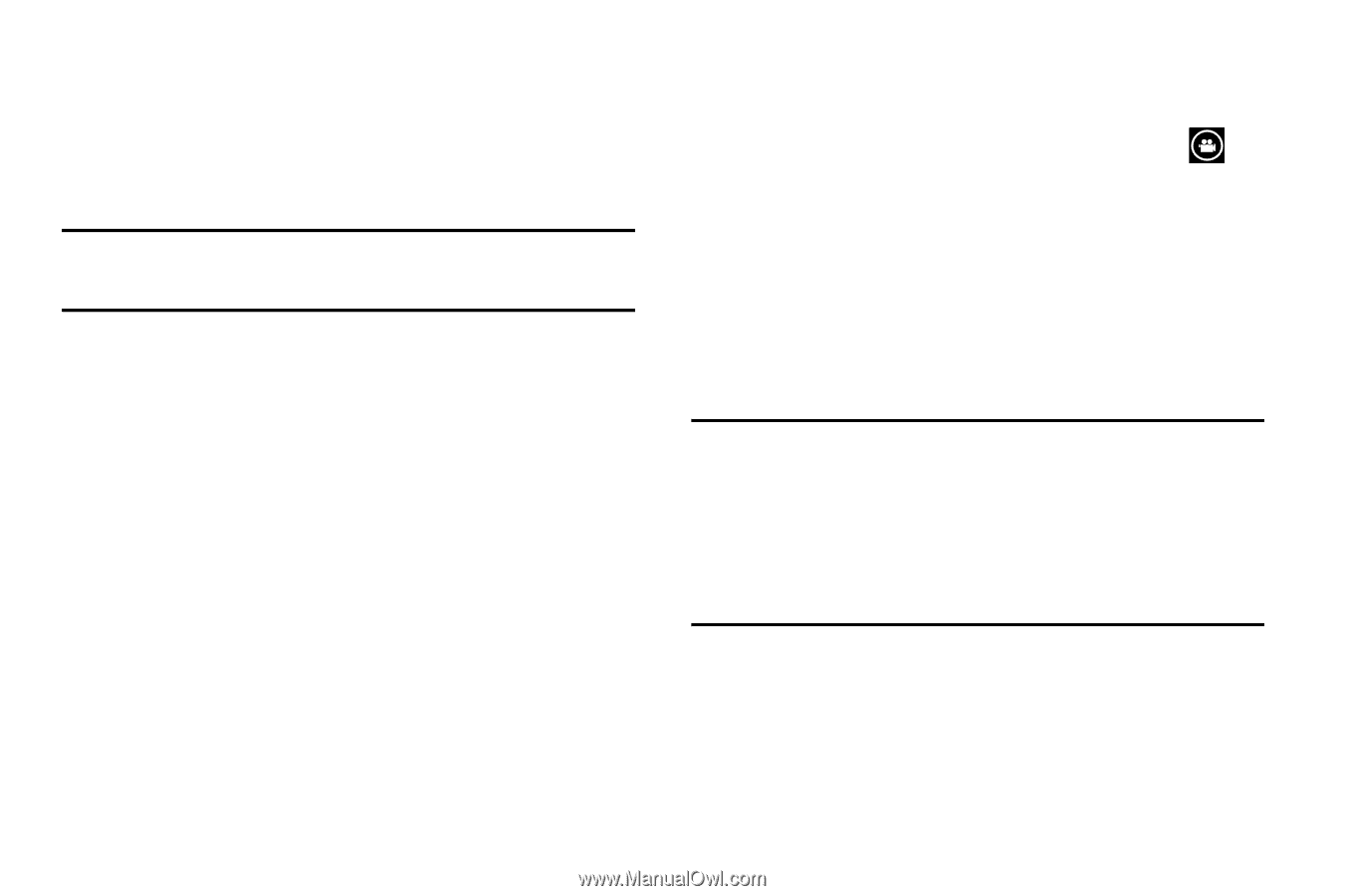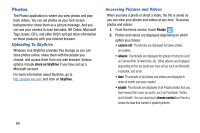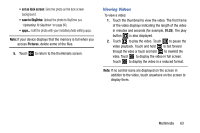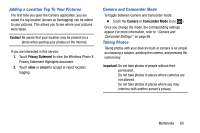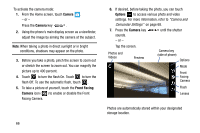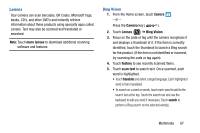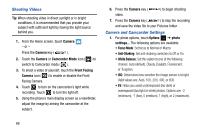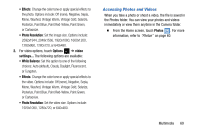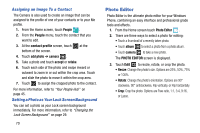Samsung SCH-I930 User Manual Ver.ll2_f2 (English) - Page 69
Adding a Location Tag To Your Pictures, Camera and Camcorder Mode, Taking Photos
 |
View all Samsung SCH-I930 manuals
Add to My Manuals
Save this manual to your list of manuals |
Page 69 highlights
Adding a Location Tag To Your Pictures The first time you open the Camera application, you are asked if a tag location (known as Geotagging) can be added to your pictures. This allows you to see where your pictures were taken. Caution! Be aware that your location may be present on a photo when posting your photos on the internet. If you are interested in this service: 1. Touch Privacy Statement to view the Windows Phone 8 Privacy Statement Highlights document. 2. Touch allow or cancel to accept or reject location tagging. Camera and Camcorder Mode To toggle between Camera and Camcorder mode: Ⅲ Touch the Camera or Camcorder Mode icon ( ). Once you change the mode, the corresponding settings appear. For more information, refer to "Camera and Camcorder Settings" on page 68. Taking Photos Taking photos with your device's built-in camera is as simple as choosing a subject, pointing the camera, and pressing the camera key. Important! Do not take photos of people without their permission. Do not take photos in places where cameras are not allowed. Do not take photos in places where you may interfere with another person's privacy. Multimedia 65