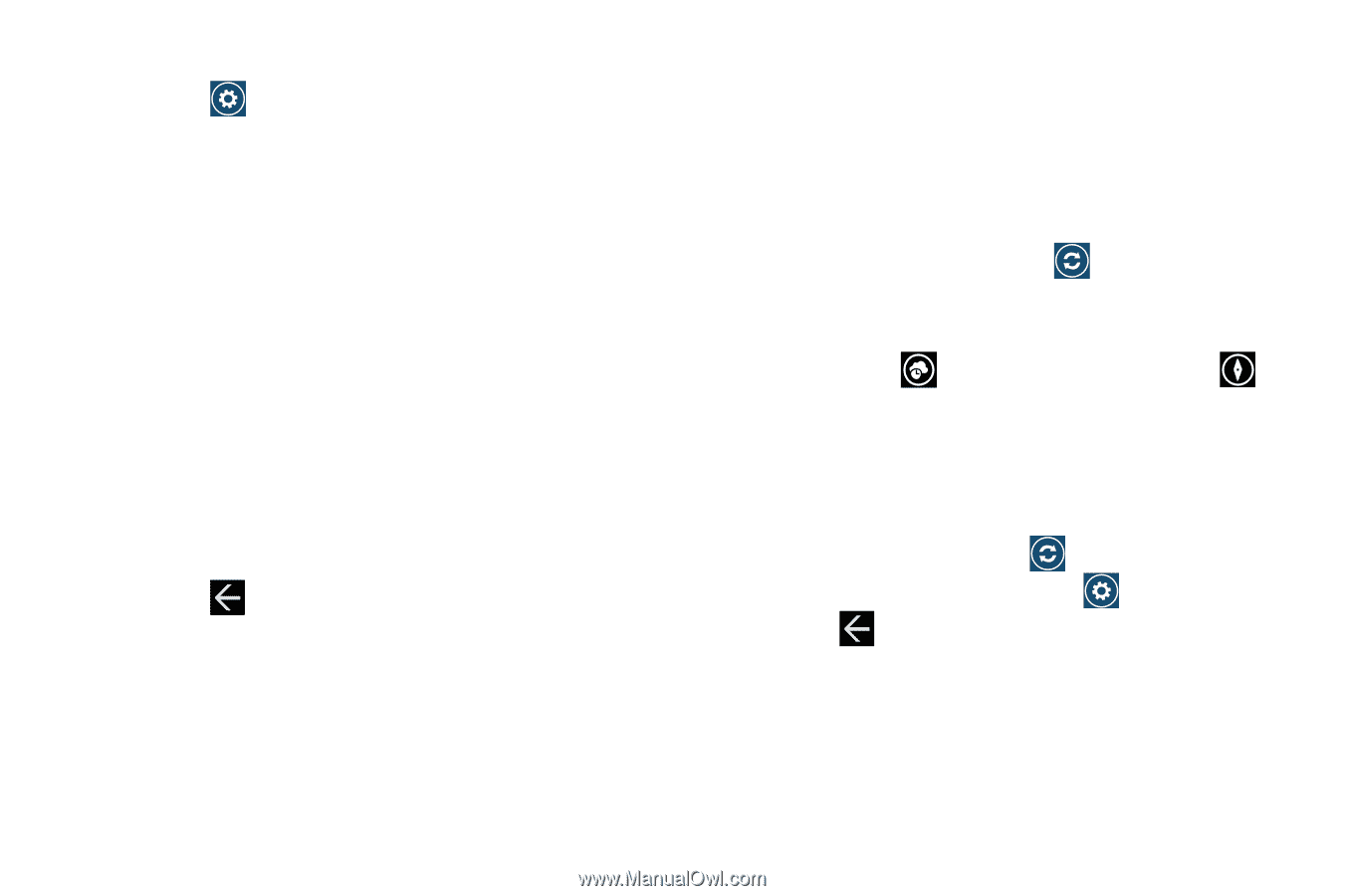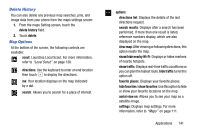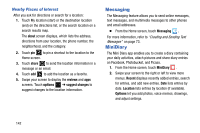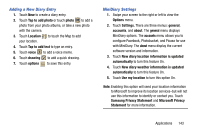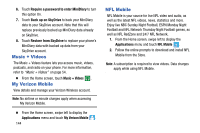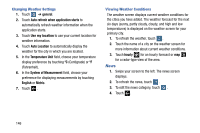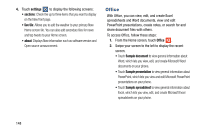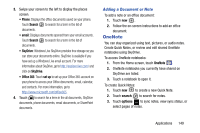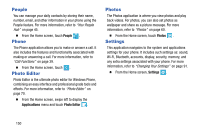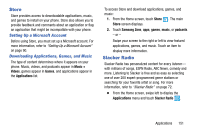Samsung SCH-I930 User Manual Ver.ll2_f2 (English) - Page 150
general, Auto refresh when application starts, Use my location, Auto Location, Temperature Unit,
 |
View all Samsung SCH-I930 manuals
Add to My Manuals
Save this manual to your list of manuals |
Page 150 highlights
Changing Weather Settings 1. Touch ➔ general. 2. Touch Auto refresh when application starts to automatically refresh weather information when the application starts. 3. Touch Use my location to use your current location for weather information. 4. Touch Auto Location to automatically display the weather for the city in which you are located. 5. In the Temperature Unit field, choose your temperature display preference by touching ºC (Centigrade) or ºF (Fahrenheit). 6. In the System of Measurement field, choose your preference for displaying measurements by touching English or Metric. 7. Touch . Viewing Weather Conditions The weather screen displays current weather conditions for the cities you have added. The weather forecast for the next six days (sunny, partly cloudy, cloudy, and high and low temperatures) is displayed on the weather screen for your primary city. 1. To refresh the weather, touch . 2. Touch the name of a city on the weather screen for more information about current weather conditions. 3. Touch hourly for an hourly forecast or map for a radar-type view of the area. News 1. Swipe your screen to the left. The news screen displays. 2. To refresh the news, touch . 3. To edit the news category, touch . 4. Touch . 146