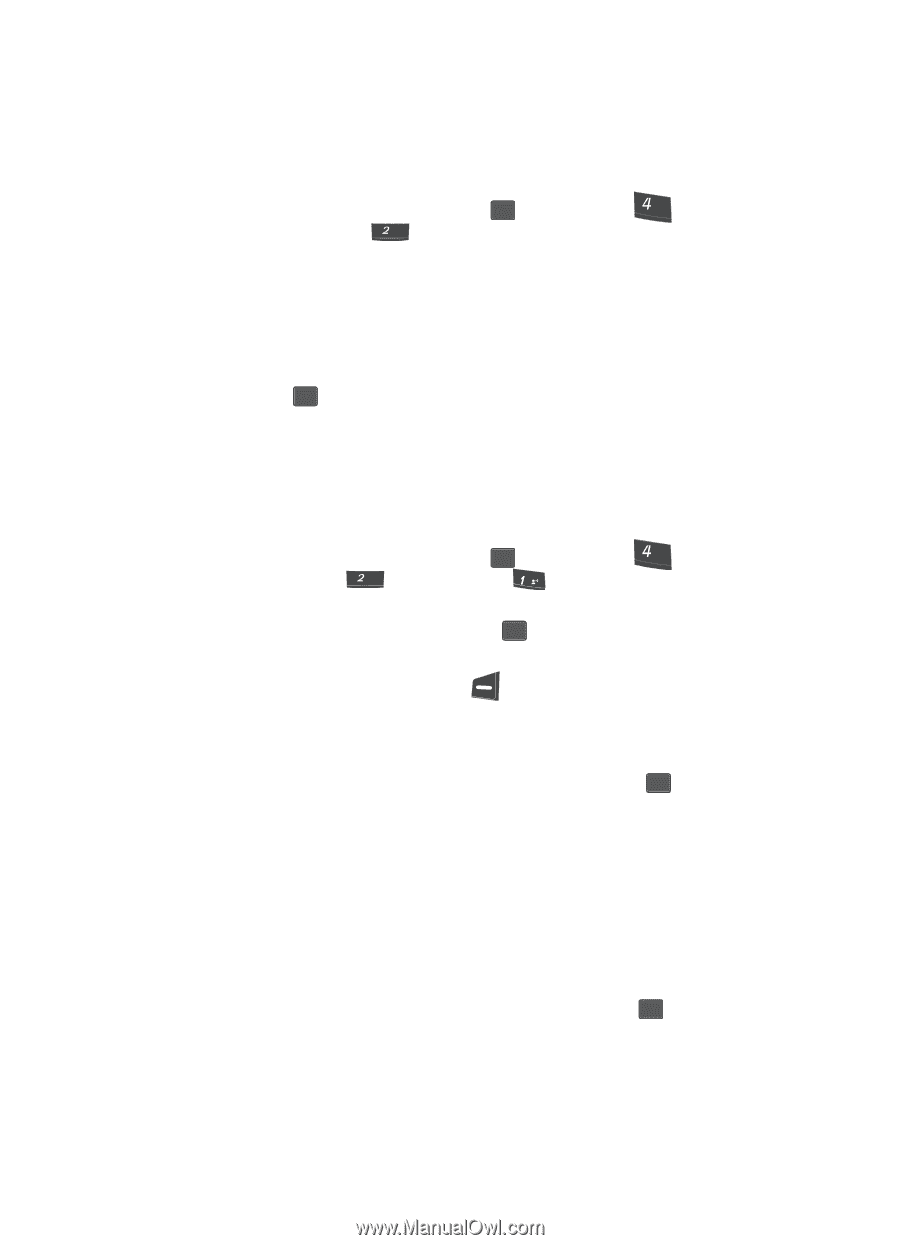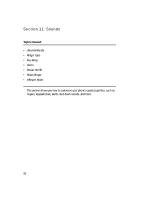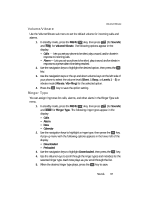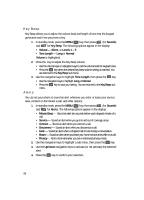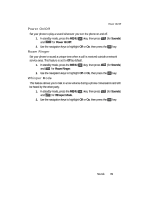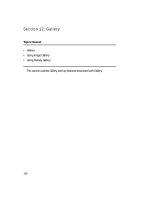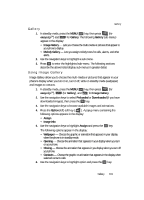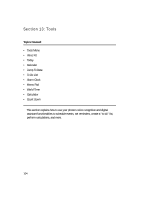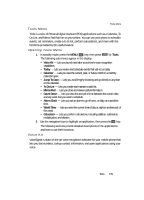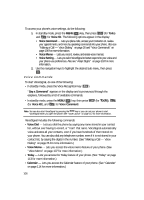Samsung SCH U340 User Manual (ENGLISH) - Page 101
Gallery, Using Image Gallery
 |
UPC - 635753463200
View all Samsung SCH U340 manuals
Add to My Manuals
Save this manual to your list of manuals |
Page 101 highlights
Gallery Gallery 1. In standby mode, press the MENU ( OK ) key, then press ghi (for easyedgeSM) and abc for Gallery. The following Gallery sub-menus appear in the display: • Image Gallery - Lets you choose the multi-media or pictures that appear in your phone's display. • Melody Gallery - Lets you assign melody tones for calls, alarms, and other alerts. 2. Use the navigation keys to highlight a sub-menu. 3. Press OK to enter the highlighted sub-menu. The following sections describe the above listed display sub-menus in greater detail. Using Image Gallery Image Gallery allow you to choose the multi-media or pictures that appear in your phone's display when you turn it on, turn it off, while in standby mode (wallpaper) and images to contacts. 1. In standby mode, press the MENU ( OK ) key, then press ghi (for easyedgeSM), abc (for Gallery), and @ for Image Gallery. 2. Use the navigation keys to select Preloaded or Downloaded (if you have downloaded images), then press the OK key. 3. Use the navigation keys to browse available images and animations. 4. Press the Option (left) soft key ( ). A popup menu containing the following options appears in the display: • Assign • Image Info 5. Use the navigation keys to highlight Assign and press the OK key. The following options appear in the display: • Wallpaper - Choose the graphic or animation that appears in your display when the phone is in standby mode. • Opening - Choose the animation that appears in your display when you turn on your phone. • Closing - Choose the animation that appears in you display when you turn off your phone. • Contacts - Choose the graphic or animation that appears in the display when selected contacts calls. 6. Use the navigation keys to highlight option and press the OK key. Gallery 101