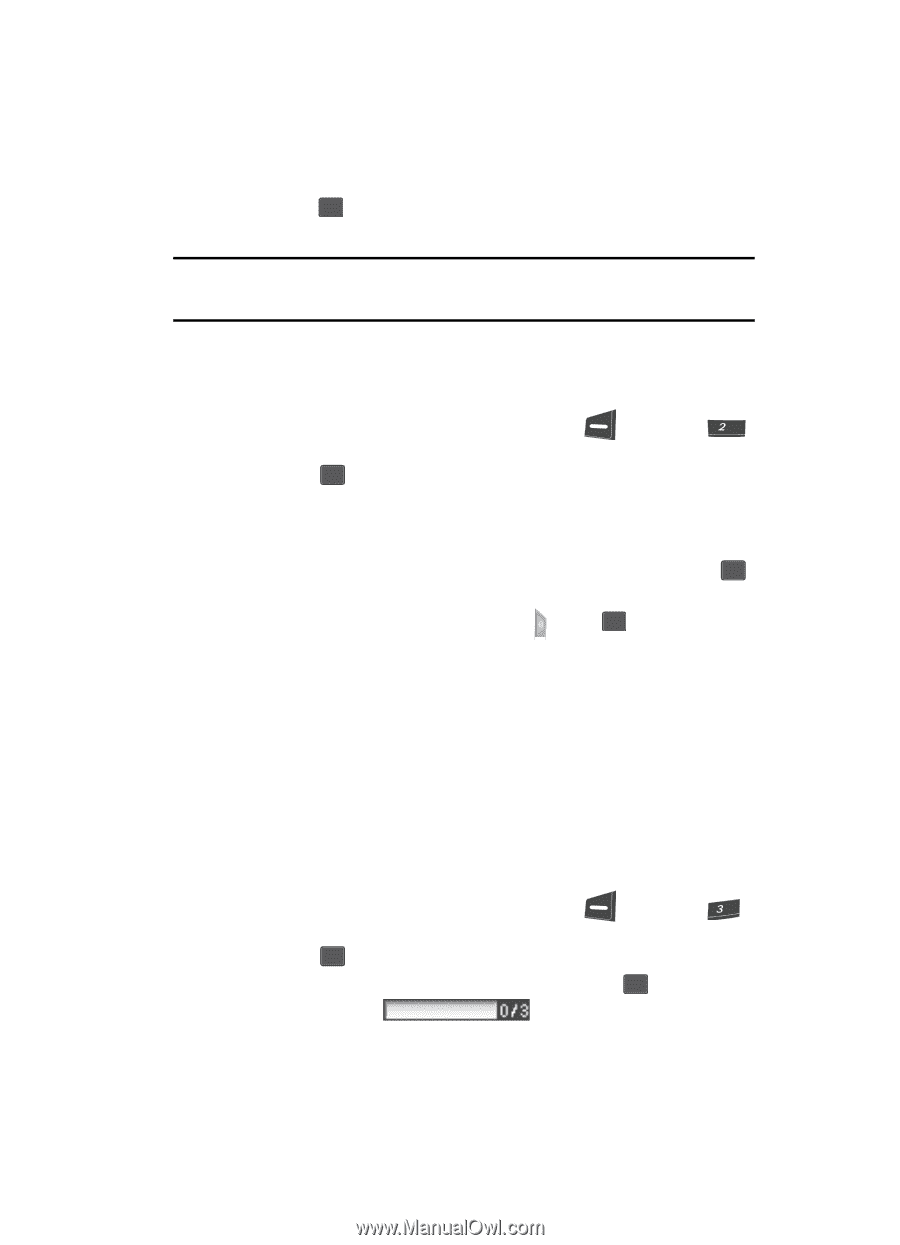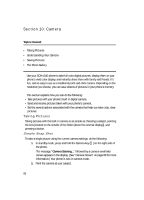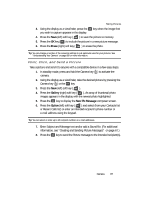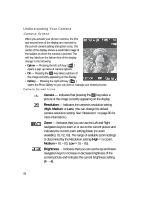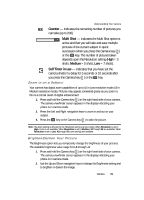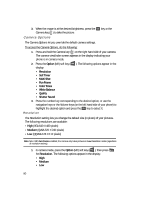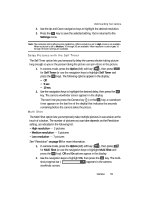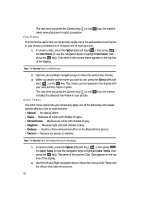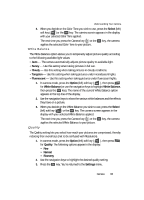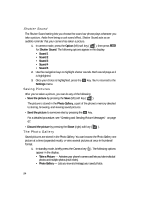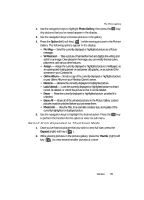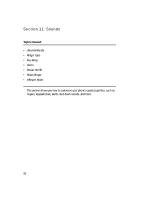Samsung SCH U340 User Manual (ENGLISH) - Page 91
Delay Pictures with the Self Timer, Multi Shot, Use the navigation keys to highlight
 |
UPC - 635753463200
View all Samsung SCH U340 manuals
Add to My Manuals
Save this manual to your list of manuals |
Page 91 highlights
Understanding Your Camera 2. Use the Up and Down navigation keys to highlight the desired resolution. 3. Press the OK key to save the selected setting. You're returned to the Settings menu. Note: The resolution setting affects zoom capabilities. When resolution is set to High, zoom is not available. When resolution is set to Medium, X1 through X3 are available. When resolution is set to Low, X1 through X5 zoom settings are available. Delay Pictures with the Self Timer The Self Timer option lets you temporarily delay the camera shutter taking picture long enough so you or the person taking the picture can join others in the picture. 1. In camera mode, press the Option (left) soft key ( ), then press abc for Self Timer (or use the navigation keys to highlight Self Timer and press the OK key). The following options appear in the display: • Off • 5 sec • 10 sec 2. Use the navigation keys to highlight the desired delay, then press the OK key. The camera viewfinder screen appears in the display. The next time you press the Camera key ( ) or the OK key, a countdown timer appears on the last line of the display that indicates the seconds remaining before the camera takes the picture. Multi Shot The Multi Shot option lets you temporarily take multiple pictures in succession at the touch of a button. The number of pictures you can take depends on the Resolution setting, as indicated in the following list: • High resolution - 3 pictures • Medium resolution - 5 pictures • Low resolution - 7 pictures See "Resolution" on page 90 for more information. 1. In camera mode, press the Option (left) soft key ( ), then press def for Multi Shot (or use the navigation keys to highlight Multi Shot and press the OK key). Off and On options appear in the display. 2. Use the navigation keys to highlight On, then press the OK key. The multi- shot progress bar ( ) appears in the camera viewfinder screen. Camera 91