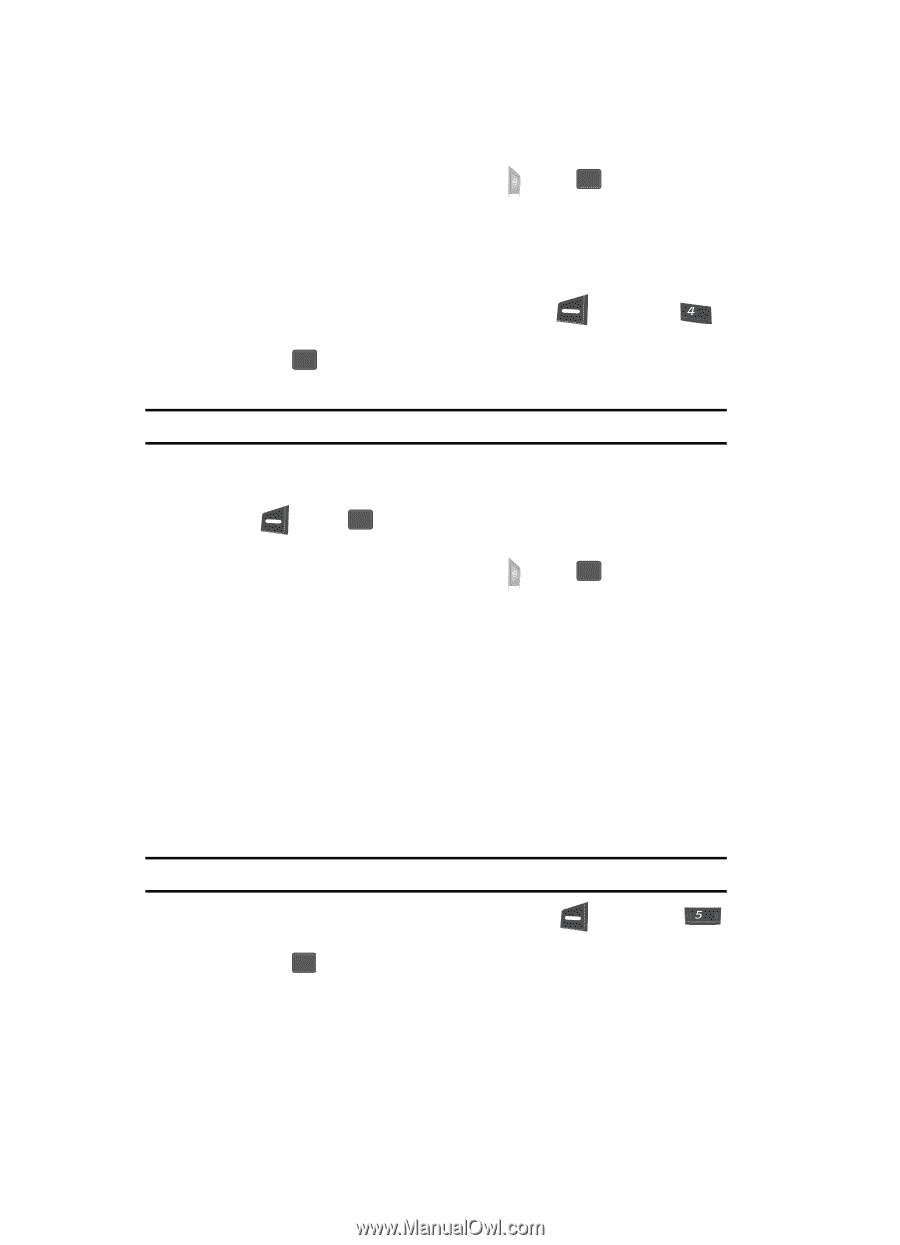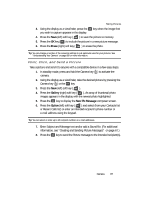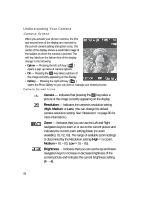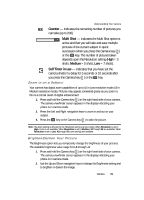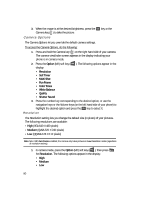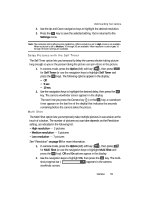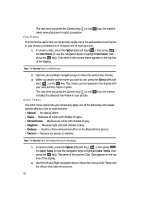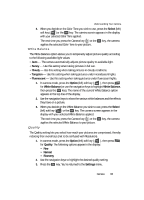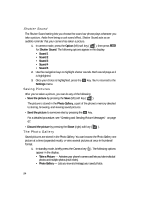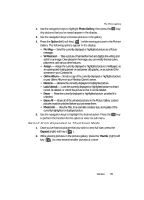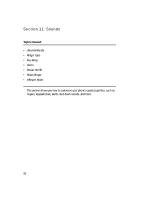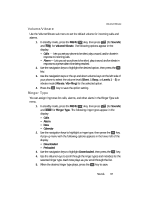Samsung SCH U340 User Manual (ENGLISH) - Page 92
Fun Frame, Color Tones, No special affect. - replacement display
 |
UPC - 635753463200
View all Samsung SCH U340 manuals
Add to My Manuals
Save this manual to your list of manuals |
Page 92 highlights
The next time you press the Camera key ( ) or the OK key, the camera takes several pictures in rapid succession. Fun Frame The Fun Frame option lets you temporarily apply one of the preloaded picture frames in your phone to characterize or enhance one or more pictures. 1. In camera mode, press the Option (left) soft key ( ), then press ghi for Fun Frame (or use the navigation keys to highlight Fun Frame, then press the OK key). The name of the current frame appears in the top line of the display. Note: The Normal frame is a blank frame. 2. Use the Left and Right navigation keys to show the various Fun Frames. 3. When you decide on the frame you wish to use, press the Select (left) soft key ( ) or the OK key. The camera screen appears in the display with your selected Fun Frame in place. The next time you press the Camera key ( ) or the OK key, the camera includes the selected Fun Frame in your picture. Color Tones The Color Tones option lets you temporarily apply one of the following color-based special affects to one or more pictures: • Normal - No special affect. • Sepia - Replaces all colors with shades of sepia. • Monochrome - Replaces all colors with shades of grey. • Negative - Reverses light and dark shades of grey. • Emboss - Creates a three-dimensional affect in the Monochrome picture. • Sketch - Reduces the picture to outlines. Note: The Normal Color Tone leaves the picture unchanged. 1. In camera mode, press the Option (left) soft key ( ), then press jkl for Color Tones (or use the navigation keys to highlight Color Tones, then press the OK key). The name of the current Color Tone appears in the top line of the display. 2. Use the Left and Right navigation keys to show the various Color Tones and the effects they have on a picture. 92