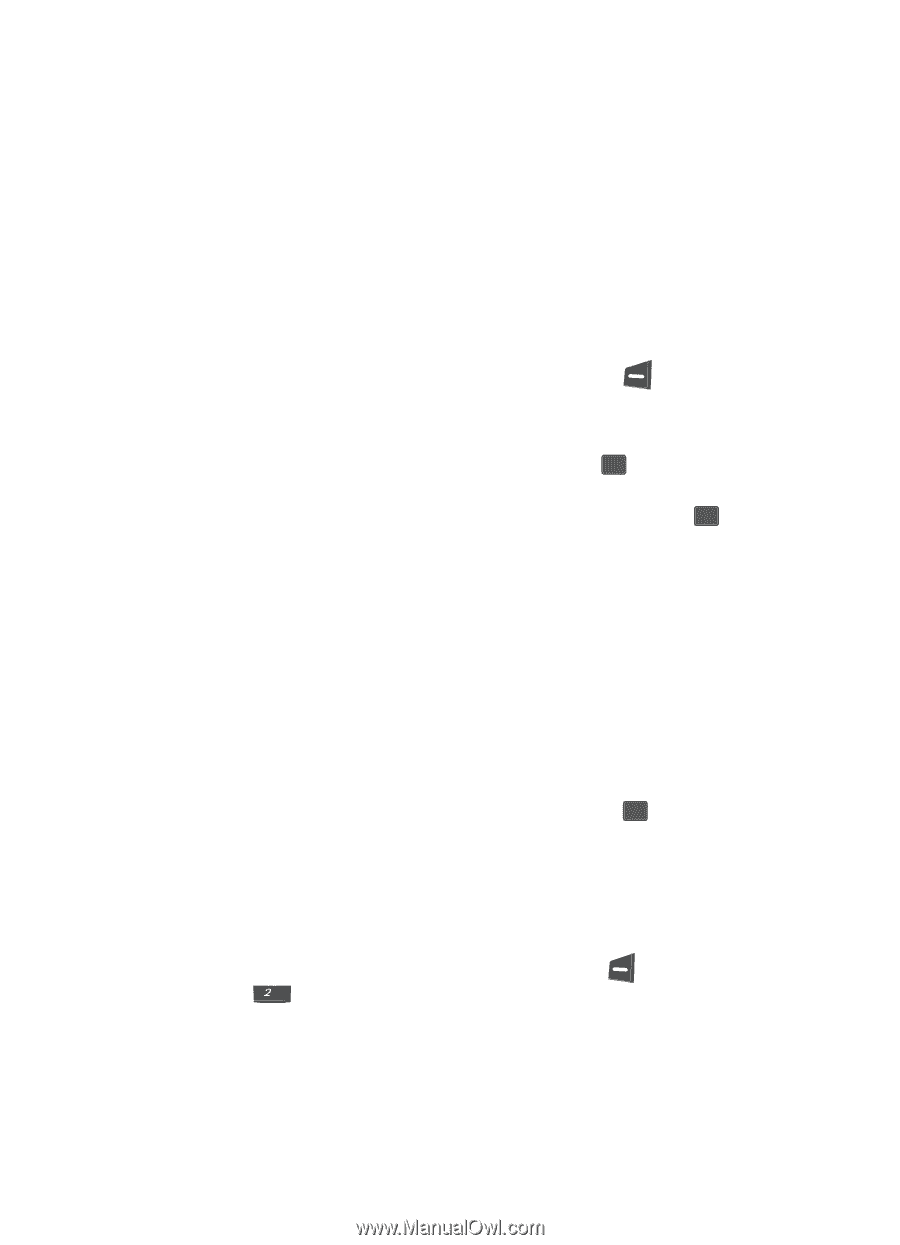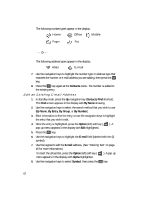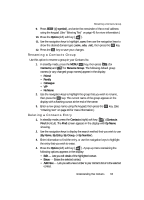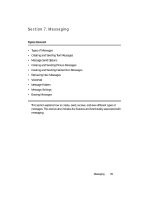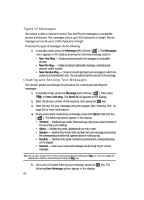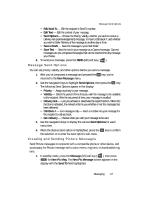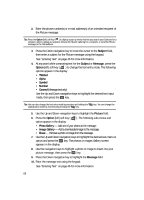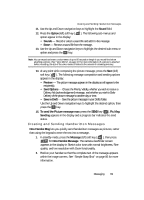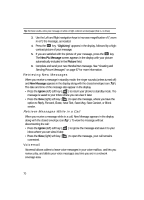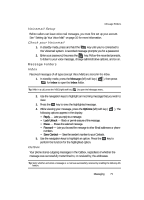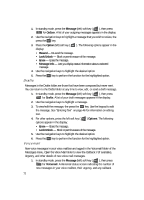Samsung SCH U340 User Manual (ENGLISH) - Page 67
Message Send Options, Creating and Sending Picture Messages, New Pic Msg - download pictures
 |
UPC - 635753463200
View all Samsung SCH U340 manuals
Add to My Manuals
Save this manual to your list of manuals |
Page 67 highlights
Message Send Options • Edit Send To - Edit the recipient's Send To number. • Edit Text - Edit the content of your message. • Send Options - Choose the Priority, Validity, whether you wish to receive a Delivery Ack (acknowledgement) message, to insert a Call Back #, and whether you wish to Defer Delivery of the message to another day or time. • Save in Draft - Save the message to your Draft folder. • Save Text - Save the text in your message as a Canned message. Canned messages are pre-composed messages that can be inserted into any message you choose. 6. To send your message, press the SEND (left) soft key ( ). Message Send Options You can set priority, validity, and other options before you send a message. 1. After you've composed a message and pressed the OK key, you're returned to the New Message menu. 2. Use the navigation keys to highlight Send Options, then press the OK key. The following Send Options appear in the display: • Priority - Assign a priority to your message. • Validity - Select the period of time that you wish the message to be available to the recipient. After the set period of time, your message is recalled. • Delivery Ack - Lets you activate or deactivate the report function. When this function is activated, the network informs you whether or not this message has been delivered. • Call Back # - text messages only - Insert a number into your message for the recipient to call you back. • Def. Delivery - Choose when you wish your message to be sent. 3. Use the navigation keys to display the various Send Options for each menu item. 4. When the desired send option is highlighted, press the OK key to confirm the selection or to enter the send option's sub-menu. Creating and Sending Picture Messages Send Picture messages to recipients with a compatible phone or other device, and accompany the Picture message with a voice memo, ring tone, or downloaded ring tone. 1. In standby mode, press the Message (left) soft key ( ), then press abc for New Pic Msg. The New Pic Message screen appears in the display with the Send To field highlighted. Messaging 67