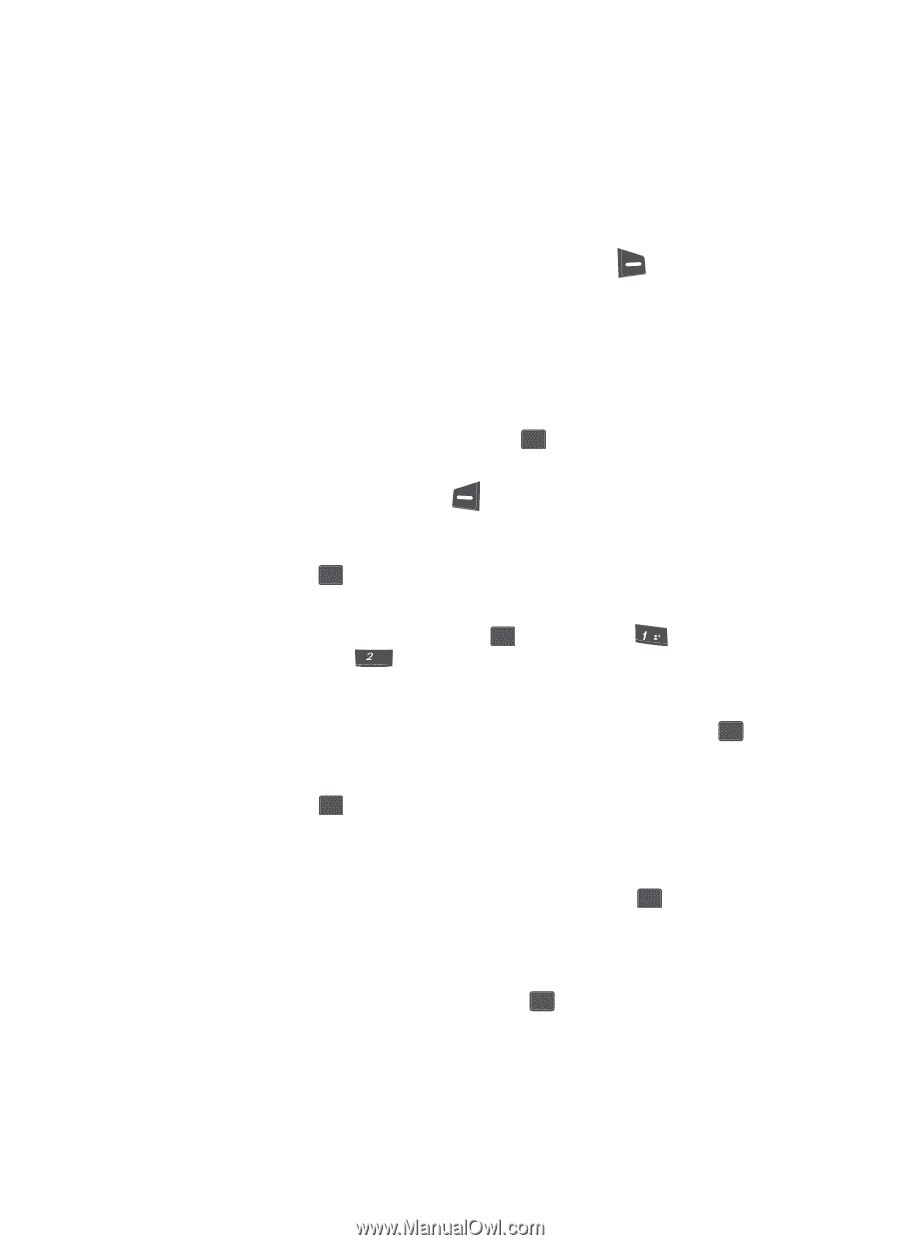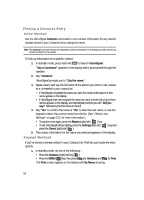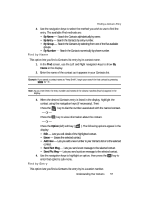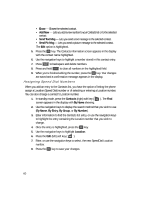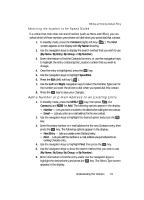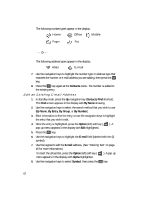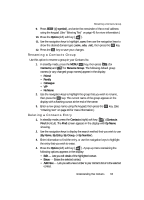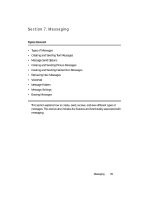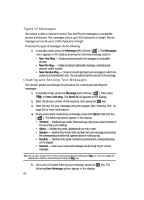Samsung SCH U340 User Manual (ENGLISH) - Page 61
Selecting the Number to be Speed Dialed, Add a Number or E-mail Address to an Existing Entry
 |
UPC - 635753463200
View all Samsung SCH U340 manuals
Add to My Manuals
Save this manual to your list of manuals |
Page 61 highlights
Editing an Existing Contact Entry Selecting the Number to be Speed Dialed If a contact has more than one stored number (such as Home and Office), you can select which of these numbers your phone will dial when you speed dial that contact. 1. In standby mode, press the Contacts (right) soft key ( ). The Find screen appears in the display with By Name showing. 2. Use the navigation keys to display the search method that you wish to use (By Name, By Entry, By Group, or By Number). 3. Enter information to find the Contacts list entry, or use the navigation keys to highlight the entry containing the Location number that you wish to change. 4. Once the entry is highlighted, press the OK key. 5. Use the navigation keys to highlight SpeedDial. 6. Press the Edit (left) soft key ( ). 7. Use the Left and Right navigation keys to select the Number Type icon for the number you want the phone to dial when you speed dial this contact. 8. Press the OK key to save your changes. Add a Number or E-mail Address to an Existing Entry 1. In standby mode, press the MENU ( OK ) key, then press @ (for Contacts) and abc for Add. The following options appear in the display: • Number - Lets you enter a number to be dialed when calling the new contact. • Email - Lets you enter an e-mail address for the new contact. 2. Use the navigation keys to highlight the desired option and press the OK key. 3. Enter the phone number or e-mail address for the new Contacts entry, then press the OK key. The following options appear in the display: • New Entry - Lets you create a new Contacts entry. • Find - Lets you add the number or e-mail address you just entered to an existing Contacts entry. 4. Use the navigation keys to highlight Find, then press the OK key. 5. Use the navigation keys to show the search method that you wish to use (By Name, By Entry, By Group, or By Number). 6. Enter information to find the entry and/or use the navigation keys to highlight the desired entry and press the OK key. The Select Type screen appears in the display. Understanding Your Contacts 61