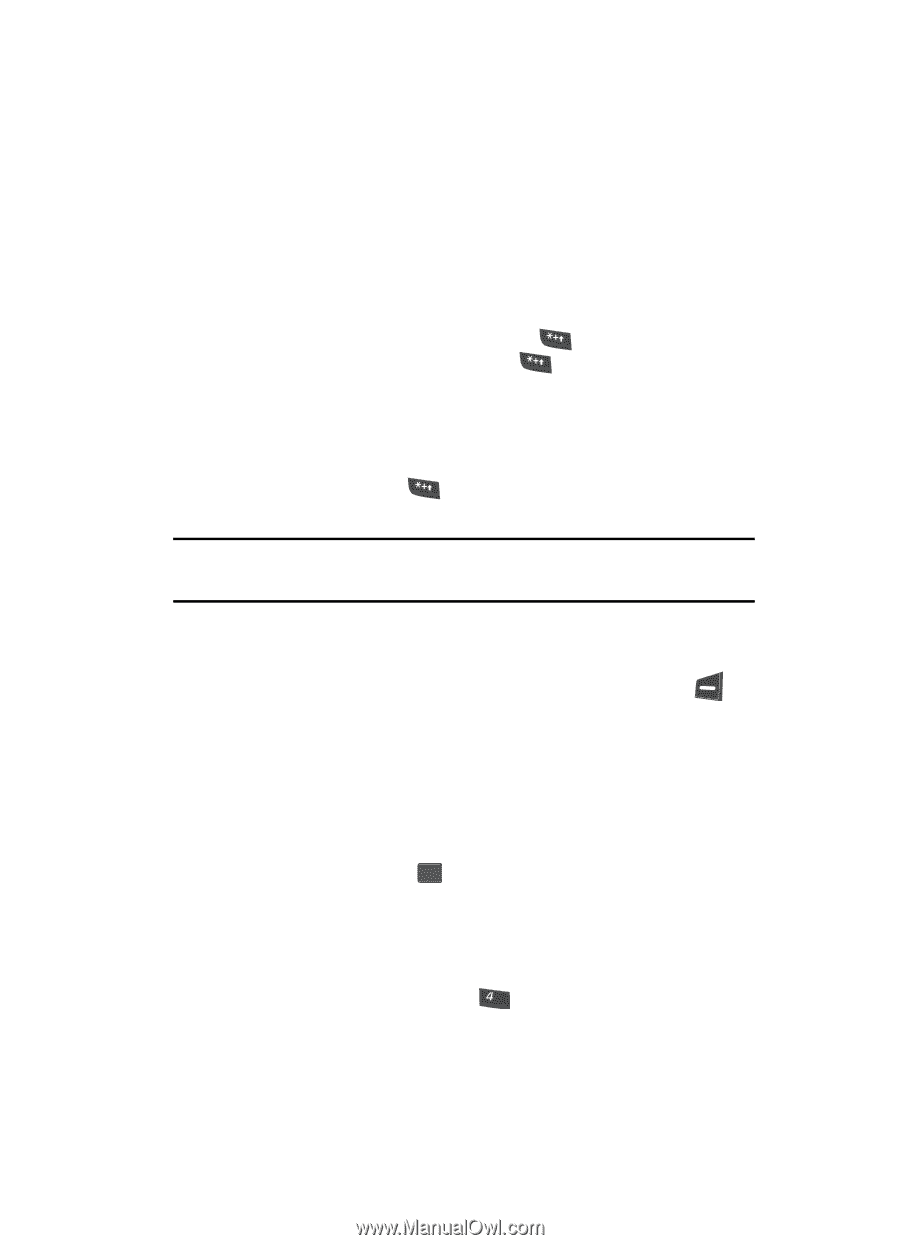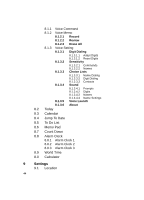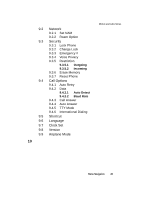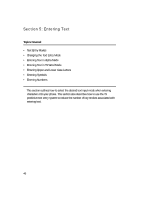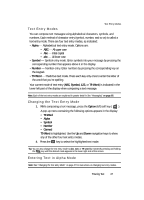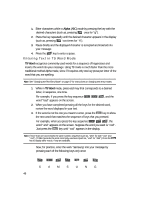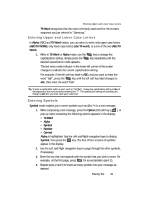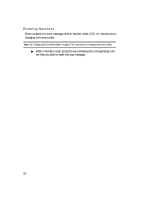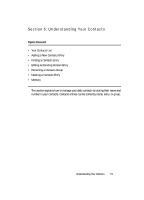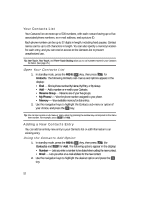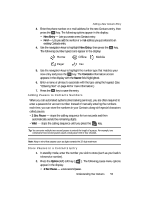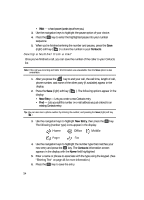Samsung SCH U340 User Manual (ENGLISH) - Page 49
Entering Upper and Lower Case Letters, Entering Symbols
 |
UPC - 635753463200
View all Samsung SCH U340 manuals
Add to My Manuals
Save this manual to your list of manuals |
Page 49 highlights
Entering Upper and Lower Case Letters T9 Word recognizes that the most commonly used word for the numeric sequence you just entered is "Samsung." Entering Upper and Lower Case Letters In Alpha (ABC) and T9 Word modes, you can select to enter only upper case letters (ABC/T9 WORD), only lower case letters (abc/T9 word), or a mix of the two (Abc/T9 Word). 1. While in T9 Word or Alpha mode, use the capitalization setting. Simply press the desired capitalization mode appears. key to change the key repeatedly until the The text entry mode indicator in the lower left corner of the screen changes to indicate the current capitalization setting. For example, if the left soft key label is ABC, and you want to enter the word "ball", press the key until the left soft key label changes to abc, then enter the word "ball". Tip: To enter a capital letter within a word, such as "SimTam", change the capitalization setting to Abc at the beginning of the word and before entering the "T". The capitalization setting will automatically change to abc after you enter each upper case letter. Entering Symbols Symbol mode enables you to enter symbols such as @ or % in a text message. 1. While composing a text message, press the Option (left) soft key ( ). A pop-up menu containing the following options appears in the display: • T9 Word • Alpha • Symbol • Number • Canned Alpha is highlighted. Use the Left and Right navigation keys to display Symbol, then press the OK key. The first of four screens of symbols appear in the display. 2. Use the Left and Right navigation keys to page through the other symbols, if necessary. 3. Enter the key that corresponds with the symbol that you wish to enter. For example, on the first page, press ghi for an exclamation point (!). 4. Repeat steps 2 and 3 to insert as many symbols into your message as desired. Entering Text 49