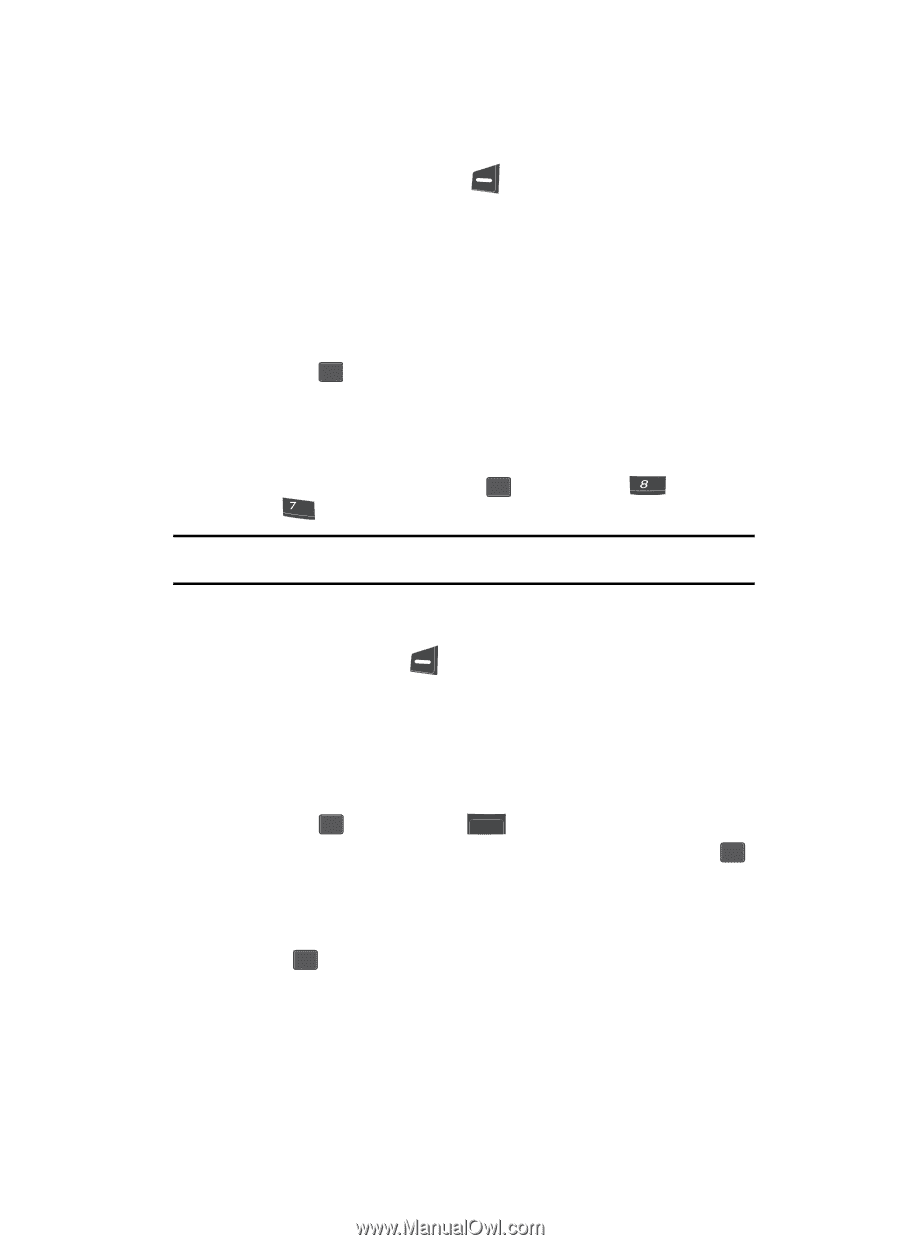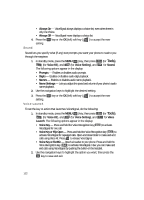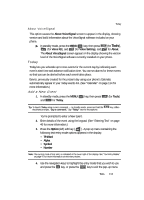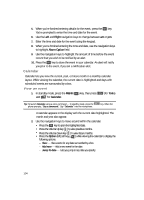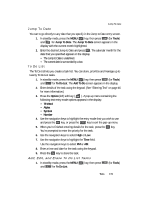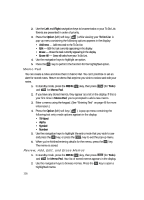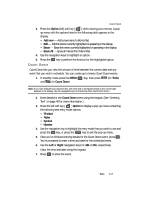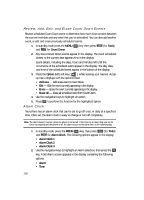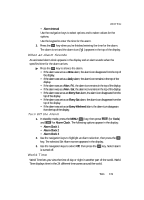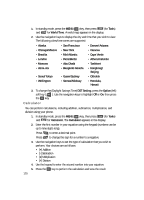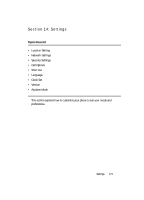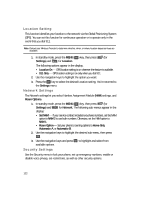Samsung SCH U340 User Manual (ENGLISH) - Page 117
Count Down
 |
UPC - 635753463200
View all Samsung SCH U340 manuals
Add to My Manuals
Save this manual to your list of manuals |
Page 117 highlights
Count Down 3. Press the Option (left) soft key ( ) while viewing your memos. A popup menu with the options listed in the following table appears in the display: • Add new - Add a new memo to Memo Pad. • Edit - Edit the memo currently highlighted or appearing in the display. • Erase - Erase the memo currently highlighted or appearing in the display. • Erase All - Erase all memos from Memo Pad. 4. Use the navigation keys to highlight an option. 5. Press the OK key to perform the function for the highlighted option. Count Down Count Down lets you view the amount of time between the current date and any event that you wish to schedule. You can create up to twenty Count Down events. 1. In standby mode press the MENU ( OK ) key, then press tuv (for Tools) and pqrs for Count Down. Note: If you have multiple Count Down timers, the event that is scheduled closest to the current date appears in the display. Use the navigation keys to browse the other Count Down timers. 2. Enter details for the Count Down event using the keypad. (See "Entering Text" on page 46 for more information.) 3. Press the left soft key ( ) Option to display a pop-up menu containing the following text entry mode options. • T9 Word • Alpha • Symbol • Number 4. Use the navigation key to highlight the entry mode that you wish to use and press the OK key, or press the BACK key to exit the pop-up menu. 5. Once you've finished entering details for the Count Down event, press OK . You're prompted to enter a time and date for the scheduled event. 6. Use the Left or Right navigation keys for AM or PM, respectively. Enter the time and date using the keypad. 7. Press OK to store the event. Tools 117