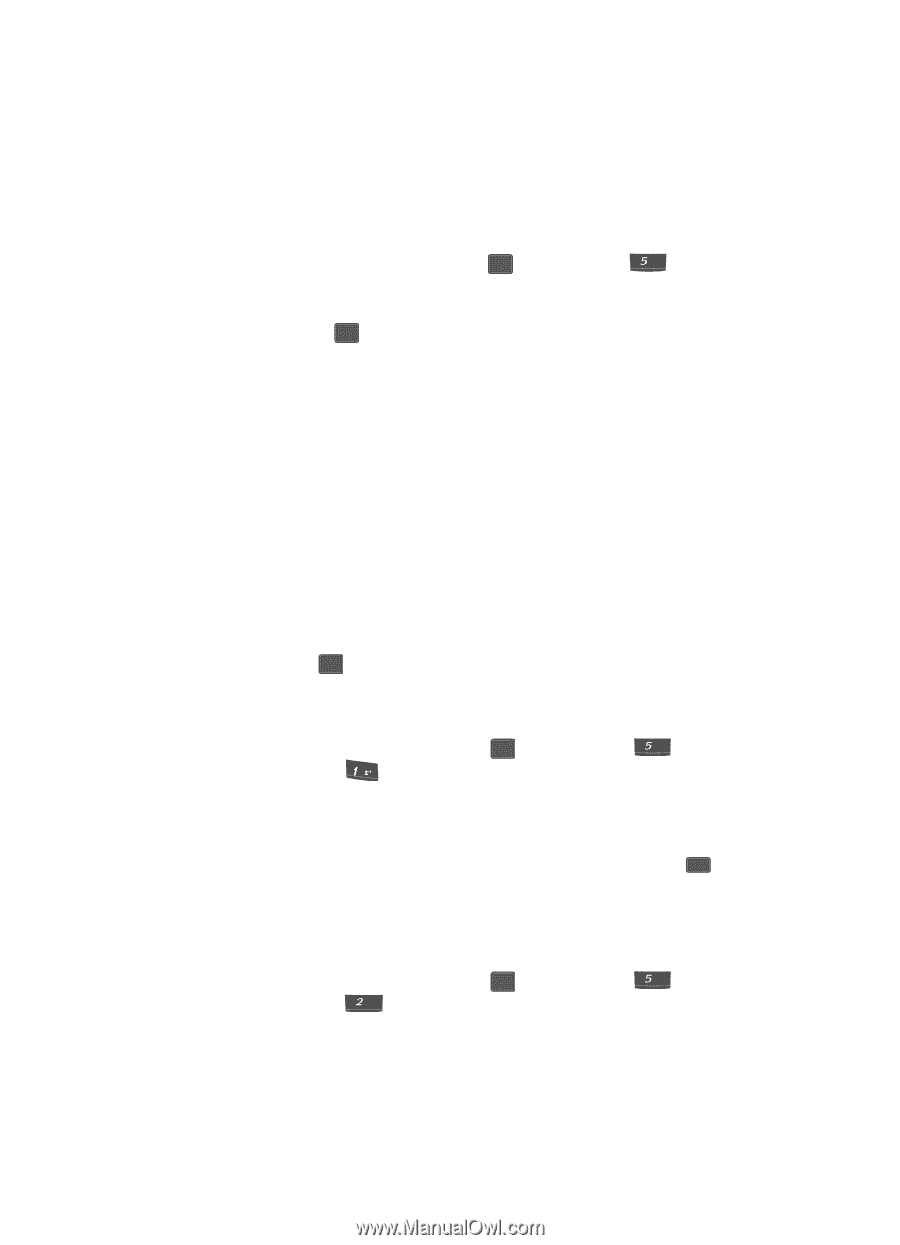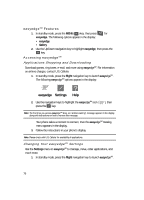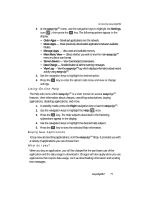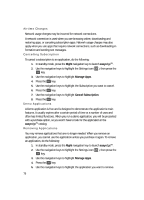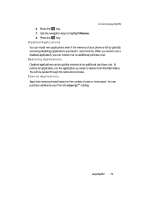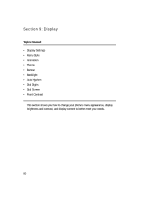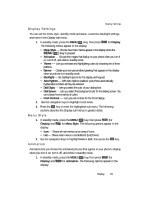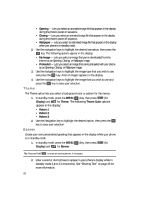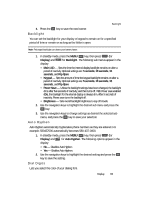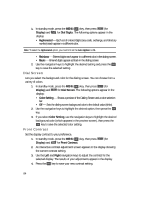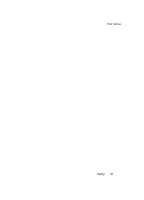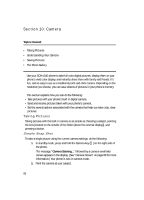Samsung SCH U340 User Manual (ENGLISH) - Page 81
Display Settings, Menu Style, Animation
 |
UPC - 635753463200
View all Samsung SCH U340 manuals
Add to My Manuals
Save this manual to your list of manuals |
Page 81 highlights
Display Settings Display Settings You can set the menu style, standby mode animation, customize backlight settings, and more in the Display sub menu. 1. In standby mode, press the MENU ( OK ) key, then press jkl for Display. The following menus appear in the display: • Menu Style - Choose how main menus appear in the display when the MENU ( OK ) key is pressed. • Animation - Choose the images that display on your phone when you turn it on, turn if off, and while in standby mode. • Theme - Lets you set base and highlighting colors by choosing one of three patterns. • Banner - Create your own personalized greeting that appears in the display when your phone is in standby mode. • Backlight - Set backlight options for the display and keypad. • Auto Hyphen - With Auto Hyphen enabled, your phone automatically hyphenates numbers as they are entered. • Dial Digits - Lets you select the color of your dialing font. • Dial Screen - Lets you select the background color for the dialing screen. You can choose from a variety of colors. • Front Contrast - Lets you set contrast for the Front Display. 2. Use the navigation keys to highlight a sub menu. 3. Press the OK key to enter the highlighted sub menu. The following sections describe the Display sub menus in greater detail. Menu Style 1. In standby mode, press the MENU ( OK ) key, then press jkl (for Display) and @ for Menu Style. The following options appear in the display: • Icon - Shows all main menus as an array of icons. • List - Shows main menus in scrollable list (text) format. 2. Use the navigation keys to highlight Icon or List, then press the OK key. Animation Animation lets you choose the animated pictures that appear in your phone's display when you turn it on, turn it off, and while in standby mode. 1. In standby mode, press the MENU ( OK ) key, then press jkl (for Display) and abc for Animation. The following options appear in the display: Display 81