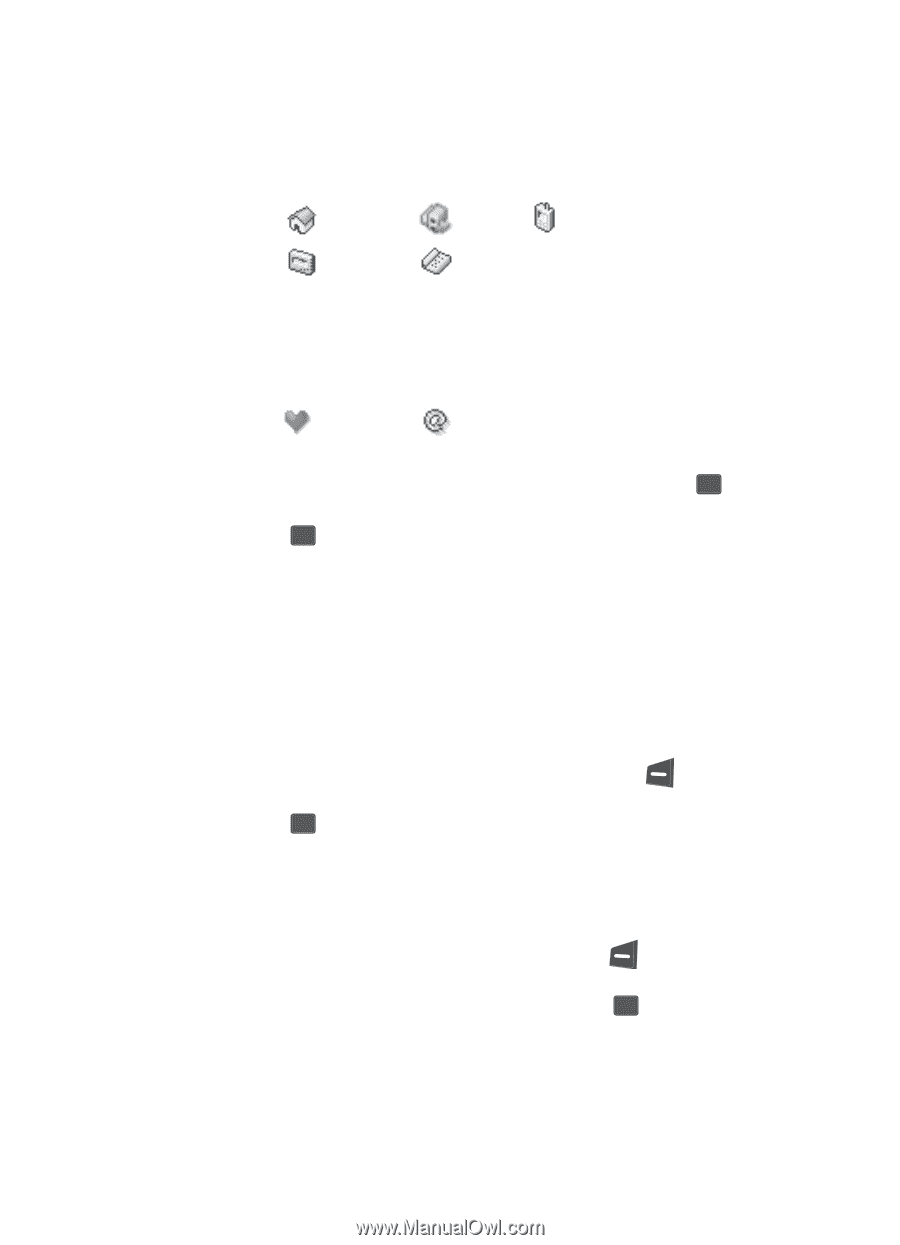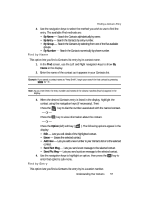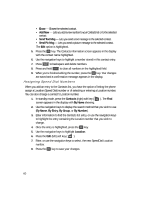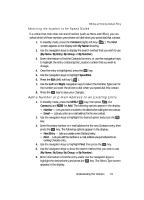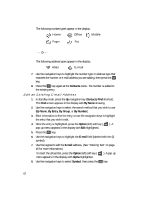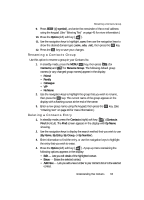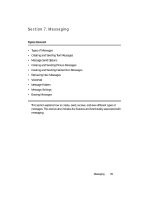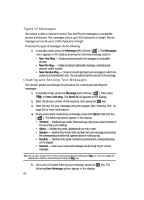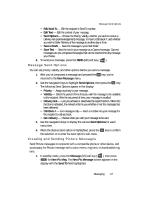Samsung SCH U340 User Manual (ENGLISH) - Page 62
Edit an Existing E-mail Address
 |
UPC - 635753463200
View all Samsung SCH U340 manuals
Add to My Manuals
Save this manual to your list of manuals |
Page 62 highlights
The following number types appear in the display: Home Office Mobile Pager Fax - Or - The following address types appear in the display: Alias E-mail 7. Use the navigation keys to highlight the number type or address type that matches the number or e-mail address you are adding, then press the OK key. 8. Press the OK key again at the Contacts menu. The number is added to the existing entry. Edit an Existing E-mail Address 1. In standby mode, press the Up navigation key (Contacts Find shortcut). The Find screen appears in the display with By Name showing. 2. Use the navigation keys to select the search method that you wish to use (By Name, By Entry, By Group, or By Number). 3. Enter information to fine the entry, or use the navigation keys to highlight the entry that you wish to edit. 4. Once the entry is highlighted, press the Option (left) soft key ( ). A pop-up menu appears in the display with Edit highlighted. 5. Press the OK key. 6. Use the navigation keys to highlight the E-mail field (labeled with the @ symbol). 7. Use the keypad to edit the E-mail address. (See "Entering Text" on page 46 for more information.) To insert the @ symbol, press the Option (left) soft key ( menu appears in the display with Alpha highlighted. ). A pop-up 8. Use the navigation keys to select Symbol, then press the OK key. 62