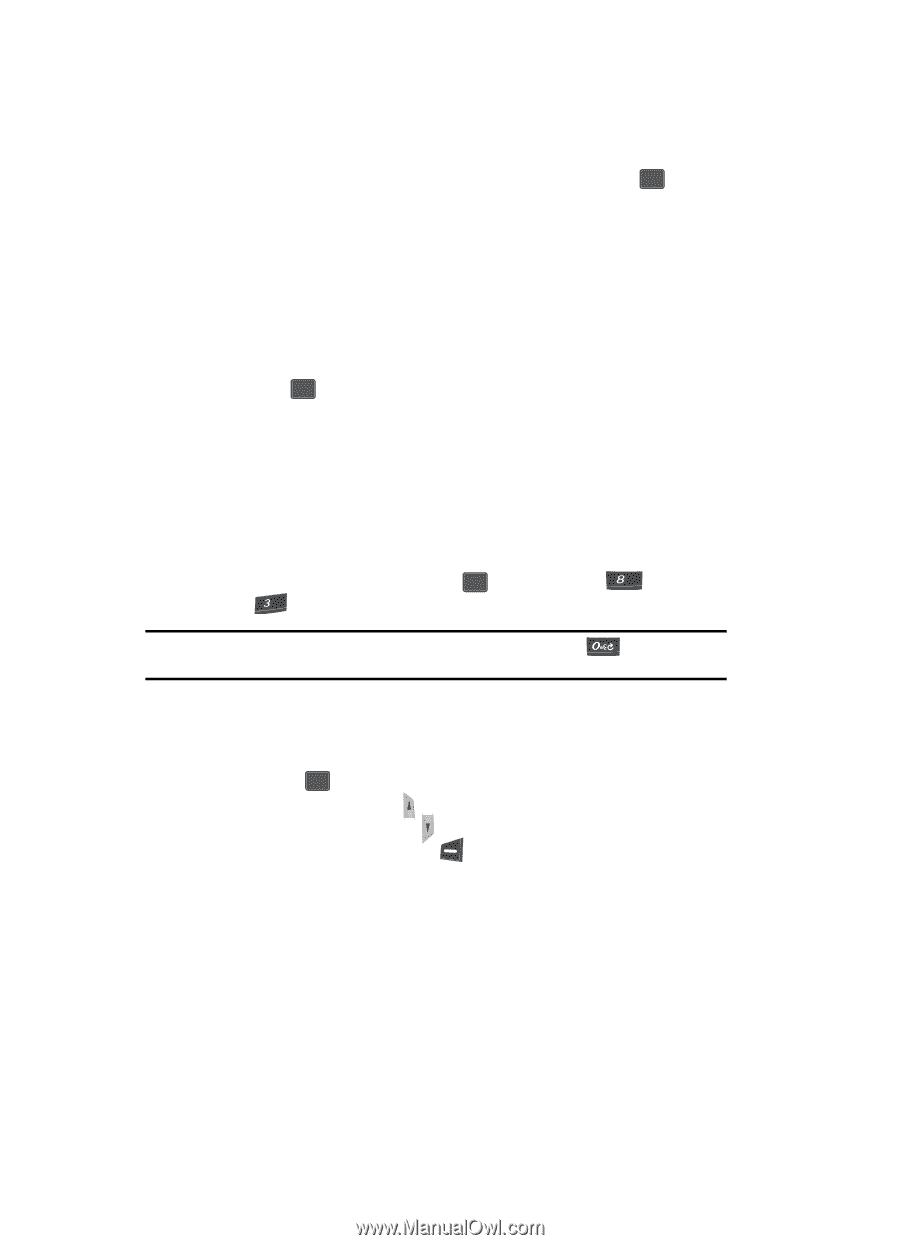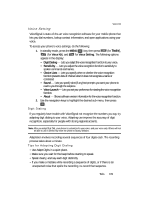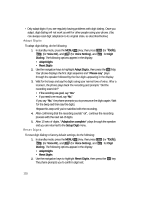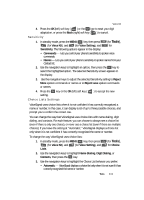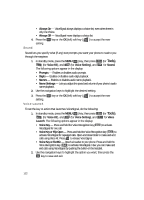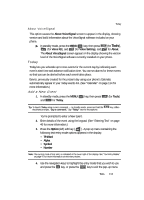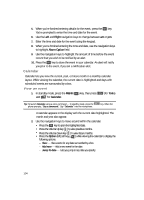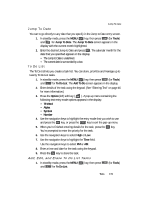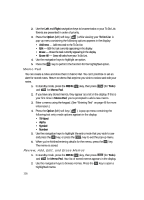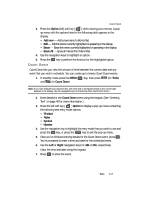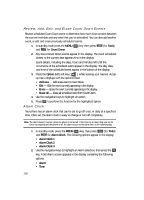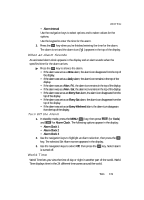Samsung SCH U340 User Manual (ENGLISH) - Page 114
Calendar, View an event, Add new, Jump To date
 |
UPC - 635753463200
View all Samsung SCH U340 manuals
Add to My Manuals
Save this manual to your list of manuals |
Page 114 highlights
5. When you're finished entering details for the event, press the OK key. You're prompted to enter the time and date for the event. 6. Use the Left and Right navigation keys to change between am or pm. 7. Enter the time and date for the event using the keypad. 8. When you're finished entering the time and date, use the navigation keys to highlight Alarm Option field. 9. Use the navigation keys to highlight the amount of time before the event occurs that you wish to be notified by an alert. 10. Press the OK key to store the event in your calendar. An alert will notify you prior to the event, if you set a notification alert. Calendar Calendar lets you view the current, past, or future month in a monthly calendar layout. While viewing the calendar, the current date is highlighted and days with scheduled events are surrounded by a box. View an event 1. In standby mode, press the MENU ( OK ) key, then press tuv (for Tools) and def for Calendar. Tip: To launch Calendar using a voice command - In standby mode, press the phone prompts, "Say a command." Say "Calendar" into the microphone. key. When the A calendar appears in the display with the current date highlighted. The month and year also appear. 2. Use the navigation keys to move around within the calendar. • Press the OK key to open the highlighted date. • Press the Volume Up key ( ) to view previous months. • Press the Volume Down key ( ) to view future months. • Press the Option (left) soft key ( ) while viewing the calendar to display the following options. - View - View events for any date surrounded by a box. - Add new - Add a new event for the date. - Jump To date - Lets you jump to any date you specify. 114