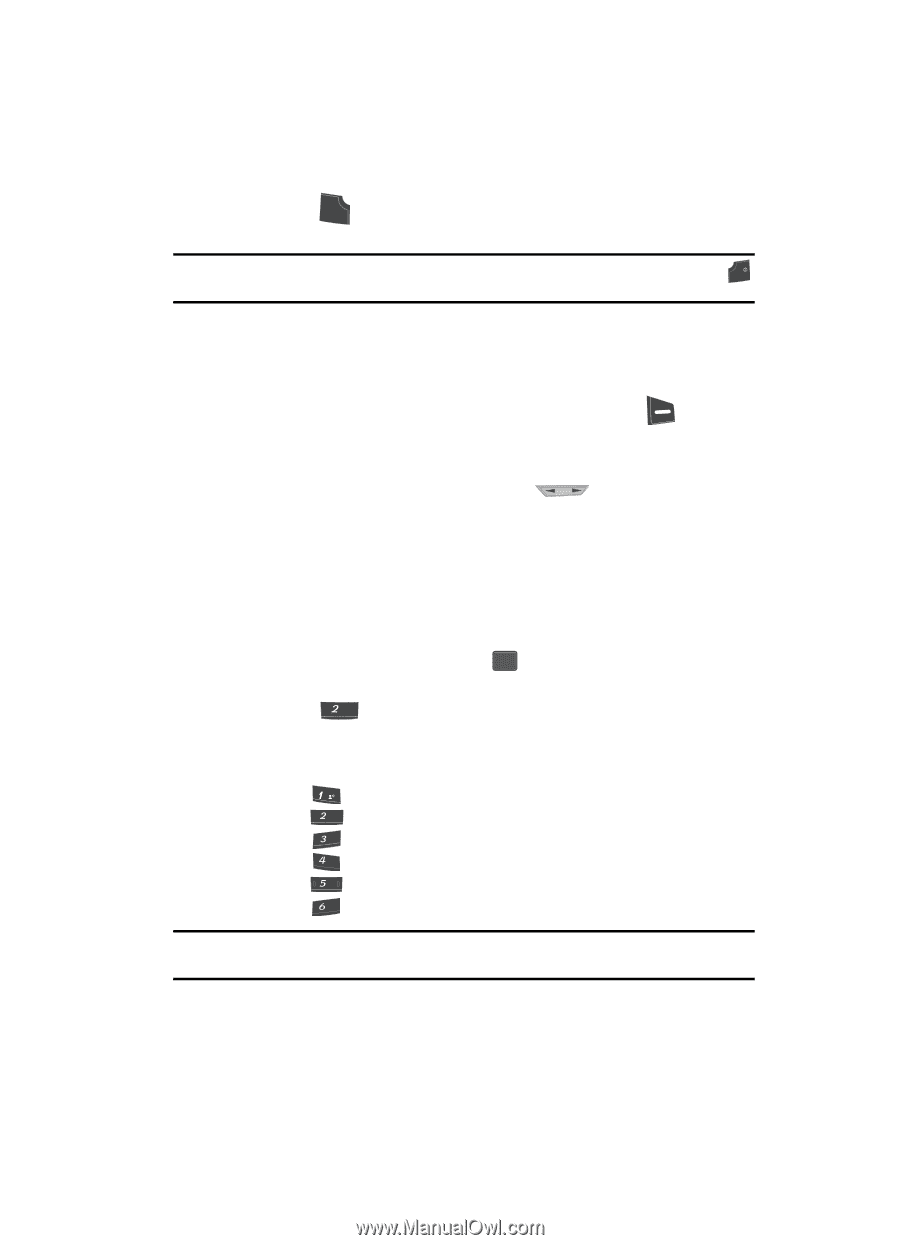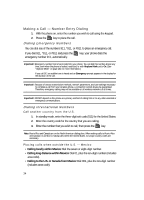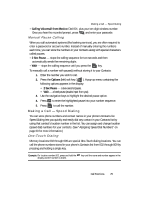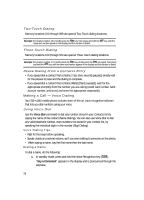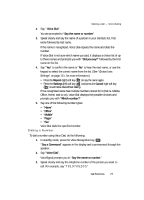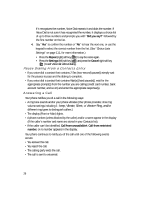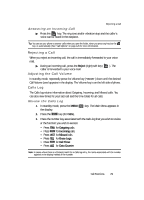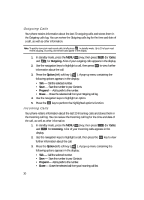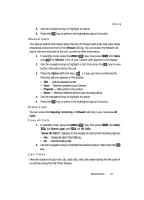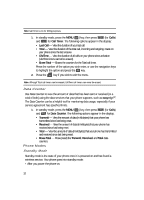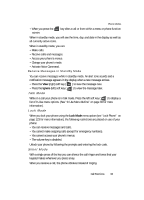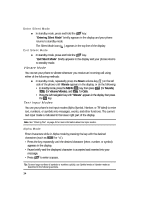Samsung SCH U340 User Manual (ENGLISH) - Page 29
Answering an Incoming Call, Rejecting a Call, Adjusting the Call Volume, Calls Log - review
 |
UPC - 635753463200
View all Samsung SCH U340 manuals
Add to My Manuals
Save this manual to your list of manuals |
Page 29 highlights
Rejecting a Call Answering an Incoming Call ᮣ Press the SEND key. The ring tone and/or vibration stop and the caller's voice can be heard in the earpiece. Tip: You can set your phone to answer calls when you open the folder, when you press any key but the END key, or automatically. (See "Call Options" on page 126 for more information. Rejecting a Call When you reject an incoming call, the call is immediately forwarded to your voice mail. ᮣ During an incoming call, press the Reject (right) soft key ( caller is forwarded to your voice mail. ). The Adjusting the Call Volume In standby mode, repeatedly press the Volume key ( ) down until the desired Call Volume Level appears in the display. The Volume key is on the left side of phone. Calls Log The Calls log retains information about Outgoing, Incoming, and Missed calls. You can also view times for your last call and the time totals for all calls. Review the Calls Log 1. In standby mode, press the MENU ( OK ) key. The Main Menu appears in the display. 2. Press the abc key (for Calls). 3. Press the number key associated with the Calls log that you wish to review or the function you wish to access: • Press • Press • Press • Press • Press • Press @ for Outgoing calls. abc for Incoming calls. def for Missed calls. ghi for Erase Logs. jkl for Call Timer. mno for Data Counter. Note: In cases where there is a Contacts match for a Calls log entry, the name associated with the number appears in the display instead of the number. Call Functions 29