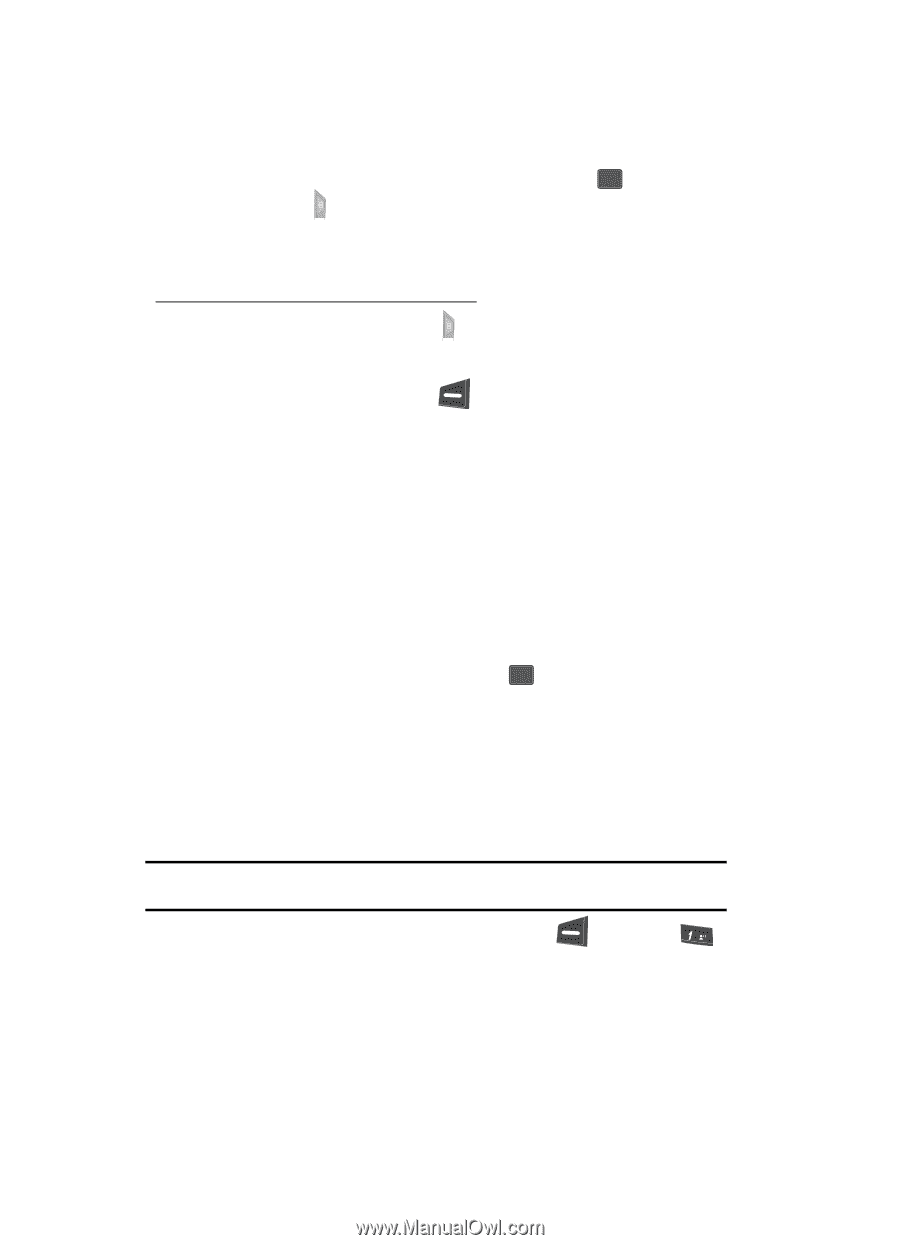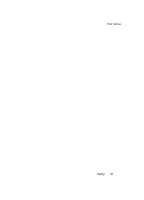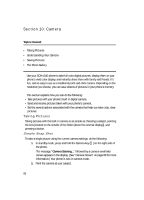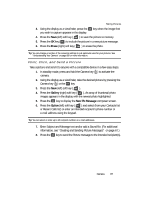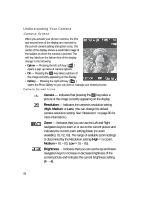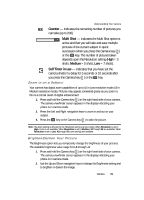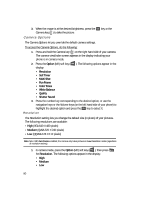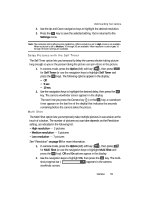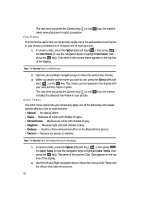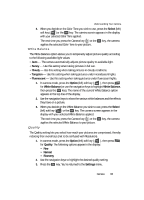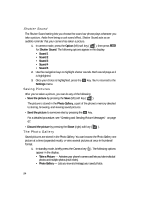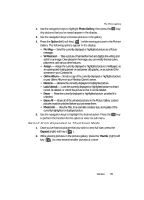Samsung SCH U340 User Manual (ENGLISH) - Page 90
Camera Options, Resolution
 |
UPC - 635753463200
View all Samsung SCH U340 manuals
Add to My Manuals
Save this manual to your list of manuals |
Page 90 highlights
3. When the image is at the desired brightness, press the OK key or the Camera key ( ) to take the picture. Camera Options The Camera Options let you override the default camera settings. To access the Camera Options, do the following: 1. Press and hold the Camera key ( ) on the right hand side of your camera. The camera viewfinder screen appears in the display indicating your phone is in camera mode. 2. Press the Option (left) soft key ( ). The following options appear in the display: • Resolution • Self Timer • Multi Shot • Fun Frame • Color Tones • White Balance • Quality • Shutter Sound 3. Press the number key corresponding to the desired option, or use the navigation keys or the Volume keys (on the left hand side of your phone) to highlight the desired option and press the OK key to select it. Resolution The Resolution setting lets you change the default size (in pixels) of your pictures. The following resolutions are available: • High (VGA 640 X 480 pixels) • Medium (QVGA 320 X 240 pixels) • Low (QQVGA 128 X 112 pixels) Note: Note: With Fun Frames enabled, the camera only takes pictures in Low Resolution mode (regardless of resolution setting). 1. In camera mode, press the Option (left) soft key ( ), then press @ for Resolution. The following options appear in the display: • High • Medium • Low 90