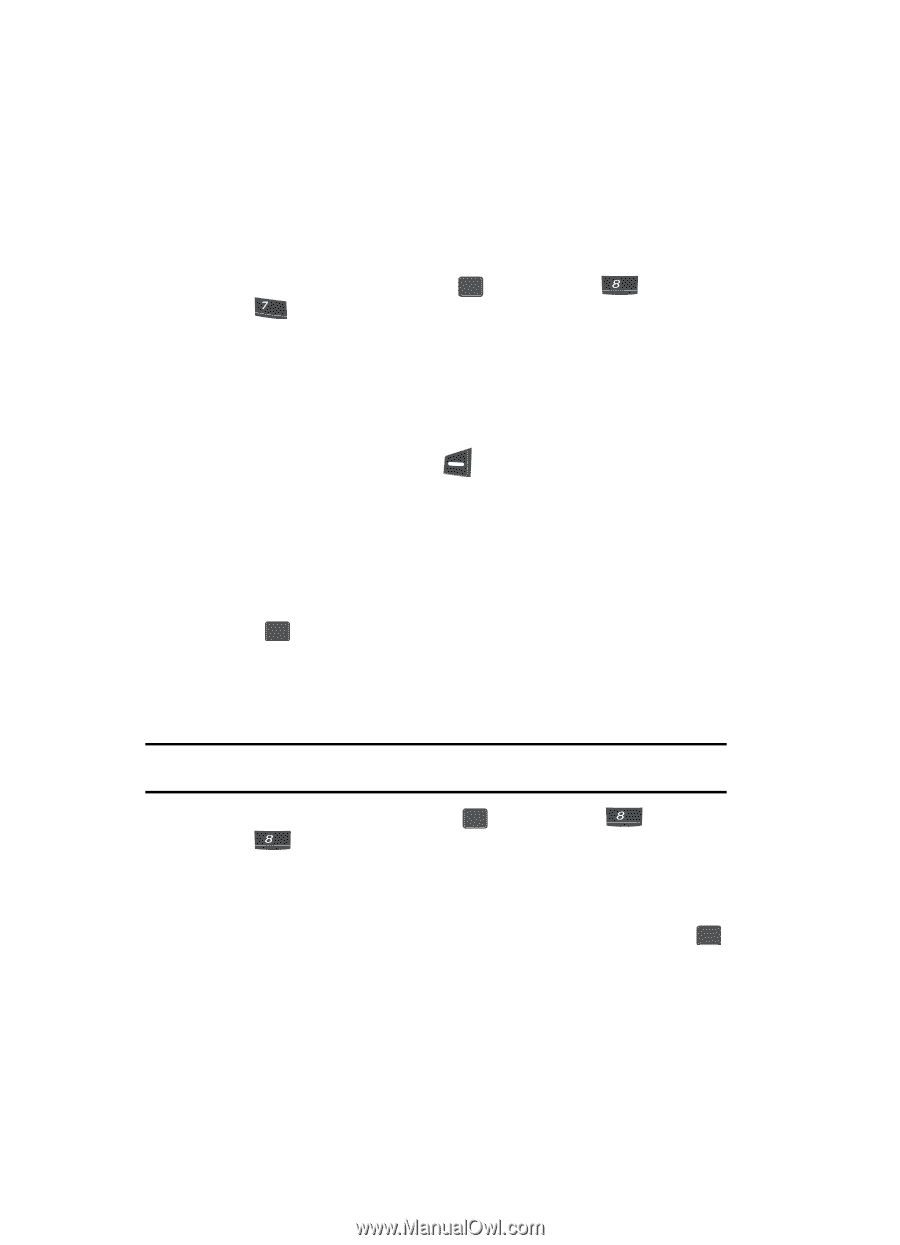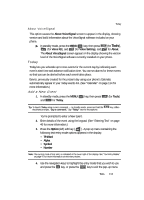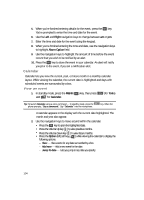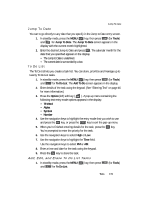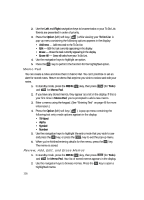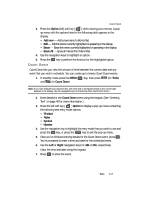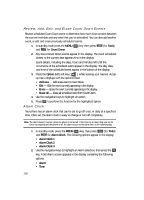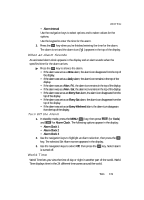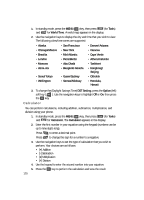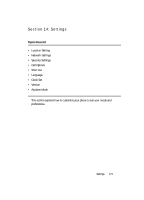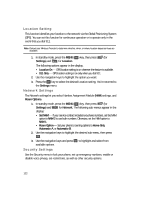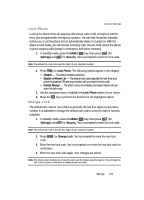Samsung SCH U340 User Manual (ENGLISH) - Page 118
Review, Add, Edit, and Erase Count Down Events, Alarm Clock
 |
UPC - 635753463200
View all Samsung SCH U340 manuals
Add to My Manuals
Save this manual to your list of manuals |
Page 118 highlights
Review, Add, Edit, and Erase Count Down Events Review scheduled Count Down event to determine how much time remains between the current time/date and any event that you've scheduled. You can also add another event, or edit and erase previously scheduled events. 1. In standby mode press the MENU ( OK ) key, then press tuv (for Tools) and pqrs for Count Down. 2. Any stored Count Down events appear in the display. The event scheduled closest to the current date appears first in the display. Event details, including the days, hours and minutes left until the occurrence of the scheduled event appear in the display. The day, date, and time of the scheduled event appear in the bottom of the display. 3. Press the Option (left) soft key ( ), while viewing your memos. A popup menu displays with the options listed. • Add new - Add anew event to Count Down. • Edit - Edit the event currently appearing in the display. • Erase - Erase the event currently appearing in the display. • Erase All - Erase all scheduled event from Count Down. 4. Use the navigation keys to highlight an option. 5. Press OK to perform the function for the highlighted option. Alarm Clock Your phone has an alarm clock that can be set to go off once, or daily at a specified time. Once set, the alarm clock is easy to change or turn off completely. Note: The alarm doesn't function when the phone is turned off. If the time for an alarm that was set for Once has elapsed and the phone is off, the alarm occurs at the same time on the following day. 1. In standby mode, press the MENU ( OK ) key, then press tuv (for Tools) and tuv for Alarm Clock. The following options appear in the display: • Alarm Clock 1 • Alarm Clock 2 • Alarm Clock 3 2. Use the navigation keys to highlight an Alarm selection, then press the OK key. A Set Alarm screen appears in the display containing the following options: • Alarm • Time 118