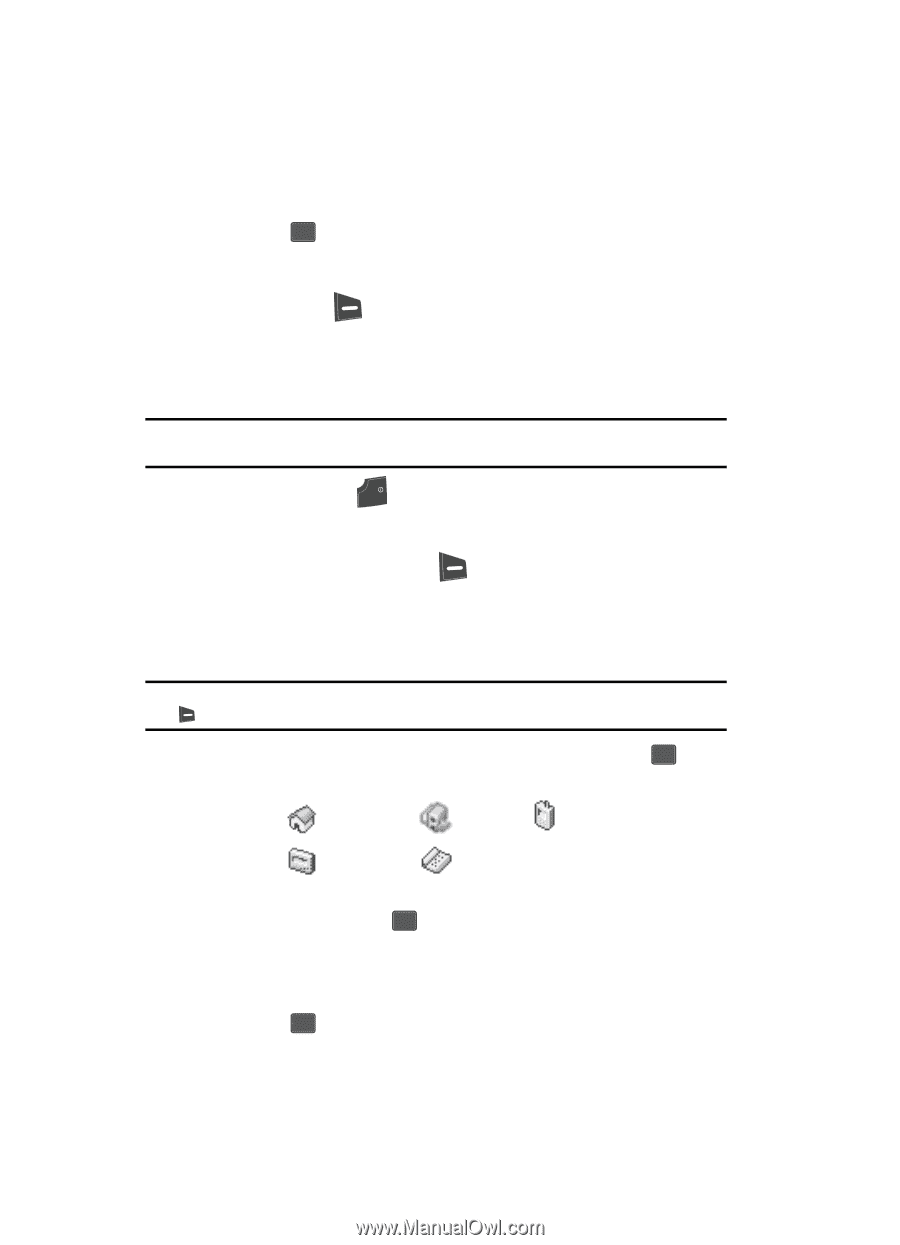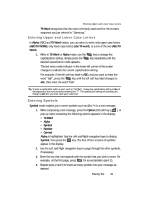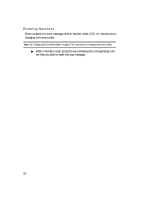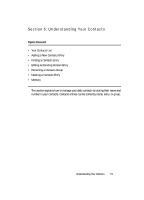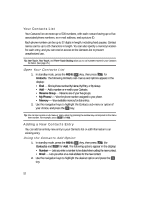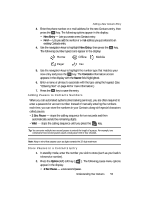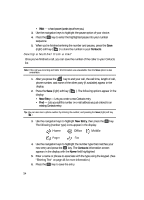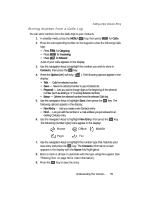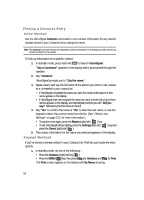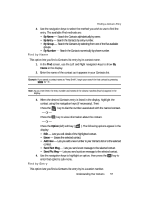Samsung SCH U340 User Manual (ENGLISH) - Page 54
Saving a Number from a Call
 |
UPC - 635753463200
View all Samsung SCH U340 manuals
Add to My Manuals
Save this manual to your list of manuals |
Page 54 highlights
• Wait - a hard pause (awaits input from you). 3. Use the navigation keys to highlight the pause option of your choice. 4. Press the OK key to enter the highlighted pause into your number sequence. 5. When you're finished entering the number and pauses, press the Save (right) soft key ( ) to store the number in your Contacts. Saving a Number from a Call Once you've finished a call, you can save the number of the caller to your Contacts list. Note: If the call was incoming and Caller ID information was unavailable, then the Save option is also unavailable. 1. After you press the END key to end your call, the call time, length of call, phone number, and name of the other party (if available) appear in the display. 2. Press the Save (right) soft key ( display: ). The following options appear in the • New Entry - Lets you create a new Contacts entry. • Find - Lets you add the number or e-mail address you just entered to an existing Contacts entry. Tip: You can also store a phone number by entering the number, and pressing the Save (right) soft key ( ). 3. Use the navigation keys to highlight New Entry, then press the OK key. The following (number type) icons appear in the display: Home Office Mobile Pager Fax 4. Use the navigation keys to highlight the number type that matches your new entry and press the OK key. The Contacts information screen appears in the display with the Name field highlighted. 5. Enter a name or phrase to associate with the type using the keypad. (See "Entering Text" on page 46 for more information.) 6. Press the OK key to save the entry. 54