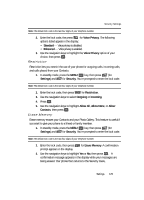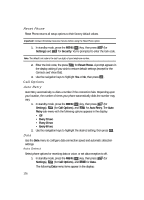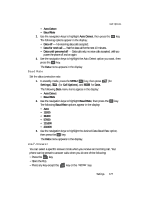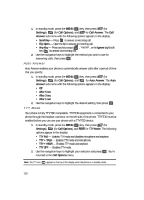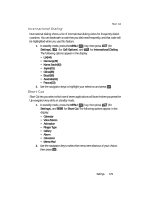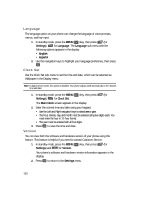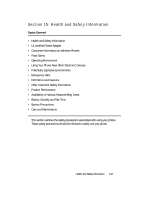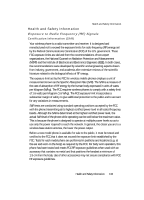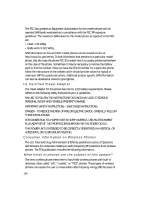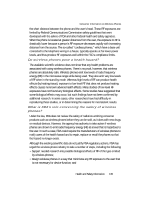Samsung SCH U340 User Manual (ENGLISH) - Page 130
Language, Clock Set, Version
 |
UPC - 635753463200
View all Samsung SCH U340 manuals
Add to My Manuals
Save this manual to your list of manuals |
Page 130 highlights
Language The language option on your phone can change the language of voice prompts, menus, and key-input. 1. In standby mode, press the MENU ( OK ) key, then press (for wxyz Settings), mno for Language. The Language sub-menu with the following options appears in the display: • English • Español 2. Use the navigation keys to highlight your language preference, then press OK . Clock Set Use the Clock Set sub-menu to set the time and date, which can be selected as Wallpaper in the Display menu. Note: In digital service mode, this option is disabled. Your phone adjusts itself automatically to the network time and date. 1. In standby mode, press the MENU ( OK ) key, then press (for wxyz Settings), pqrs for Clock Set. The Main Clock screen appears in the display. 2. Enter the current time and date using your keypad: • Use the Left and Right navigation keys to select am or pm. • The hour, minute, day, and month must be entered using two digits each. You must enter the hour in 12-hour format. • The year must be entered with all four digits. 3. Press OK to save the time and date. Version You can view both the software and hardware version of your phone using this feature. This feature is helpful if you need to contact Customer Service. 1. In standby mode, press the MENU ( OK ) key, then press (for wxyz Settings) and tuv for Version. Your phone's software and hardware version information appears in the display. 2. Press OK to return to the Settings menu. 130