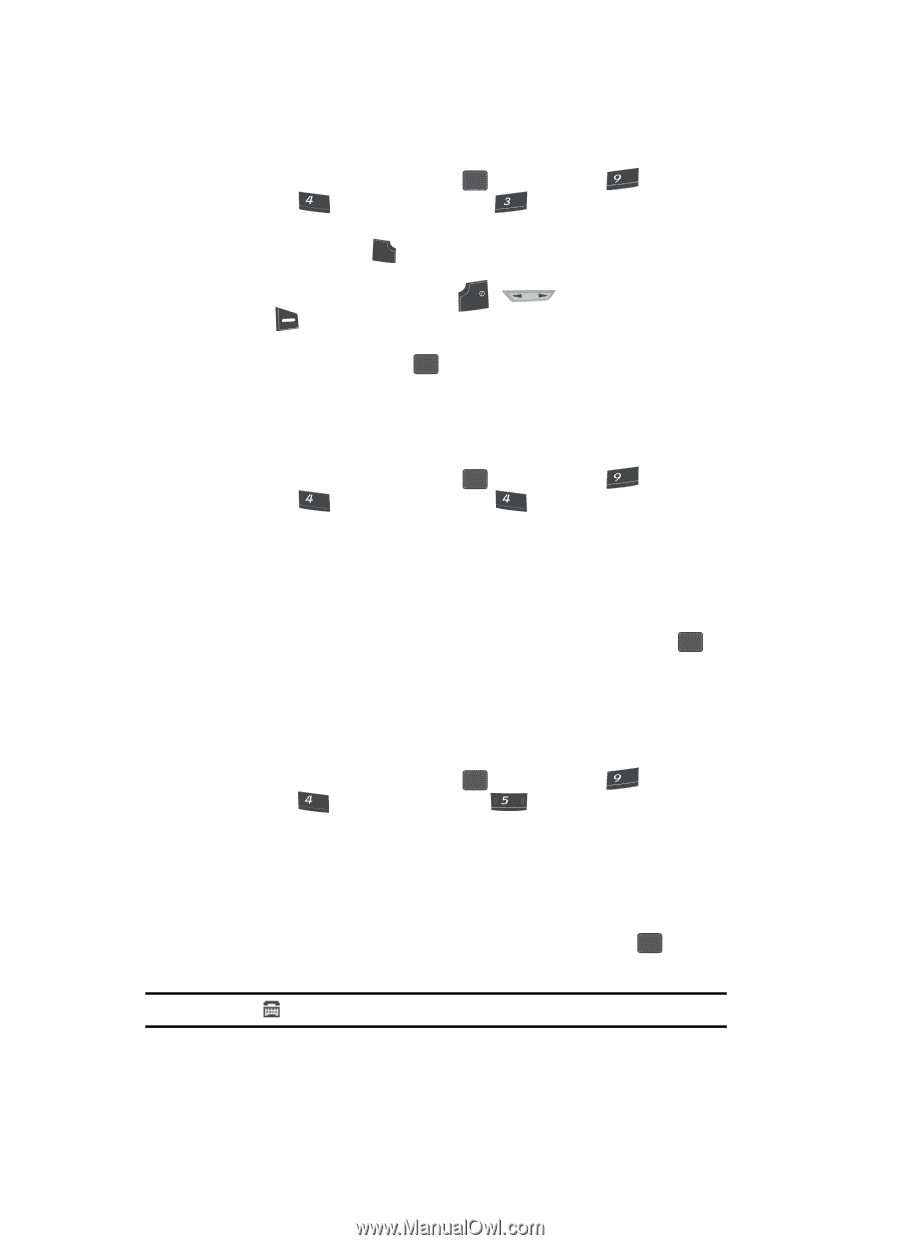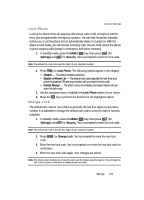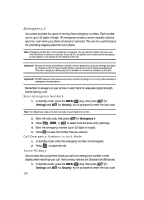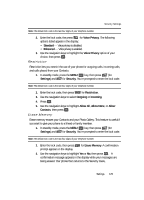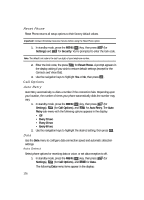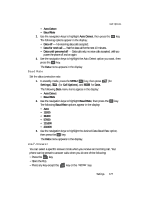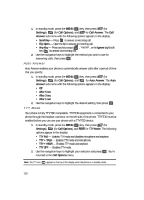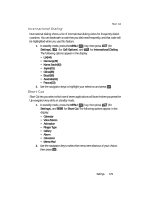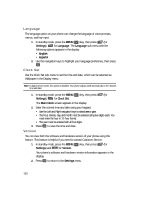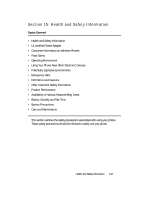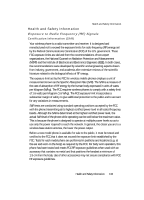Samsung SCH U340 User Manual (ENGLISH) - Page 128
Auto Answer, TTY Mode, TTY + TALK
 |
UPC - 635753463200
View all Samsung SCH U340 manuals
Add to My Manuals
Save this manual to your list of manuals |
Page 128 highlights
1. In standby mode, press the MENU ( OK ) key, then press (for wxyz Settings), ghi (for Call Options), and def for Call Answer. The Call Answer sub-menu with the following options appears in the display: • Send Key - Press SEND to answer an incoming call. • Flip Open - Open the flip to answer an incoming call. • Any Key - Press any key except , END key ( ) to answer an incoming call. , or the Ignore (right) soft 2. Use the navigation keys to highlight the method you wish to use for answering calls, then press OK . Auto Answer Auto Answer enables your phone to automatically answer calls after a period of time that you specify. 1. In standby mode, press the MENU ( OK ) key, then press (for wxyz Settings), ghi (for Call Options), and ghi for Auto Answer. The Auto Answer sub-menu with the following options appears in the display: • Off • After 5 sec • After 3 sec • After 1 sec 2. Use the navigation keys to highlight the desired setting, then press OK . TTY Mode Your phone is fully TTY/TDD compatible. TTY/TDD equipment is connected to your phone through the headset connector on the left side of the phone. TTY/TDD must be enabled before you can use your phone with a TTY/TDD device. 1. In standby mode, press the MENU ( OK ) key, then press (for wxyz Settings), ghi (for Call Options), and jkl for TTY Mode. The following options appear in the display: • TTY Full - Enables TTY mode and disables microphone and earpiece. • TTY + TALK - Enables TTY mode and microphone. • TTY + HEAR - Enables TTY mode and earpiece. • TTY OFF - Disables TTY mode. 2. Use the navigation keys to highlight your selection and press OK . You're returned to the Call Options menu. Note: The TTY icon ( ) appears in the top of the display when the phone is in standby mode. 128