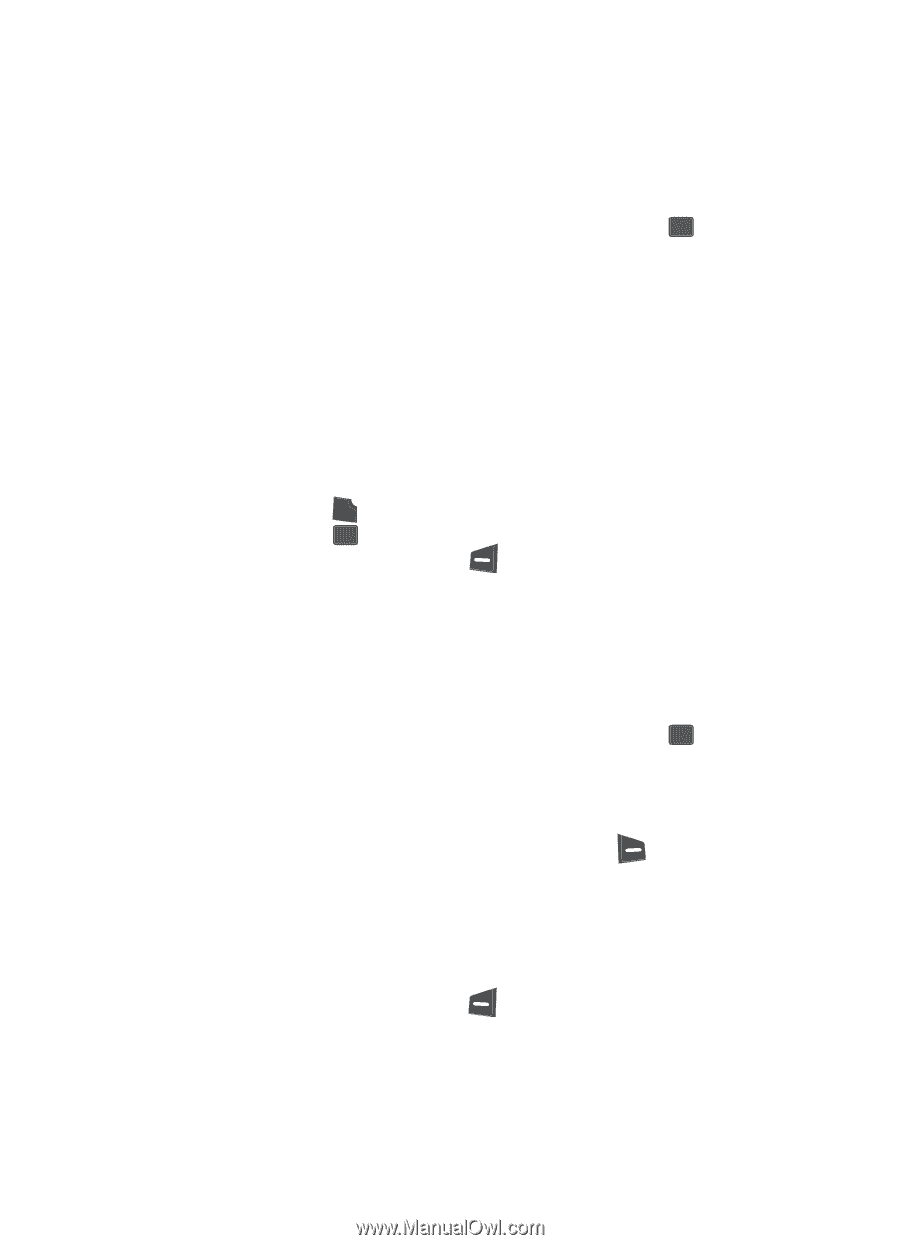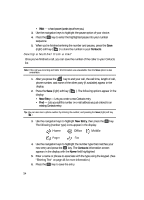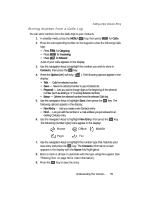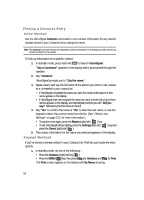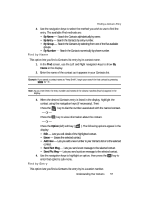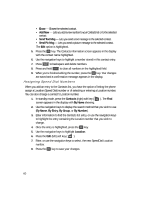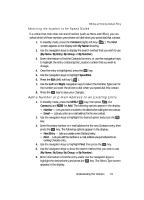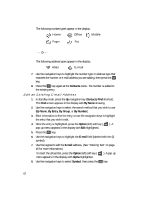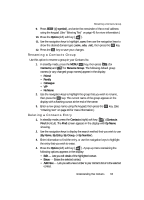Samsung SCH U340 User Manual (ENGLISH) - Page 59
Find by Number, Editing an Existing Contact Entry, Send Text Msg, Send Pic Msg, Erase, Add New
 |
UPC - 635753463200
View all Samsung SCH U340 manuals
Add to My Manuals
Save this manual to your list of manuals |
Page 59 highlights
Editing an Existing Contact Entry - Send Text Msg - Lets you send a text message to the selected contact. - Send Pic Msg - Lets you send a picture message to the selected contact. 5. Use the navigation keys to highlight an option, then press the OK key to enter that option's sub-menu. Find by Number This option lets you find a Contacts list entry by its Location number. 1. In the Find screen, use the Left and Right navigation keys to show By Number in the display. 2. Enter the first few digits of the phone number for the contact as it appears in your Contacts list. 3. When the desired Contacts entry is listed in the display, highlight the contact using the navigation keys (if necessary). Then do one of the following: • Press the SEND key to dial the number associated with the named contact. • Press the OK key to view information about the contact. • Press the Option (left) soft key ( ). The following options appear in the display: - Edit - Lets you edit details of the highlighted contact. - Erase - Erases the selected contact. - Add New - Lets you add a new number to your Contacts list or to the selected contact. - Send Text Msg - Lets you send a text message to the selected contact. - Send Pic Msg - Lets you send a picture message to the selected contact. 4. Use the navigation keys to highlight an option, then press the OK key to enter that option's sub-menu. Editing an Existing Contact Entry Once stored in the Contacts, an entry can be changed quite easily. 1. In standby mode, press the Contacts (right) soft key ( ). The Find screen appears in the display with By Name showing. 2. Use the navigation keys to display the search method that you wish to use (By Name, By Entry, By Group, or By Number). 3. Enter information to find the Contacts list entry, or use the navigation keys to highlight the entry containing the number that you wish to edit. 4. Press the Option (left) soft key ( display: ). The following options appear in the • Edit - Lets you edit details of the highlighted contact. Understanding Your Contacts 59