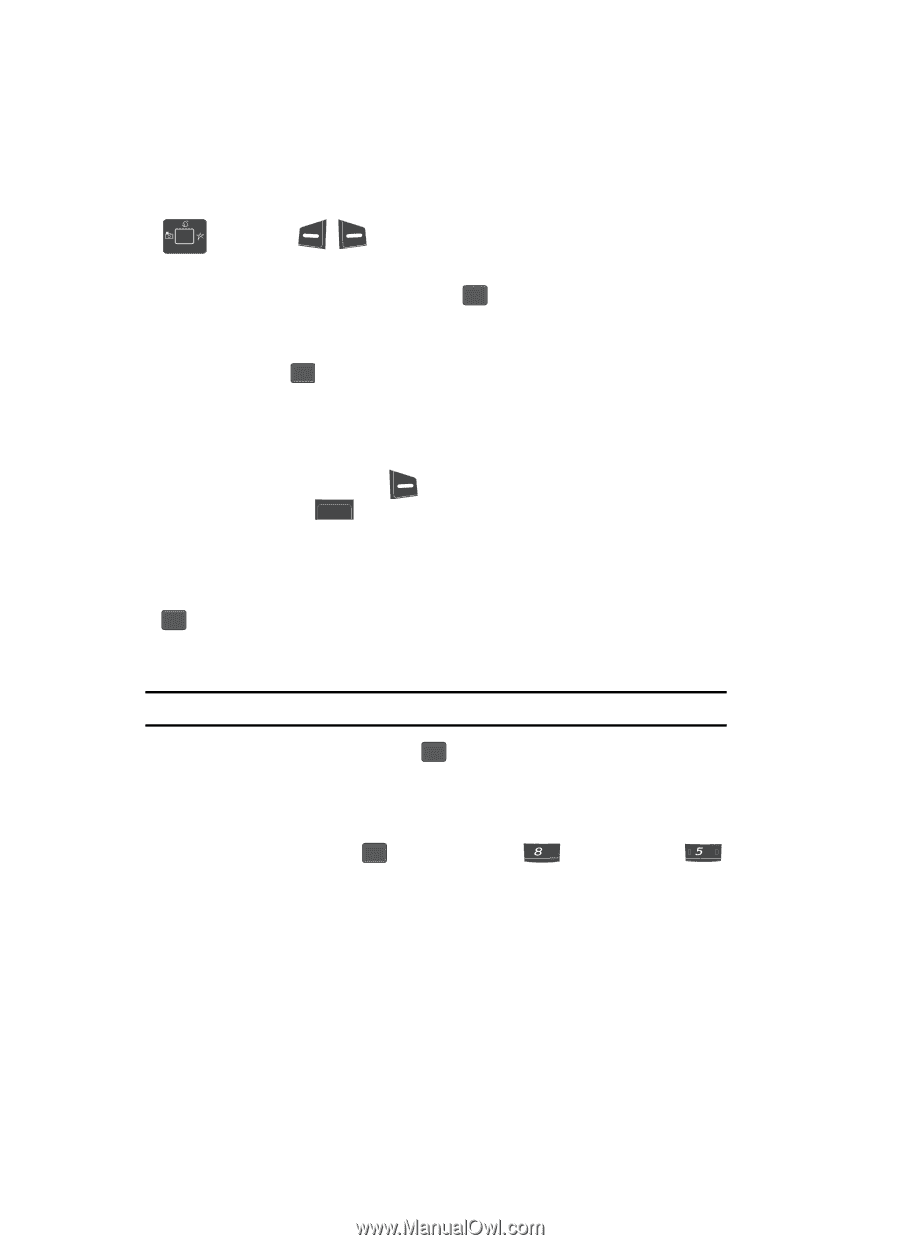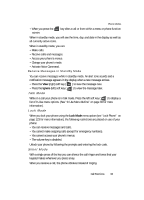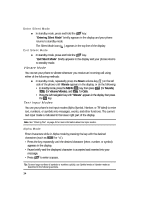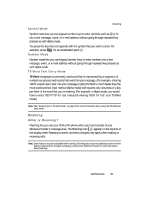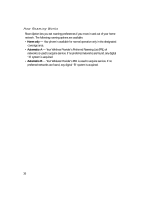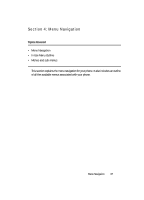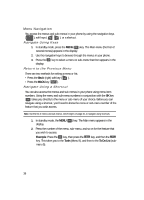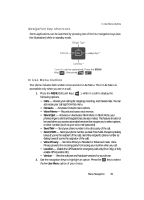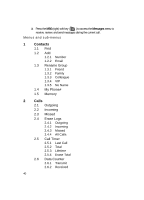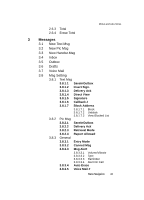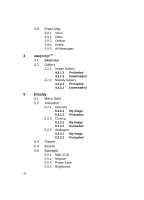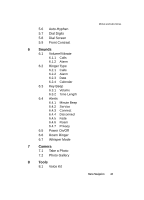Samsung SCH U340 User Manual (ENGLISH) - Page 38
Menu Navigation, Navigate Using Keys, Return to the Previous Menu, Navigate Using a Shortcut
 |
UPC - 635753463200
View all Samsung SCH U340 manuals
Add to My Manuals
Save this manual to your list of manuals |
Page 38 highlights
Menu Navigation You access the menus and sub-menus in your phone by using the navigation keys ( OK ), soft keys ( ), or a shortcut. Navigate Using Keys 1. In standby mode, press the MENU ( OK ) key. The Main menu (the first of several menus) appears in the display. 2. Use the navigation keys to browse through the menus in your phone. 3. Press the OK key to select a menu or sub-menu that then appears in the display. Return to the Previous Menu There are two methods for exiting a menu or list. • Press the Back (right) soft key ( ). • Press the BACK key ( BACK ). Navigate Using a Shortcut You can also access the menus and sub-menus in your phone using menu item numbers. Using the menu and sub-menu numbers in conjunction with the OK key ( OK ) takes you directly to the menu or sub-menu of your choice. Before you can navigate using a shortcut, you'll need to know the menu or sub-menu number of the feature that you wish access. Note: Use the list of menus and sub-menus, which begins on page 40, to navigate using shortcuts. 1. In standby mode, the MENU ( OK ) key. The Main menu appears in the display. 2. Press the number of the menu, sub-menu, and so on for the feature that you wish to access. Example: Press the OK key, then press the tuv key, and then the jkl key. This takes you to the Tools (Menu 8), and then to the To Do List (submenu 5). 38