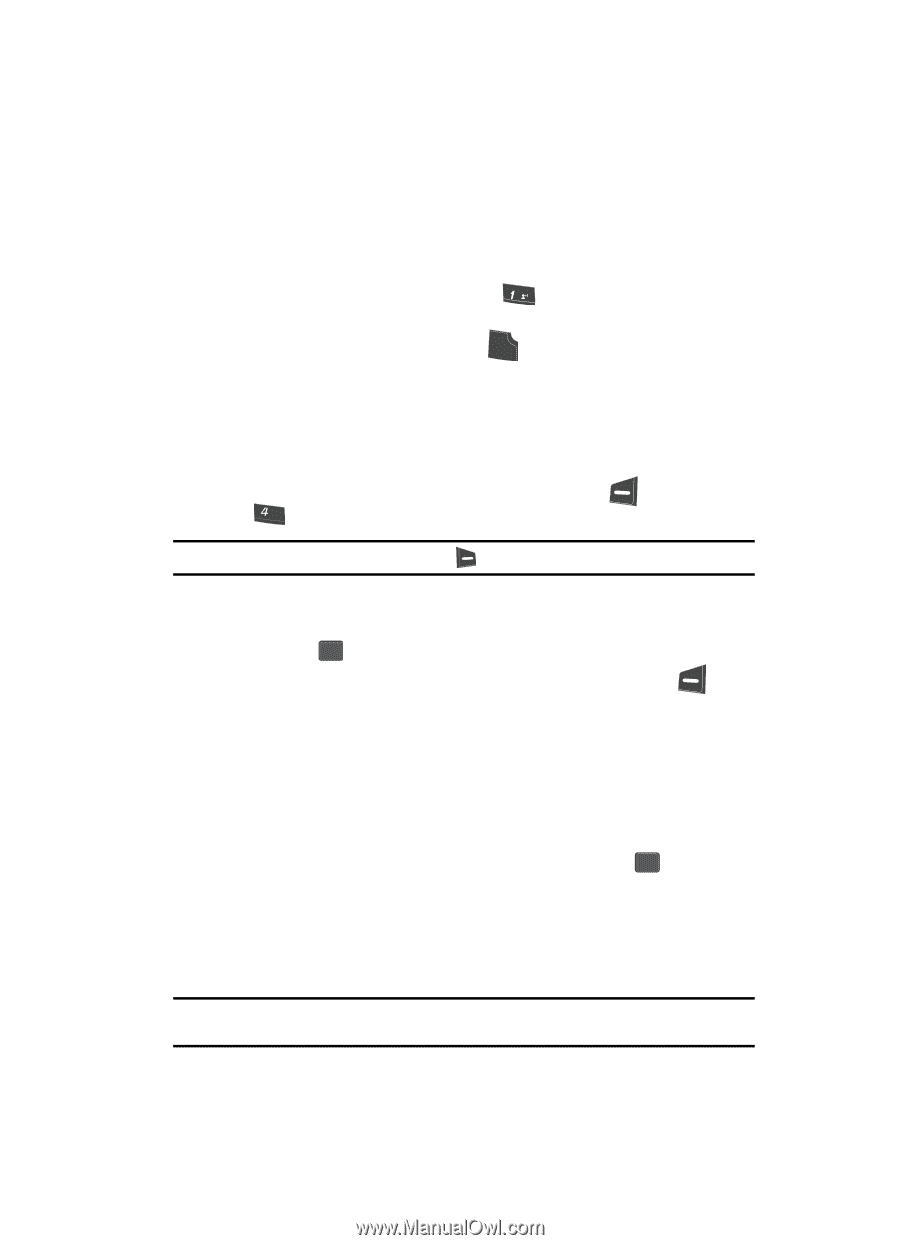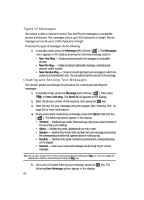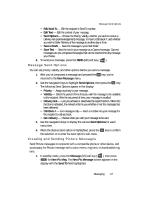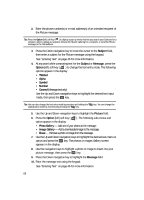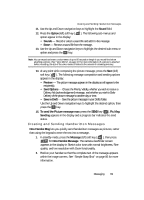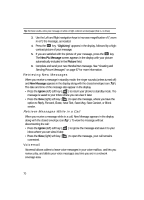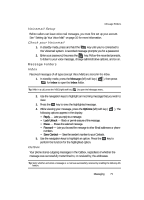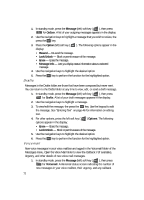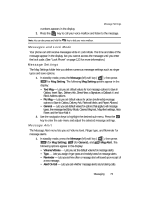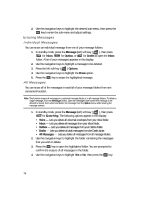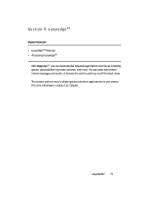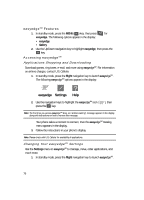Samsung SCH U340 User Manual (ENGLISH) - Page 71
Voicemail Setup, Check your Voicemail, Message Folders, Inbox, Outbox - how to unlock
 |
UPC - 635753463200
View all Samsung SCH U340 manuals
Add to My Manuals
Save this manual to your list of manuals |
Page 71 highlights
Message Folders Voicemail Setup Before callers can leave voice mail messages, you must first set up your account. See "Setting Up Your Voice Mail" on page 10 for more information. Check your Voicemail 1. In standby mode, press and hold the @ key until you're connected to the Voicemail system. A recorded message prompts you for a password. 2. Enter your password, the press the SEND key. Follow the recorded prompts, to listen to your voice message, change administrative options, and so on. Message Folders Inbox Received messages of all types (except Voice Mail) are stored in the Inbox. 1. In standby mode, press the Message (left) soft key ( ghi for Inbox to open the Inbox folder. ), then press Tip: While in a call, press the MSG (right) soft key ( ) to open the Messages menu. 2. Use the navigation keys to highlight an incoming message that you wish to view. 3. Press the OK key to view the highlighted message. 4. While viewing your message, press the Options (left) soft key ( ), The following options appear in the display: • Reply - Lets you reply to a message. • Lock/Unlock - Block or permit erasure of the message. • Erase - Erases the selected message. • Forward - Lets you forward the message to other Email addresses or phone numbers. • Save Contact - Save the sender's number to your Contacts. 5. Use the navigation keys to highlight an option. Press the OK key to perform the function for the highlighted option. Outbox Your phone stores outgoing messages in the Outbox, regardless of whether the message was successfully transmitted to, or received by, the addressee. Tip: Verify whether and when a message or e-mail was successfully received by enabling the Delivery Ack feature. Messaging 71