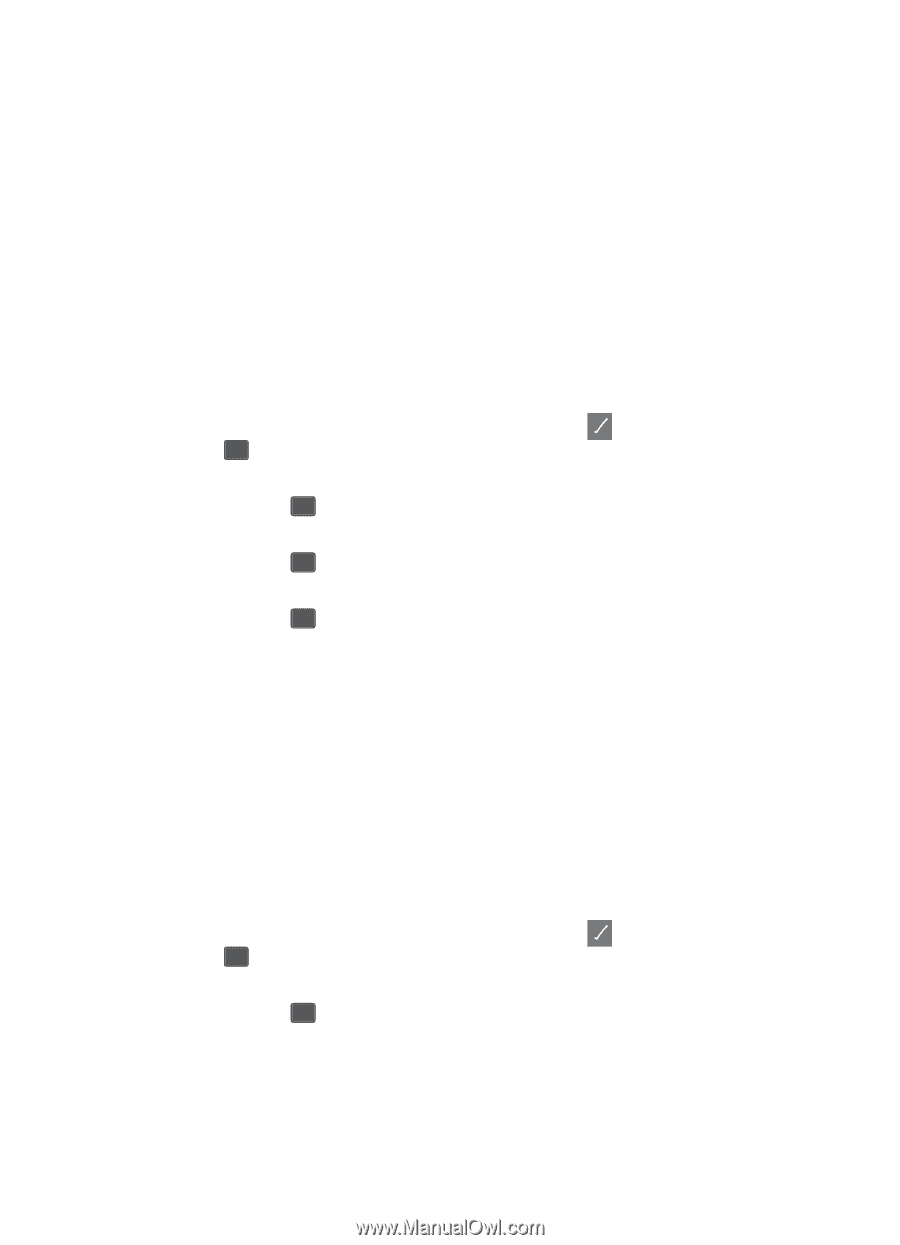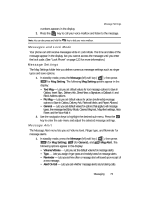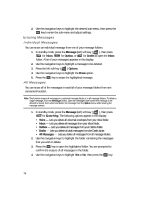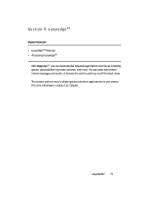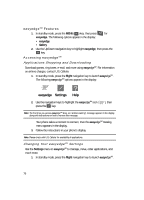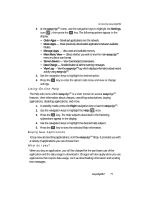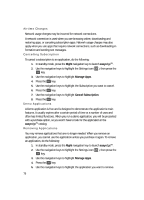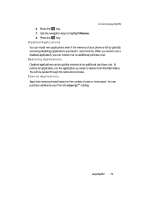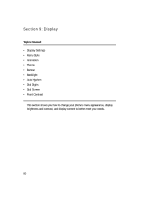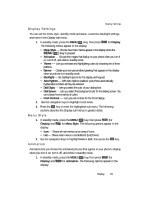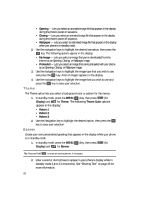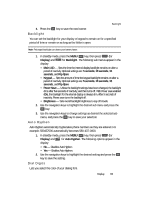Samsung SCH U340 User Manual (ENGLISH) - Page 78
Airtime Charges, Cancelling Subscription, Demo Applications
 |
UPC - 635753463200
View all Samsung SCH U340 manuals
Add to My Manuals
Save this manual to your list of manuals |
Page 78 highlights
Airtime Charges Network usage charges may be incurred for network connections. A network connection is used when you are browsing online, downloading and restoring apps, or canceling subscription apps. Network usage charges may also apply when you use apps that require network connections, such as downloading in formation and sending text messages. Cancelling Subscription To cancel a subscription to an application, do the following: 1. In standby mode, press the Right navigation key to launch easyedgeSM. 2. Use the navigation keys to highlight the Settings icon ( ), then press the OK key. 3. Use the navigation keys to highlight Manage Apps. 4. Press the OK key. 5. Use the navigation keys to highlight the Subscription you want to cancel. 6. Press the OK key. 7. Use the navigation keys to highlight Cancel Subscription. 8. Press the OK key. Demo Applications A Demo application is free and is designed to demonstrate the application's main features. It usually expires after a certain period of time or a number of uses and often has limited functions. When you run a demo application, you will be presented with a purchase option, so you won't have to look for the application in the easyedgeTM catalog. Removing Applications You may remove applications that are no longer needed. When you remove an application, you cannot use the application unless you purchase it again. To remove an application, do the following: 1. In standby mode, press the Right navigation key to launch easyedgeSM. 2. Use the navigation keys to highlight the Settings icon ( ), then press the OK key. 3. Use the navigation keys to highlight Manage Apps. 4. Press the OK key. 5. Use the navigation keys to highlight the application you want to remove. 78