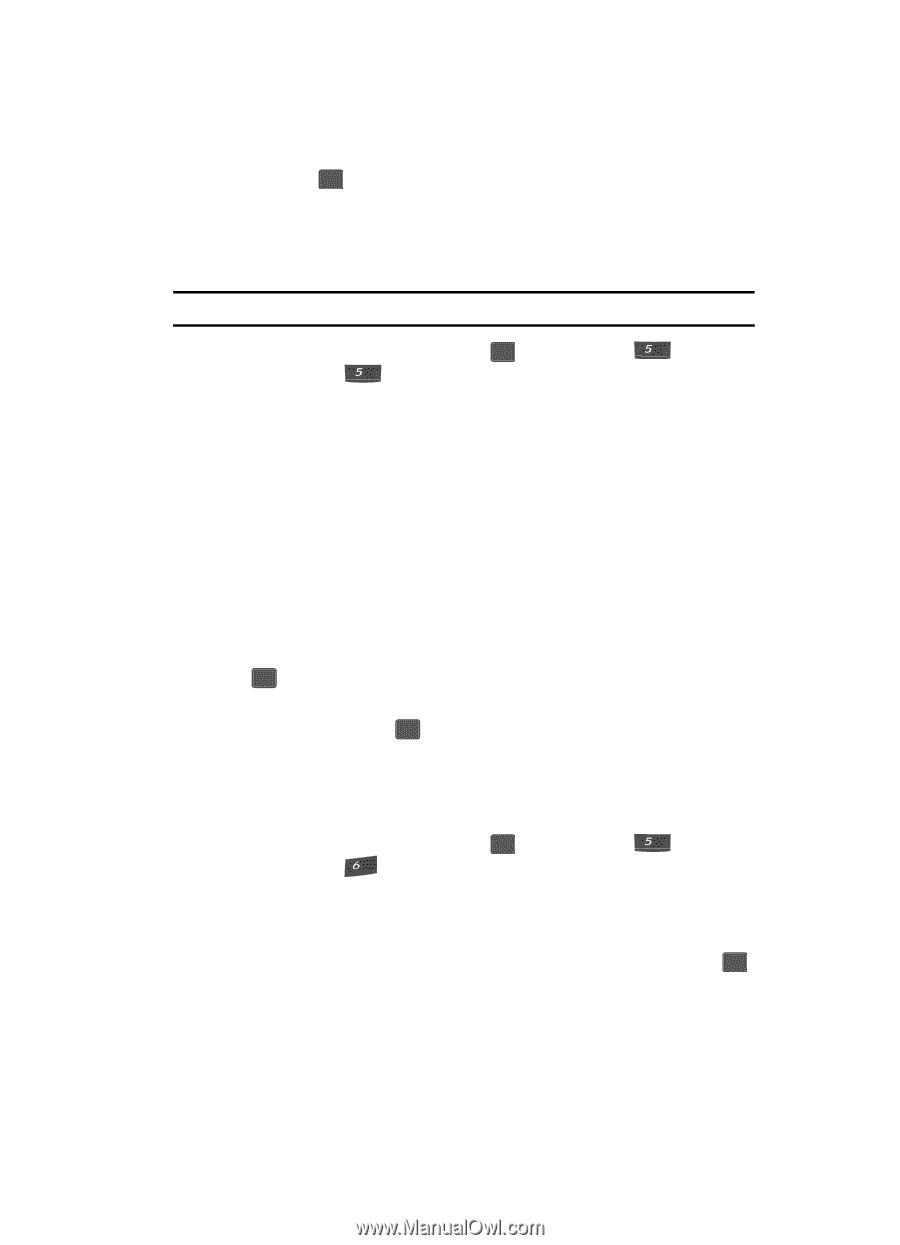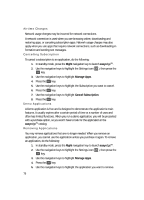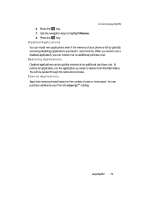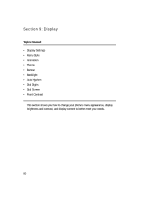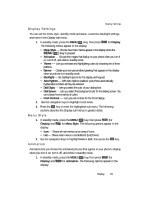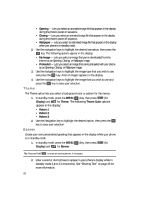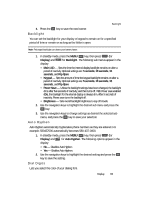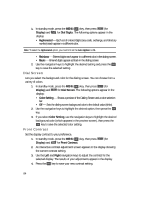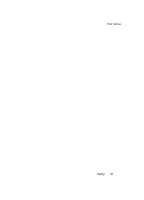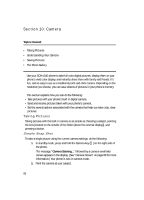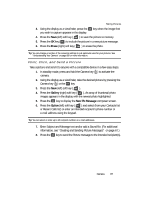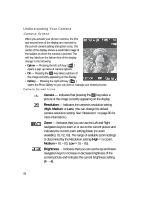Samsung SCH U340 User Manual (ENGLISH) - Page 83
Backlight, Auto Hyphen, Dial Digits
 |
UPC - 635753463200
View all Samsung SCH U340 manuals
Add to My Manuals
Save this manual to your list of manuals |
Page 83 highlights
Backlight 3. Press the OK key to save the new banner. Backlight You can set the backlight for your display or keypad to remain on for a specified period of time or remain on as long as the folder is open. Note: Prolonged backlight use drains your battery faster. 1. In standby mode, press the MENU ( OK ) key, then press jkl (for Display) and jkl for Backlight. The following sub menus appear in the display: • Main LCD - Sets the time the internal display backlight remains on after a period of inactivity. Optional settings are: 5 seconds, 10 seconds, 15 seconds, and Flip Open. • Keypad - Sets the amount of time the keypad backlight remains on after a period of inactivity. Optional settings are: 5 seconds, 10 seconds, 15 seconds, and Flip Open. • Power Save - Unless the backlight settings have been changed, the backlight dims after five seconds of inactivity, and then turns off. With Power save enabled (On), the backlight for the internal display is always dim. After 5 seconds of inactivity, Power save turns the backlight off. • Brightness - Sets overall backlight brightness to any of 5 levels. 2. Use the navigation keys to highlight the desired sub menu and press the OK key. 3. Use the navigation keys to change settings as desired the selected sub menu, and press the OK key to save your selection. Auto Hyphen Auto Hyphen automatically hyphenates phone numbers as they are entered. For example: 580437000 automatically becomes 580-437-0000. 1. In standby mode, press the MENU ( OK ) key, then press jkl (for Display) and mno for Auto Hyphen. The following options appear in the display: • No - Disables Auto Hyphen. • Yes - Enables Auto Hyphen. 2. Use the navigation keys to highlight the desired setting and press the OK key to save the setting. Dial Digits Lets you select the color of your dialing font. Display 83