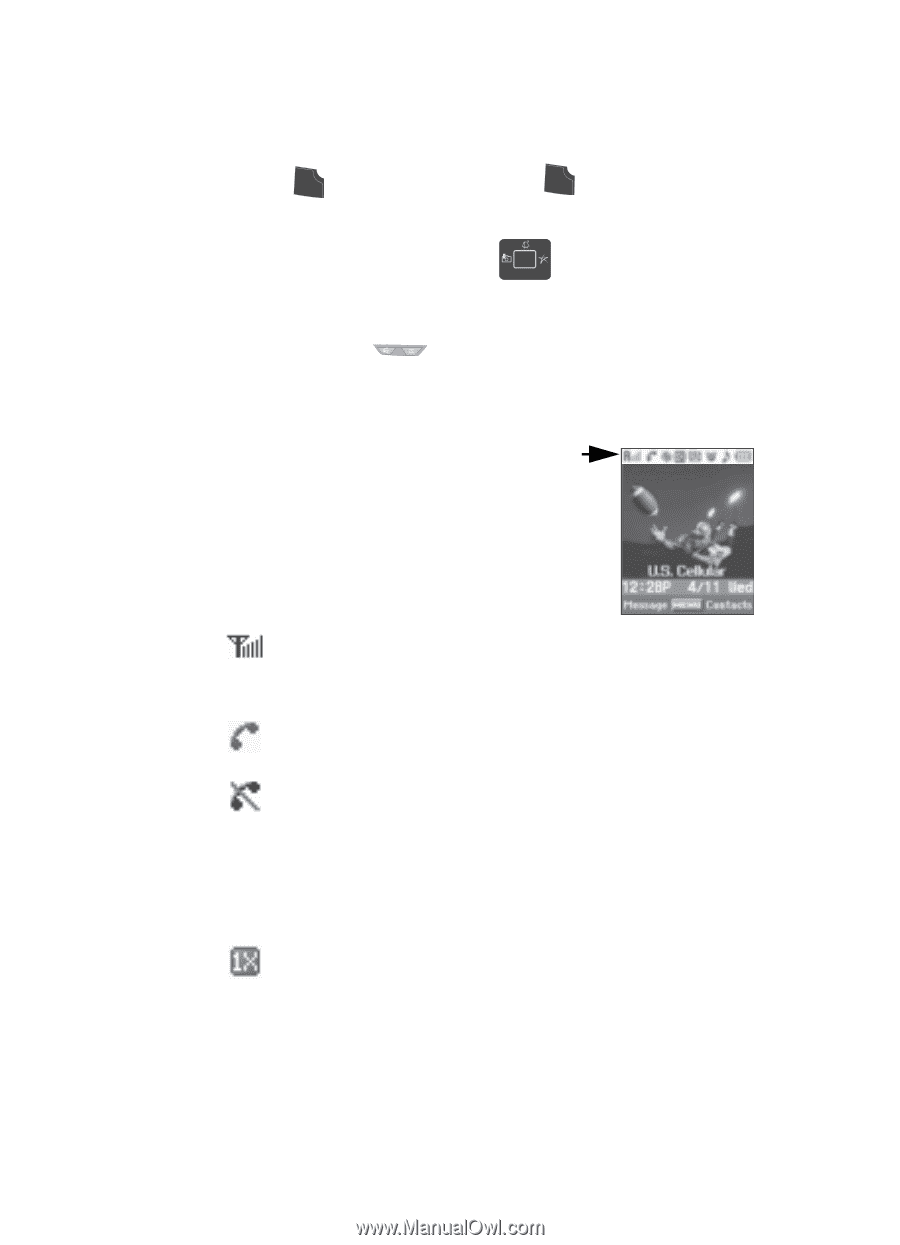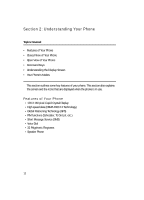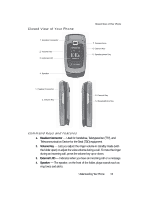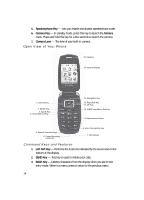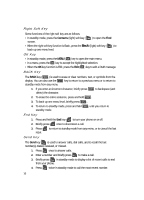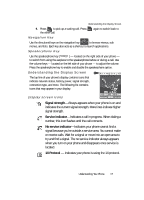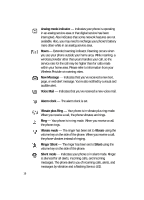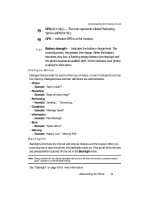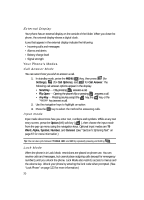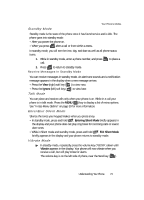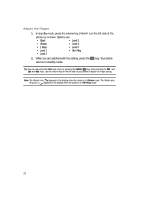Samsung SCH U340 User Manual (ENGLISH) - Page 17
Navigation Key, Speakerphone Key, Understanding the Display Screen, Display screen icons
 |
UPC - 635753463200
View all Samsung SCH U340 manuals
Add to My Manuals
Save this manual to your list of manuals |
Page 17 highlights
Understanding the Display Screen 5. Press SEND to pick up a waiting call. Press SEND again to switch back to the other call. Navigation Key Use the directional keys on the navigation key OK to browse menus, sub menus, and lists. Each key also acts as a shortcut to launch applications. Speakerphone Key Use the speakerphone key ( ) - located on the right side of your phone - to switch from using the earpiece to the speakerphone before or during a call. Use the volume keys - located on the left side of your phone - to adjust the volume. Press the speakerphone key to enable and disable the speakerphone option. Understanding the Display Screen The top line of your phone's display contains icons that indicate network status, battery power, signal strength, connection type, and more. The following list contains icons that may appear in your display. Display screen icons Signal strength-Always appears when your phone is on and indicates the current signal strength. More lines indicate higher signal strength. Service indicator-Indicates a call in progress. When dialing a number, this icon flashes until the call connects. No service indicator-Indicates your phone cannot find a signal because you're outside a service area. You cannot make or receive calls. Wait for a signal or move into an open area to try and find a signal. The no service indicator always appears when you turn on your phone and disappears once service is located. 1X Protocol - Indicates your phone is using the 1X protocol. Understanding Your Phone 17