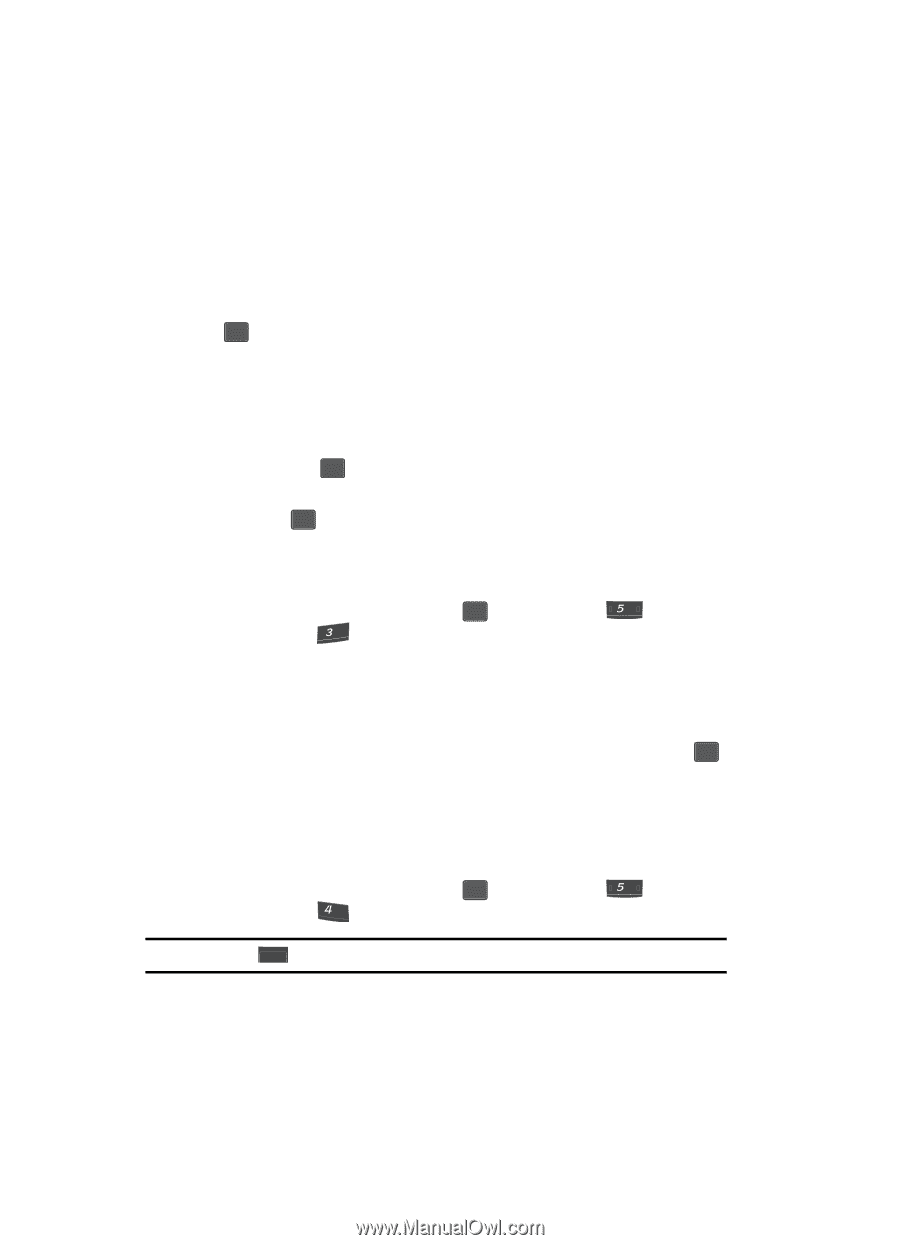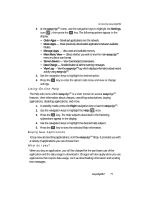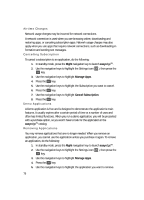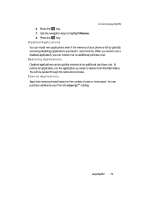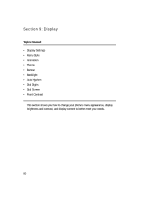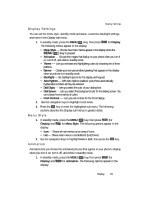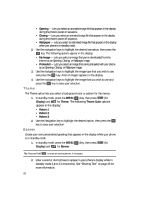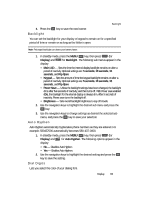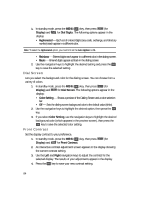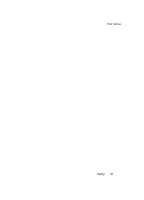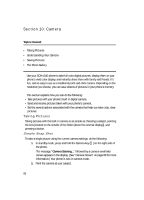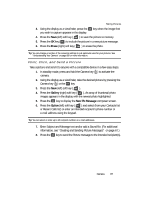Samsung SCH U340 User Manual (ENGLISH) - Page 82
Theme, Banner
 |
UPC - 635753463200
View all Samsung SCH U340 manuals
Add to My Manuals
Save this manual to your list of manuals |
Page 82 highlights
• Opening - Lets you select an animated image file that appears in the display during the phone's power on sequence. • Closing - Lets you select an animated image file that appears in the display during the phone's power off sequence. • Wallpaper - Lets you select an animated image file that appears in the display when your phone is in standby mode. 2. Use the navigation keys to highlight the desired animation, then press the OK key. The following options appear in the display: • My Image - Lets you select an image that you've downloaded from the Internet as an Opening, Closing, or Wallpaper image. • Preloaded - Lets you select an image that came preloaded with your phone as an Opening, Closing, or Wallpaper image. 3. Use the navigation keys to highlight the image type that you wish to use and press the OK key. A list of images appears in the display. 4. Use the navigation keys to highlight the image that you wish to use and press the OK key to save your selection. Theme The Theme option lets you select a background color or pattern for the menus. 1. In standby mode, press the MENU ( OK ) key, then press jkl (for Display) and def for Theme. The following Theme Color options appear in the display: • Pattern 1 • Pattern 2 • Pattern 3 2. Use the Navigation key to highlight the desired option, then press the OK key to save your selection. Banner Create your own personalized greeting that appears in the display while your phone is in standby mode. 1. In standby mode, press the MENU ( OK ) key, then press jkl (for Display) and ghi for Banner. Tip: Press and hold BACK to erase an existing banner, if necessary. 2. Enter a word or short phrase to appear in your phone's display while in standby mode (Up to 13 characters). See "Entering Text" on page 46 for more information. 82