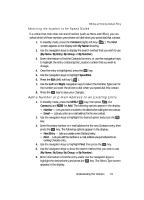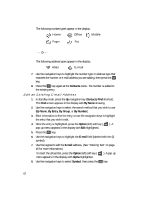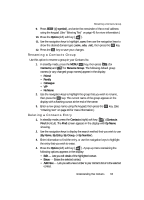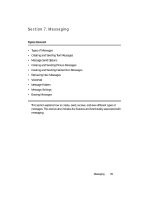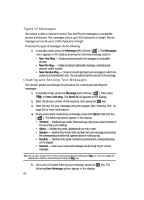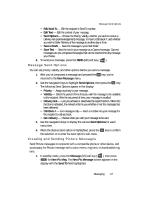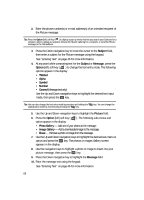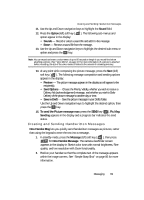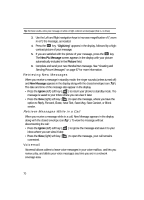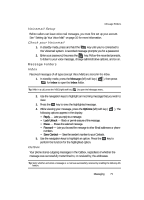Samsung SCH U340 User Manual (ENGLISH) - Page 66
Types of Messages, Creating and Sending Text Messages
 |
UPC - 635753463200
View all Samsung SCH U340 manuals
Add to My Manuals
Save this manual to your list of manuals |
Page 66 highlights
Types of Messages Your phone is able to send and receive Text and Picture messages to compatible phones and devices. Text messages can be up to 160 characters in length. Picture message text can be up to 1,000 characters in length. To access the types of messages, do the following: 1. In standby mode, press the Message (left) soft key ( ). The Messages menu appears in the display showing the following message options: • New Text Msg - Create and send simple text messages to compatible phones. • New Pic Msg - Create and send multimedia messages containing text, pictures, and/or sounds. • New Handwr.Msg - Create and send special picture messages in which the picture is of a handwritten note. You can add text and/or sounds to the message. Creating and Sending Text Messages This section guides you through the procedure for creating and sending text messages. 1. In standby mode, press the Message (left) soft key ( ), then press @ for New Text Msg. The Send To list appears in the display. 2. Enter the phone number of the recipient, then press the OK key. 3. Enter the text for your message using the keypad. (See "Entering Text" on page 46 for more information.) 4. At any point while composing a message, press the Option (left) soft key ( ). The following options appear in the display: • T9 Word - Predictive text mode. Press each key only once to enter the letter of the word that you're spelling. • Alpha - Multiple key press, alphabetical text entry mode. • Symbol - Symbol entry mode. Enter symbols into your message by pressing the corresponding number that appears above it in the pop-up. • Number - Number entry. Enter numbers by pressing the corresponding key on the keypad. • Canned - Insert a pre-composed message into the body of your current message. Tip: You can also change the text entry mode by pressing and holding the capitalization mode by momentarily pressing the key. key. You can change the 5. Once you're finished entering your message, press the OK key. The following New Message options appear in the display: 66