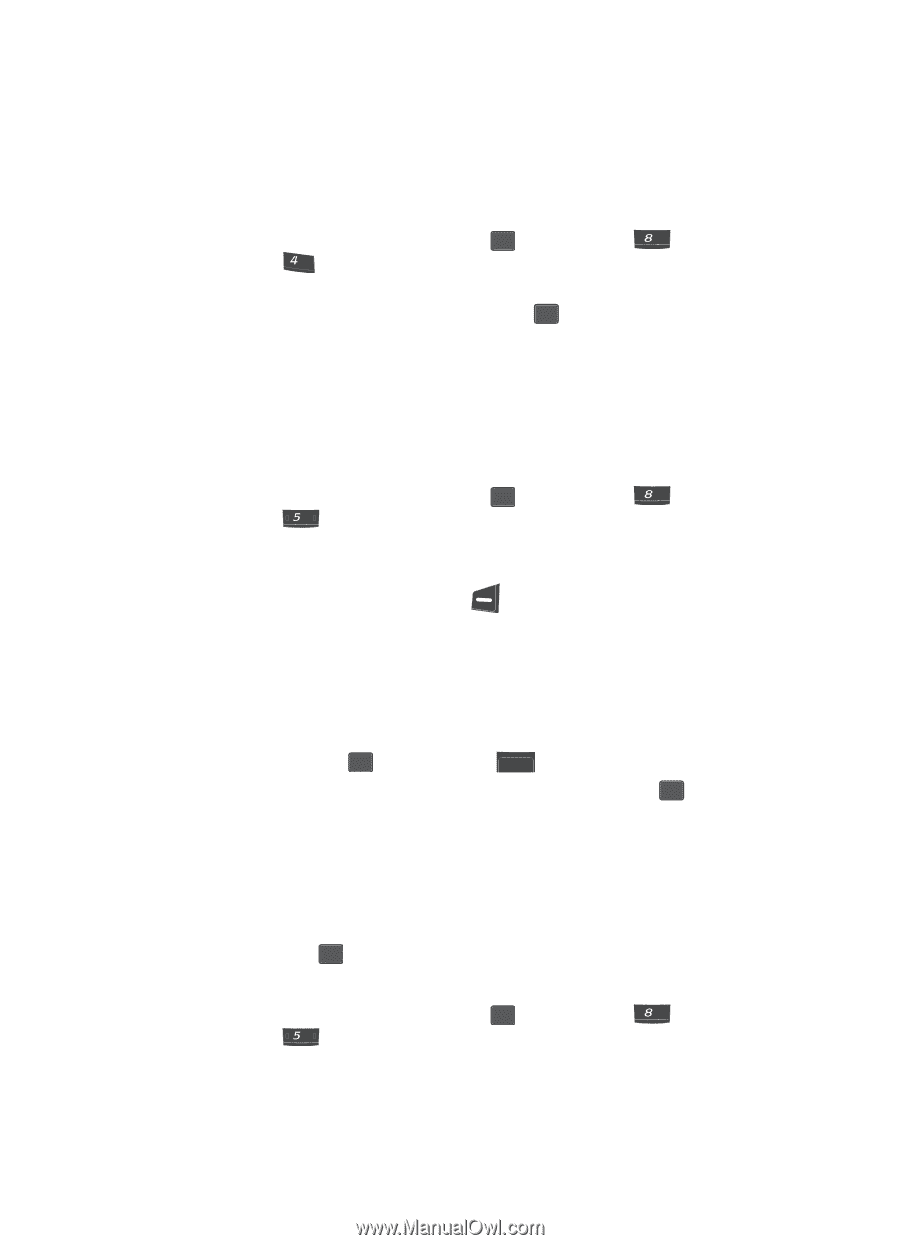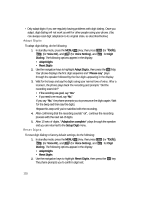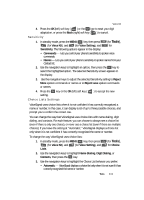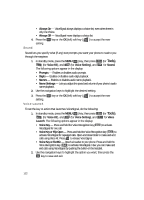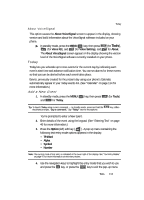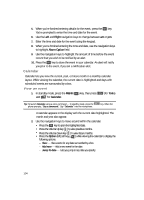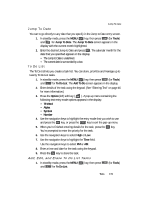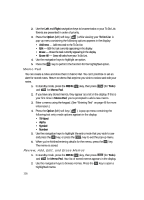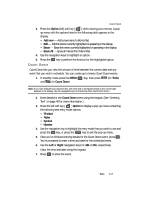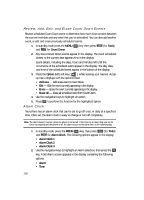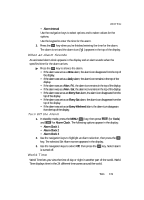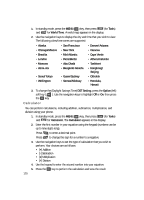Samsung SCH U340 User Manual (ENGLISH) - Page 115
Jump To Date, To Do List, Add, Edit, and Erase To Do List Tasks
 |
UPC - 635753463200
View all Samsung SCH U340 manuals
Add to My Manuals
Save this manual to your list of manuals |
Page 115 highlights
Jump To Date Jump To Date You can to go directly to any date that you specify in the Jump to Date entry screen. 1. In standby mode, press the MENU ( OK ) key, then press tuv (for Tools) and ghi for Jump To Date. The Jump To Date screen appears in the display with the current month highlighted. 2. Enter the desired Jump to Date and press OK . The calendar month for the date that you specified appears in the display. • The Jump to Date is underlined. • The current date is surrounded by a box. To Do List The To Do List lets you create a task list. You can store, prioritize and manage up to twenty To Do List tasks. 1. In standby mode, press the MENU ( OK ) key, then press tuv (for Tools) and jkl for To Do List. The Add To Do screen appears in the display. 2. Enter details of the task using the keypad. (See "Entering Text" on page 46 for more information.) 3. Press the Option (left) soft key ( ). A pop-up menu containing the following text entry mode options appears in the display: • T9 Word • Alpha • Symbol • Number 4. Use the navigation keys to highlight the entry mode that you wish to use and press the OK key, or press the BACK key to exit the pop-up menu. 5. When you're finished entering details for the task, press the OK key. You're prompted to enter the priority for the task. 6. Use the navigation keys to select High or Low. 7. Use the navigation keys to highlight the Time field. Use the navigation keys to select PM or AM. 8. Enter a time and date for the task using the keypad. 9. Press the OK key to store the task. Add, Edit, and Erase To Do List Tasks 1. In standby mode, press the MENU ( OK ) key, then press tuv (for Tools) and jkl for To Do List. Tools 115