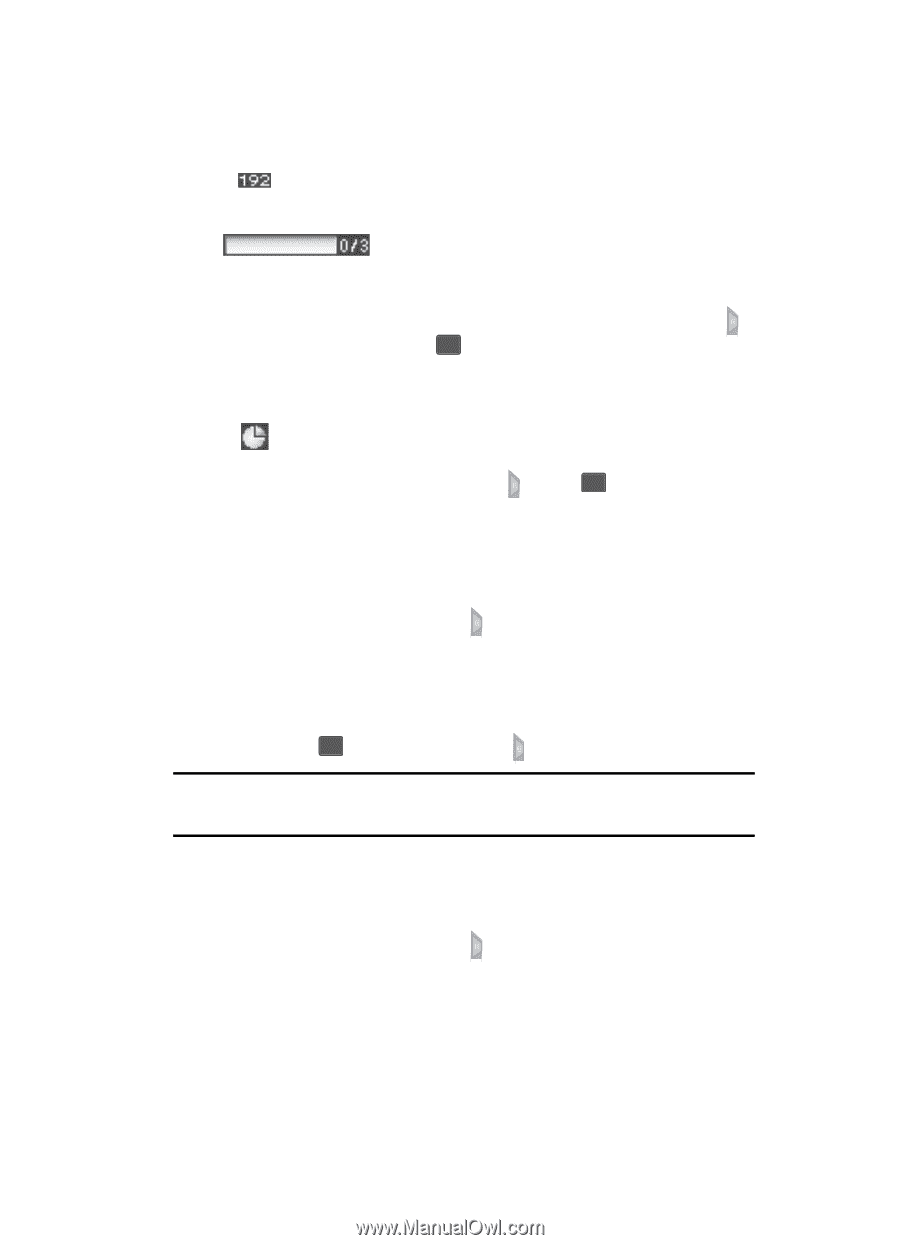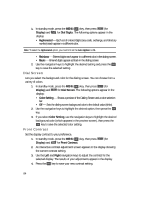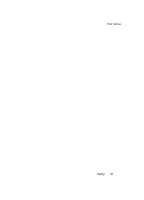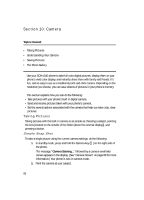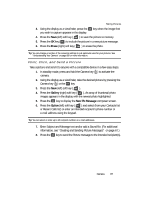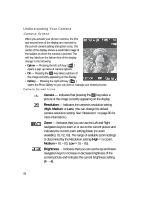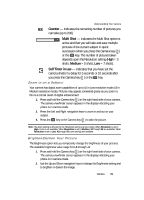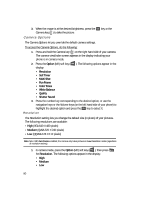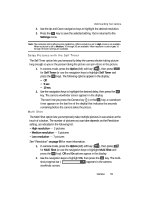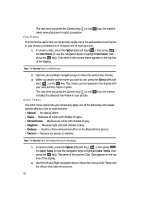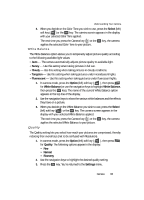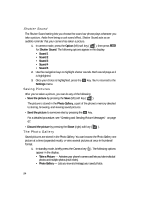Samsung SCH U340 User Manual (ENGLISH) - Page 89
Zoom in on a Subject, Brighten/Darken Your Picture, Medium
 |
UPC - 635753463200
View all Samsung SCH U340 manuals
Add to My Manuals
Save this manual to your list of manuals |
Page 89 highlights
Understanding Your Camera Counter - Indicates the remaining number of pictures you can take (up to 200). Multi Shot - Indicates the Multi Shot option is active and that you will take and save multiple pictures of the current subject in quick succession when you press the Camera key ( ) or the OK key. The number of pictures taken depends upon the Resolution setting (High = 3 shots, Medium = 5 shots, Low = 7 shots). Self Timer in use - Indicates that you have set the camera shutter to delay for 5 seconds or 10 seconds after you press the Camera key ( ) or the OK key. Zoom in on a Subject Your camera has digital zoom capabilities of up to x5 in Low resolution mode (x3 in Medium resolution mode). Pictures may appear somewhat grainy as you zoom in; this is a normal result of digital enhancement. 1. Press and hold the Camera key ( ) on the right hand side of your camera. The camera viewfinder screen appears in the display indicating your phone is in camera mode. 2. Press the Left and Right navigation keys to zoom in and out on your subject. 3. Press the OK key or the Camera key ( ) to take the picture. Note: The Zoom setting is affected by the Resolution setting (camera mode). When Resolution is set to High, zoom is not available. When Resolution is set to Medium, X1 through X3 are available. When Resolution is set to Low, X1through X5 zoom settings are available. Brighten/Darken Your Picture The Brightness option lets you temporarily change the brightness of your pictures. The available brightness value range from 4 through -4. 1. Press and hold the Camera key ( ) on the right hand side of your camera. The camera viewfinder screen appears in the display indicating your phone is in camera mode. 2. Use the Up and Down navigation keys to change the Brightness setting and to brighten or darken the image. Camera 89