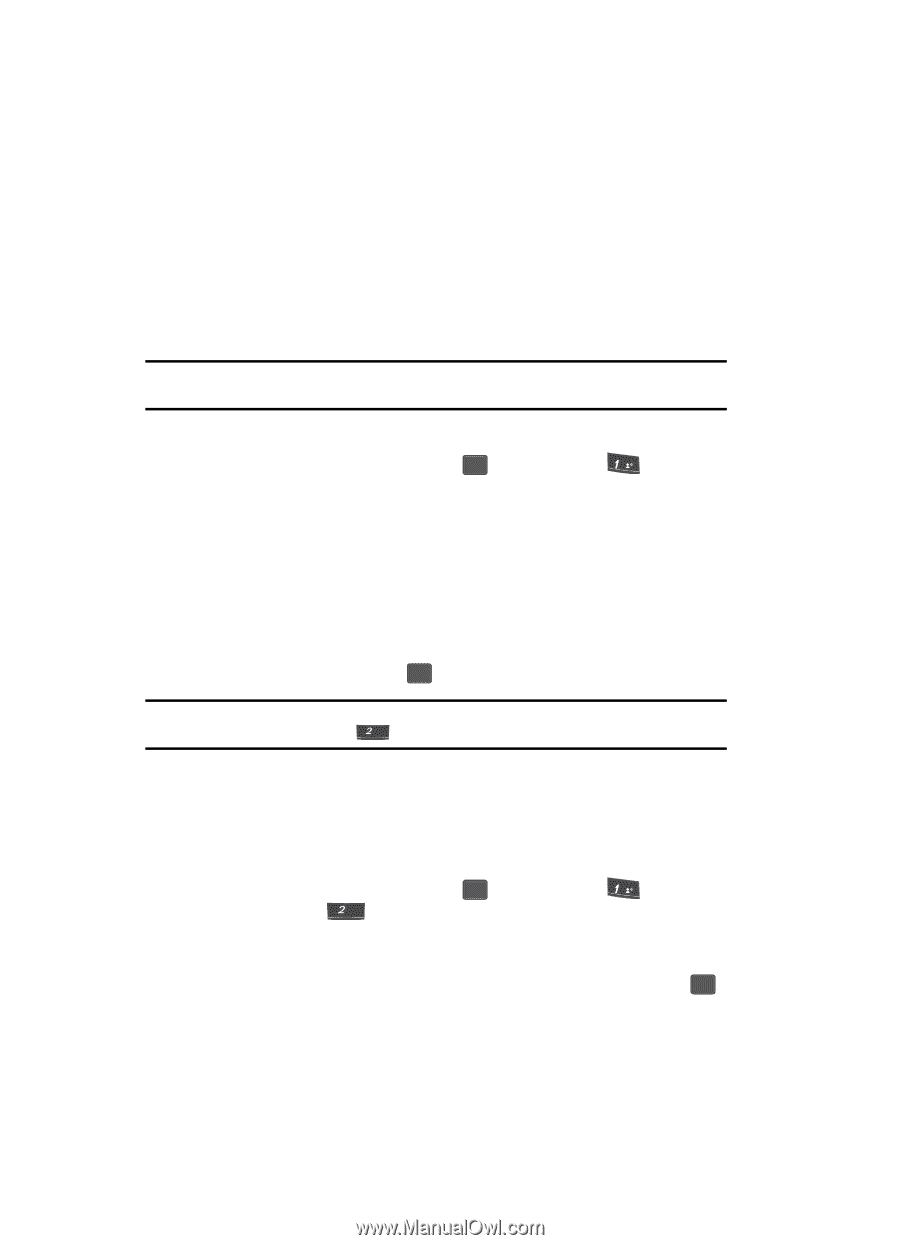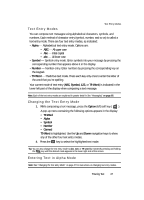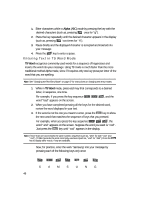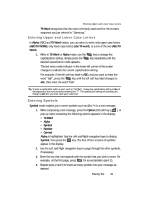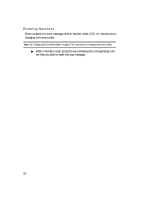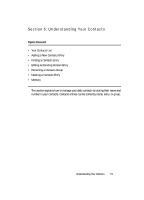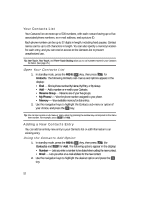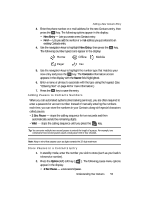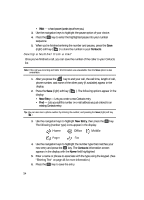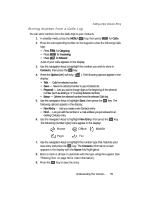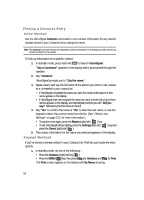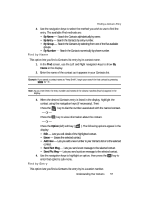Samsung SCH U340 User Manual (ENGLISH) - Page 52
Your Contacts List, Adding a New Contacts Entry, Using the Contacts Add Option
 |
UPC - 635753463200
View all Samsung SCH U340 manuals
Add to My Manuals
Save this manual to your list of manuals |
Page 52 highlights
Your Contacts List Your Contacts list can store up to 500 numbers, with each contact having up to five associated phone numbers, an e-mail address, and a picture ID. Each phone number can be up to 32 digits in length, including hard pauses. Contact names can be up to 22 characters in length. You can also specify a memory location for each entry, and you can restrict access to the Contacts list to prevent unauthorized use. Tip: One-Touch, Two-Touch, and Three-Touch Dialing allow you to call numbers stored in your Contacts list faster. (See page 25.) Open Your Contacts List 1. In standby mode, press the MENU ( OK ) key, then press @ for Contacts. The following Contacts sub-menus and options appear in the display: • Find - Find a phone number By Name, By Entry, or By Group. • Add - Add a number or e-mail to your Contacts. • Rename Group - Rename one of your five groups. • My Phone# - View the phone number assigned to your phone. • Memory - View available memory for dial entries. 2. Use the navigation keys to highlight the Contacts sub-menu or option of your choice, and press the OK key. Tip: You can also access a sub-menu or menu option by pressing the number key corresponds to the menu item number. For example, press abc for Add. Adding a New Contacts Entry You can add an entirely new entry to your Contacts list or add information to an existing entry. Using the Contacts Add Option 1. In standby mode, press the MENU ( OK ) key, then press @ (for Contacts) and abc for Add. The following options appear in the display: • Number - Lets you enter a number to be dialed when calling the new contact. • Email - Lets you enter an e-mail address for the new contact. 2. Use the navigation keys to highlight the desired option and press the OK key. 52