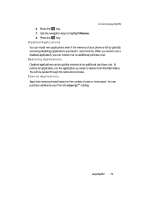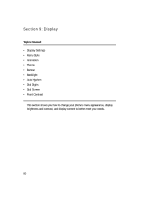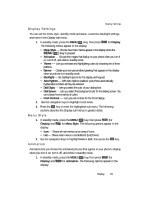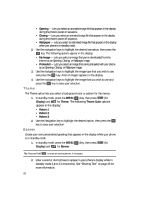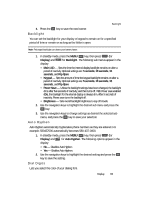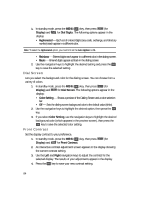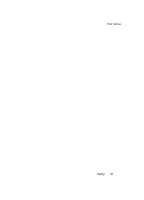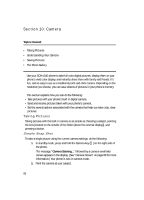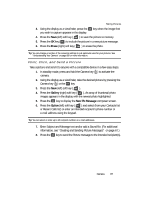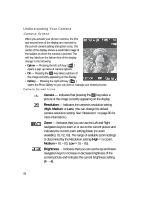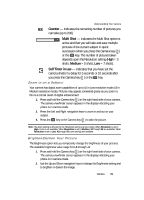Samsung SCH U340 User Manual (ENGLISH) - Page 84
Dial Screen, Front Contrast
 |
UPC - 635753463200
View all Samsung SCH U340 manuals
Add to My Manuals
Save this manual to your list of manuals |
Page 84 highlights
1. In standby mode, press the MENU ( OK ) key, then press jkl (for Display) and pqrs for Dial Digits. The following options appear in the display: • Hyphenated - Each set of entered digits (area code, exchange, and directory number) each appear in a different color. Note: To select the Hyphenated option, you must first set the Auto Hyphen to On. • Rainbow - Entered digits each appear in a different color in the dialing screen. • Basic - Entered digits appear as black in the dialing screen. 2. Use the navigation keys to highlight the desired setting and press the OK key to save the selected setting. Dial Screen Lets you select the background color for the dialing screen. You can choose from a variety of colors. 1. In standby mode, press the MENU ( OK ) key, then press jkl (for Display) and tuv for Dial Screen. The following options appear in the display: • Color Setting - Shows a preview of the Dialing Screen and a color selection bar. • Off - Sets the dialing screen background color to the default value (white). 2. Use the navigation keys to highlight the desired option, then press the OK key. 3. If you select Color Setting, use the navigation keys to highlight the desired background color (which appears in the preview screen), then press the OK key to save the selected color setting. Front Contrast Set the display contrast to your preference. 1. In standby mode, press the MENU ( OK ) key, then press jkl (for Display) and wxyz for Front Contrast. 2. An interactive contrast adjustment screen appears in the display showing the current contrast setting. 3. Use the Left and Right navigation keys to adjust the contrast for the selected display. The results of your adjustments appear in the display. 4. Press the OK key to save your new contrast setting. 84