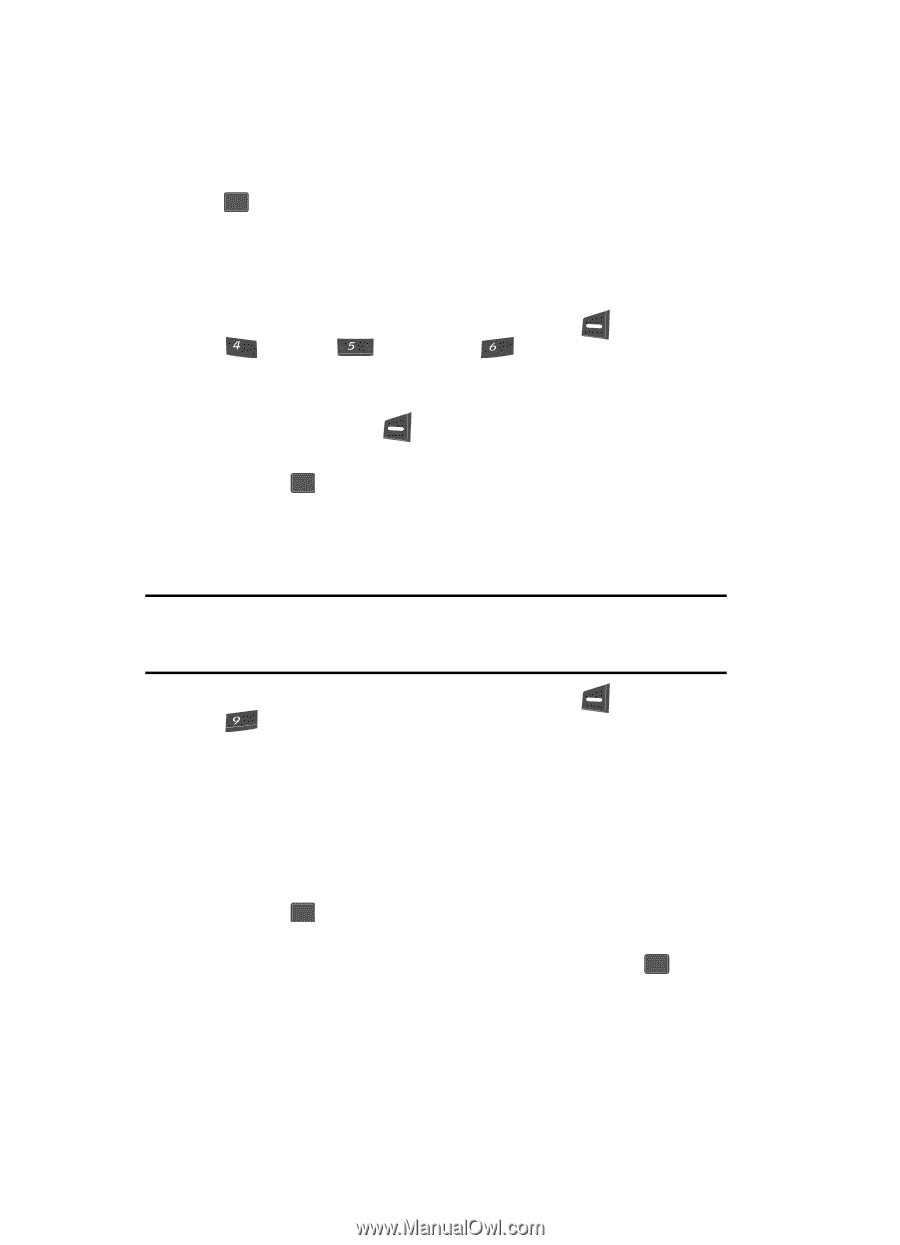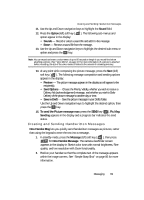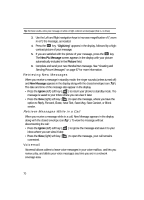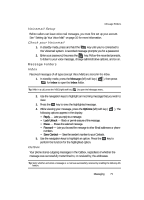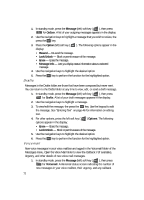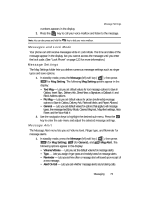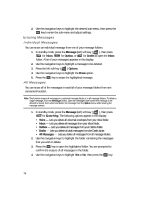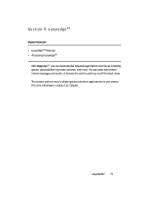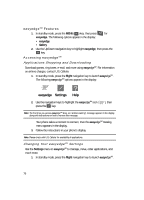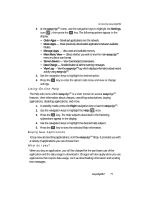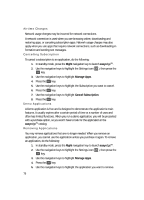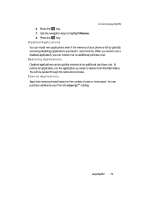Samsung SCH U340 User Manual (ENGLISH) - Page 74
Erasing Messages, Individual Messages, All Messages
 |
UPC - 635753463200
View all Samsung SCH U340 manuals
Add to My Manuals
Save this manual to your list of manuals |
Page 74 highlights
2. Use the navigation keys to highlight the desired sub-menu, then press the OK key to enter the sub-menu and adjust settings. Erasing Messages Individual Messages You can erase an individual message from one of your message folders. 1. In standby mode, press the Message (left) soft key ( ), then press ghi for Inbox, jkl for Outbox, or mno for Drafts to open the Inbox folder. A list of your messages appears in the display. 2. Use the navigation keys to highlight a message to be deleted. 3. Press the left soft key ( ) Options. 4. Use the navigation keys to highlight the Erase option. 5. Press the OK key to erase the highlighted message. All Messages You can erase all of the messages in each/all of your message folders from one convenient location. Note: This function erases all messages in a selected message folder or in all message folders. To delete a single message, from the Messages menu, open the message folder where the message to be deleted is stored, then select and delete the message from the Option menu while viewing the message content. 1. In standby mode, press the Message (left) soft key ( ), then press wxyz for Erase Msg. The following options appear in the display: • Voice - Lets you delete all voicemail envelopes from your Voice folder. • Inbox - Lets you delete all messages from your Inbox folder. • Outbox - Lets you delete all messages from your Outbox folder. • Drafts - Lets you delete all draft messages from the Drafts folder. • All Messages - Lets you delete all messages from all message folders. 2. Use the navigation keys to highlight the folder containing the messages that you wish to delete. 3. Press the OK key to open the highlighted folder. You are prompted to confirm the erasure of all messages in the folder. 4. Use the navigation keys to highlight Yes or No, then press the OK key. 74