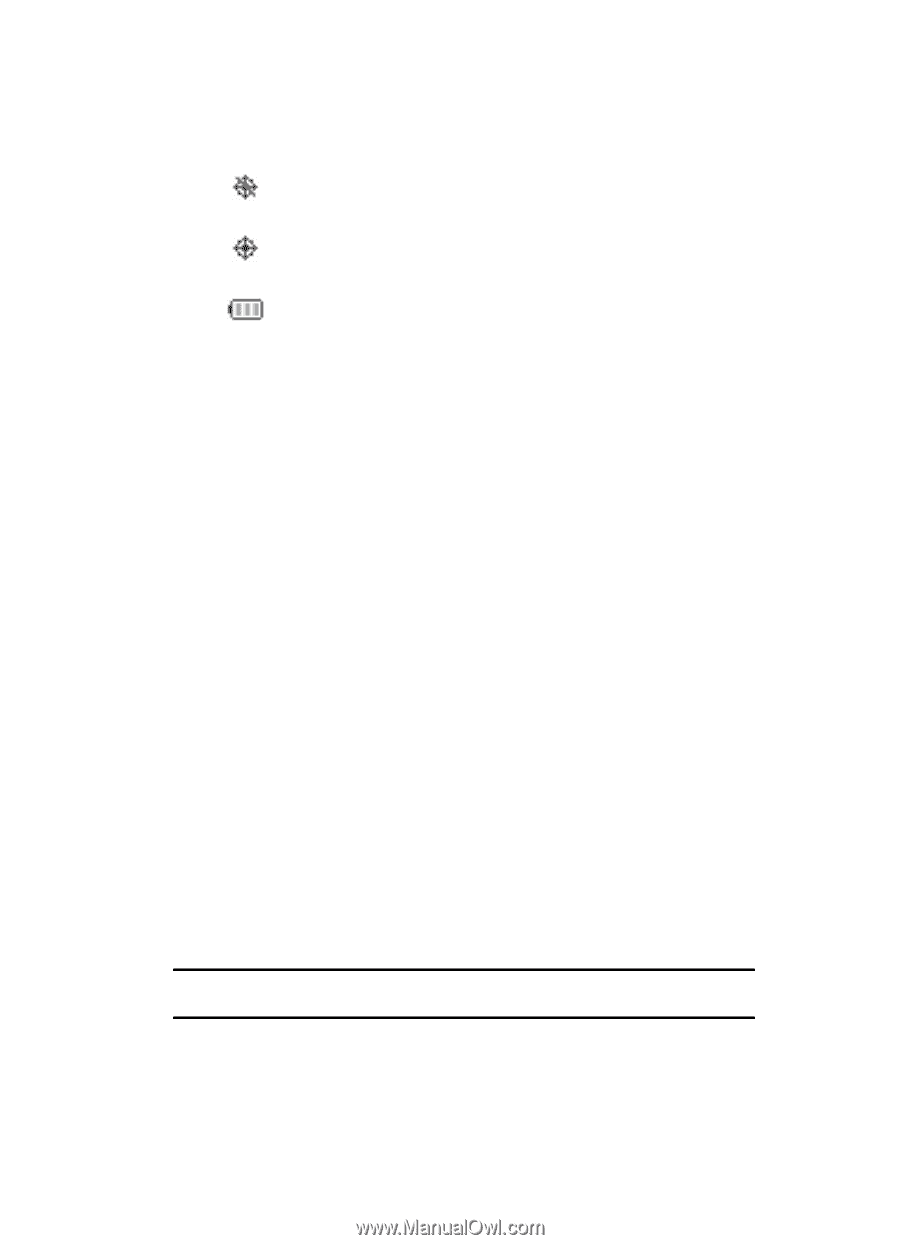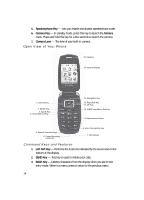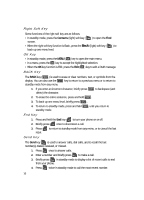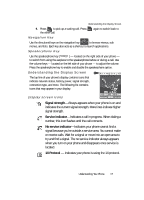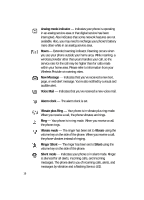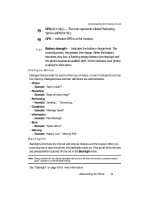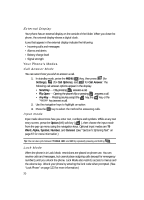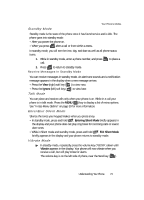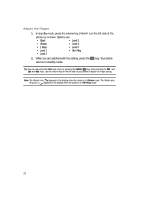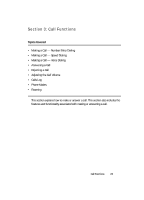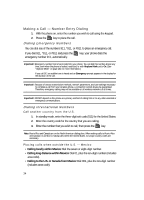Samsung SCH U340 User Manual (ENGLISH) - Page 19
Dialogue Boxes, Backlights, Choice, Reconfirm, Performing, Completed, Information, Error, Warning
 |
UPC - 635753463200
View all Samsung SCH U340 manuals
Add to My Manuals
Save this manual to your list of manuals |
Page 19 highlights
Understanding the Display Screen GPS (911 only) - This icon represents Global Positioning Service (GPS) for 911. GPS - Indicates GPS is on for location. Battery strength - Indicates the battery charge level. The more blue bars, the greater the charge. When the battery becomes very low, a flashing empty battery icon displays and the phone sounds an audible alert, which indicates your phone is about to shut down. Dialogue Boxes Dialogue boxes prompt for action, inform you of status, or warn of situations such as low memory. Dialogue boxes and their definitions are outlined below. • Choice - Example: "Save to draft?" • Reconfirm - Example: "Erase all inbox msgs?" • Performing - Example: "Sending..." "Connecting..." • Completed - Example: "Message Saved" • Information - Example: "New Message" • Error - Example: "System Error!" • Warning - Example: "Battery Low," "Memory Full!" Backlights Backlights illuminate the internal and external displays and the keypad. When you press any key or open the phone, the backlights come on. They go off when no keys are pressed within a period of time set in the Backlight menu. Note: During a phone call, the display backlights dim and turn off after one minute to conserve battery power, regardless of the Backlight setting. See "Backlight" on page 83 for more information. Understanding Your Phone 19