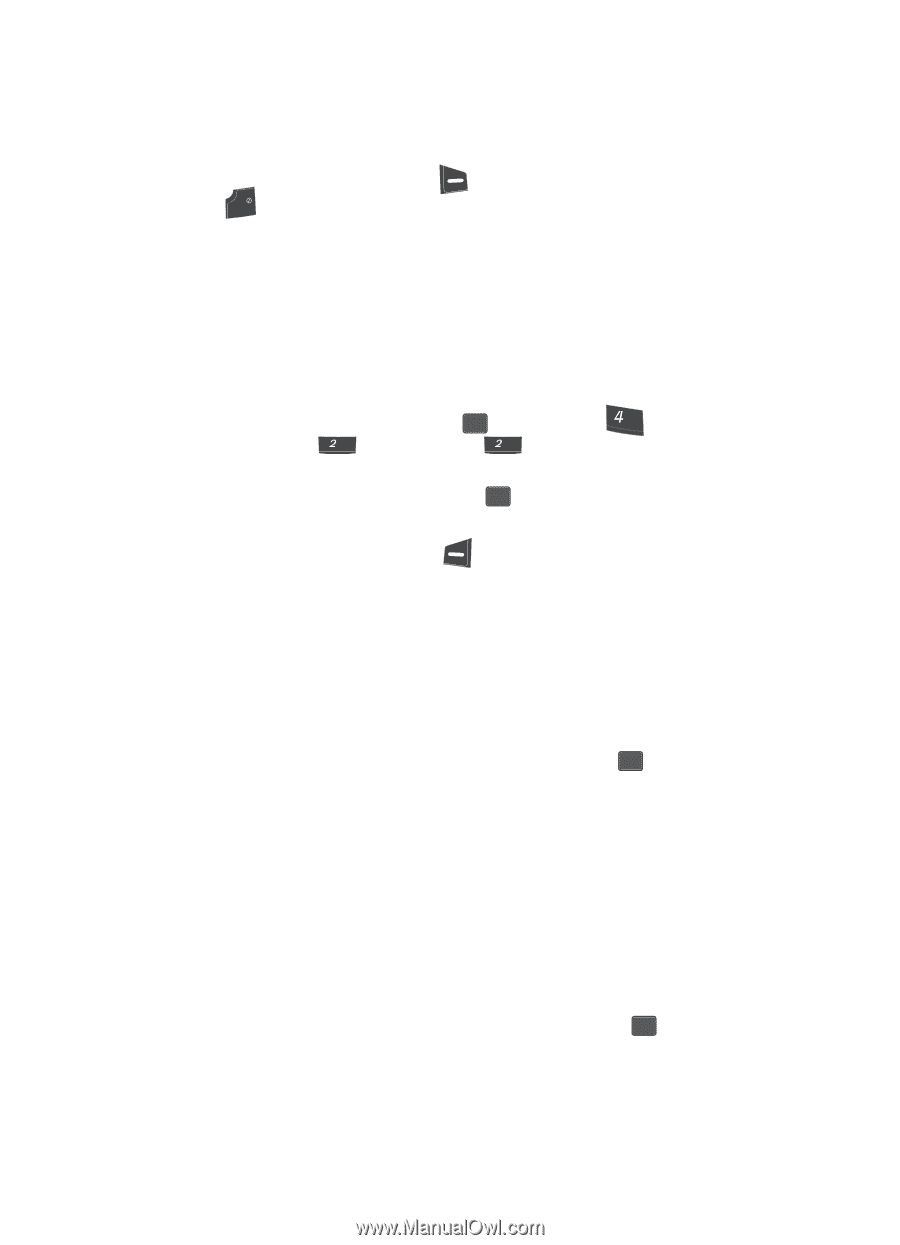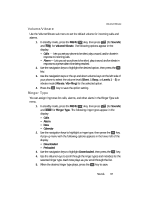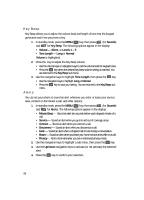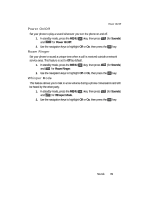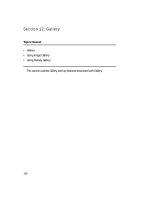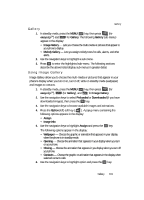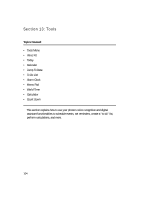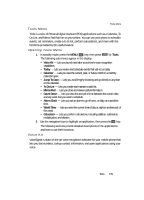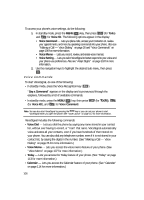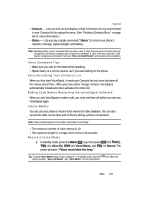Samsung SCH U340 User Manual (ENGLISH) - Page 102
Image Gallery Options, Using Melody Gallery, Assign, Rename, Erase
 |
UPC - 635753463200
View all Samsung SCH U340 manuals
Add to My Manuals
Save this manual to your list of manuals |
Page 102 highlights
7. Press the Back (right) soft key ( ), to return to previous menu or press END to return to standby mode. Image Gallery Options • Assign - use to assign selected images, melodies, and animelodies. • Image Info - displays information about the image, such as the title (name), and the data size. Using Melody Gallery Melody Gallery lets you assign ringer types and melody tones for calls, alarms, and other alerts. 1. In standby mode, press the MENU ( OK ) key, then press ghi (for easyedgeSM), abc (for Gallery), and abc for Melody Gallery. 2. Use the navigation keys to select Preloaded or Downloaded (if you have downloaded melodies), then press the OK key. 3. A list of bells and melodies appears in the display. 4. Press the Option (left) soft key ( ). A popup menu appears in the display. • When using a preloaded melody, the following option appears in the display: - Assign • When using a downloaded melody, the following options appear in the display: - Assign - Rename - Lock - Erase 5. Use the navigation keys to highlight Assign and press the OK key. The following options appear in the display: • Calls - Lets you assign a melody tone for incoming calls. • Alarm - Lets you assign a melody tone for alarms. • Data - Lets you assign a melody tone for incoming data calls. • Calendar - Lets you assign a melody tone as a calendar reminder. If Alarm is selected additional options appear in the display. Proceed to Step 6. • Alarm 1 • Alarm 2 • Alarm 3 6. Use the navigation keys to highlight an option and press the OK key. 102